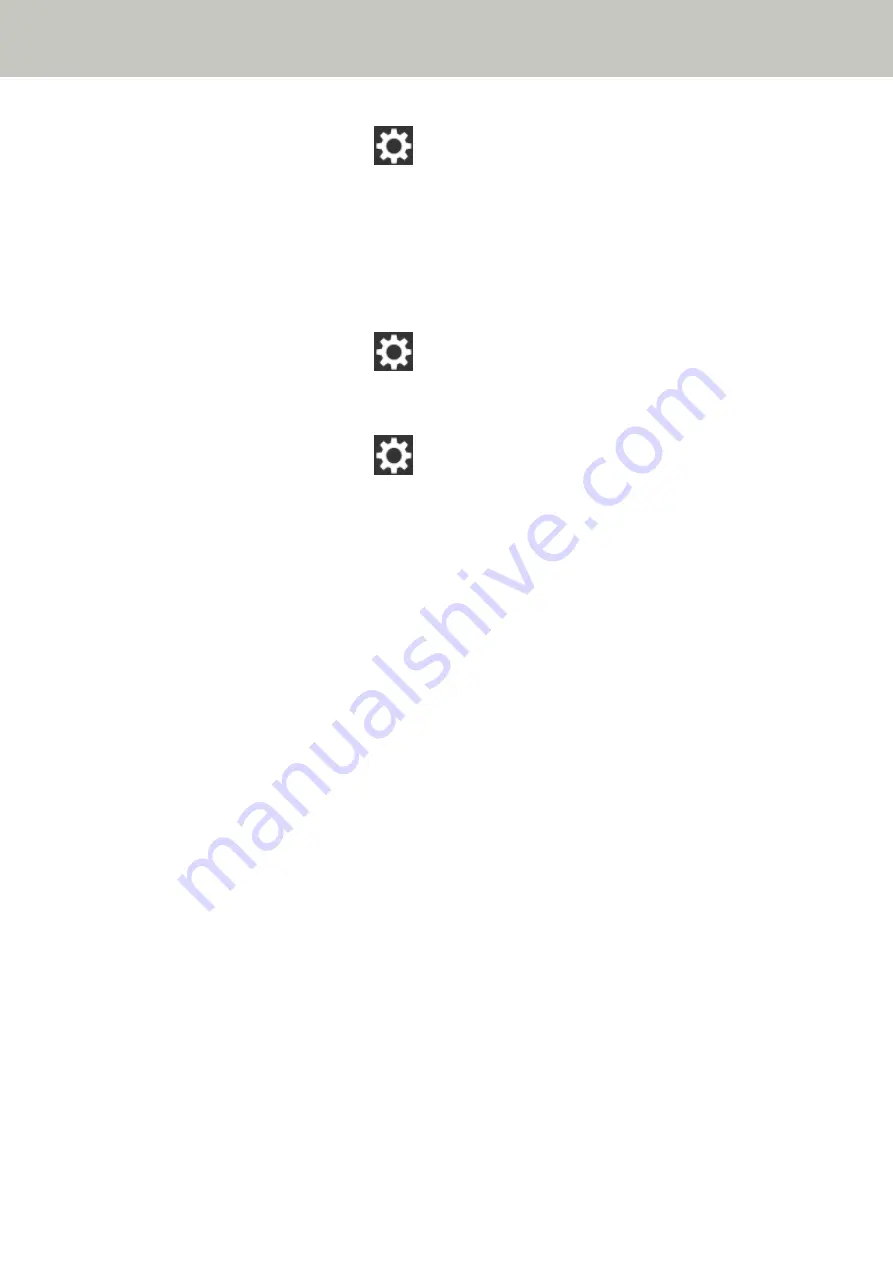
1
On the touch screen, press
→ [Scanner Settings] → [Network] → [Wi-Fi] → [Wi-Fi
Diagnosis].
2
On the [Wi-Fi Diagnosis] screen, check the display of [Network name (SSID)].
To check the network name that the computer is connected to, refer to the manual of your computer.
If the scanner and computer are connected to different networks, connect them to the same network.
Change the network that the scanner is connected to in the following procedure:
1
On the touch screen, press
→ [Scanner Settings] → [How to connect].
2
On the [How to connect] screen, check that [Wi-Fi] is selected.
3
On the touch screen, press
→ [Scanner Settings] → [Network] → [Wi-Fi] → [Access Point].
4
On the [Access Point] screen, select the configuration method.
5
By following the window displayed, connect the scanner and the computer to the same wireless
access point.
●
Is the setting that does not permit communication configured on the wireless access point?
Solution
When the following are set on the wireless access point, take measures accordingly.
●
Communication between wireless devices is disabled (for example, because of a privacy separator
function or a port separator function).
Enable communication between wireless devices on the wireless access point.
●
SSID broadcast (for example, ANY connect) is disabled.
Enable SSID broadcast on the wireless access point. Or, configure the Wi-Fi settings manually.
●
Protocol filter function is enabled.
Set the protocol on the wireless access point.
●
The stealth function is enabled.
Disable the stealth function, and then use WPS to configure the Wi-Fi settings again. Or, configure the
Wi-Fi settings manually.
●
MAC address filtering is enabled.
Set the MAC address of the scanner on the wireless access point, and then configure the Wi-Fi settings
again.
In addition, the channel may overlap with another wireless access point.
In this case, change the value of the wireless channel on the wireless access point.
For details about wireless access point settings, refer to the manual of your wireless access point.
Troubleshooting
172
Содержание fi-7300NX
Страница 1: ...P3PC 6192 05ENZ2 FUJITSU Image Scanner fi 7300NX Operator s Guide ...
Страница 44: ... Scanner Settings Network Scanner Setup 44 ...
Страница 117: ... Documents on which the toner is not sufficiently fused Daily Care 117 ...
Страница 257: ...The password is set Scanner Settings Software Operation Panel 257 ...
Страница 260: ...The password is set Scanner Settings Software Operation Panel 260 ...
Страница 283: ...HINT This setting is effective only for scanning images in black white Scanner Settings Software Operation Panel 283 ...
Страница 314: ...Outer Dimensions The outer dimensions are as follows Unit mm in Appendix 314 ...
















































