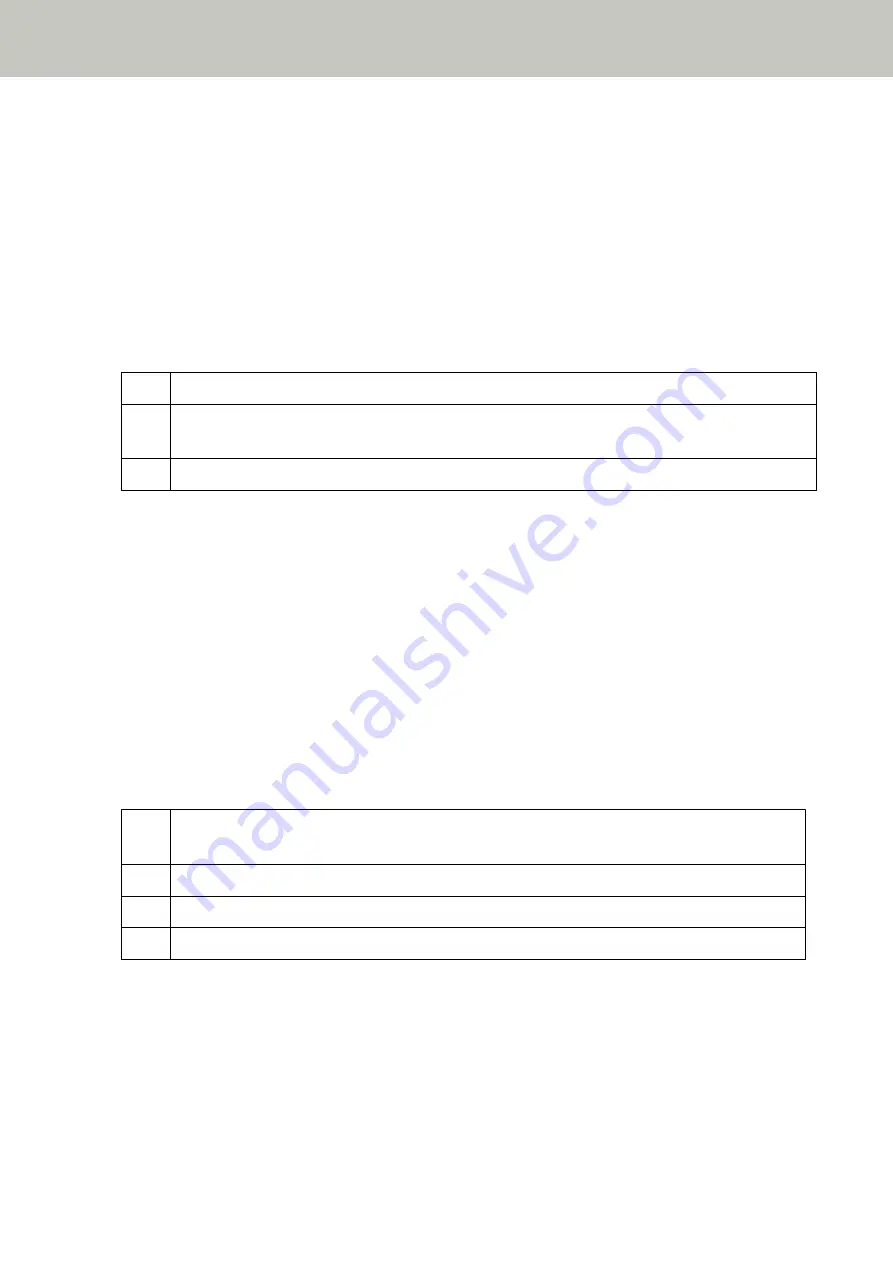
Check the message displayed in the [Error] screen, and take measures accordingly.
To check the network settings for the scanner, press the [Set] button.
If the problem persists, write down the error code and contact the distributor/dealer where you purchased this
product. Refer to the contact information in the Contact List if supplied with this product, or refer to the contact
information in the Contact for Inquiries section if provided in Safety Precautions supplied with this product, and
then make an inquiry.
Server Setting Error
If an error occurs in the settings in PaperStream NX Manager, the [Error] screen on the touch screen displays
one of the following codes.
M5:A2 Failed to save the file. Check the PaperStream NX Manager settings.
M5:AC An error occurred in the communication with PaperStream NX Manager. Check the PaperStream NX
Manager settings.
M5:AE The smart card reader settings are invalid. Check the smart card reader settings.
Check the message displayed in the [Error] screen, and correct the following settings:
●
"PaperStream NX Manager" setting on the scanner
●
Setting in PaperStream NX Manager
To check the network settings for the scanner, press the [Set] button.
If the problem persists, write down the error code and contact the distributor/dealer where you purchased this
product. Refer to the contact information in the Contact List if supplied with this product, or refer to the contact
information in the Contact for Inquiries section if provided in Safety Precautions supplied with this product, and
then make an inquiry.
Scanner Central Admin Server Setting Error
If an error occurs in the settings in the Scanner Central Admin Server, the [Error] screen on the touch screen
displays one of the following codes.
M4:AC Scanner details could not be registered with the Scanner Central Admin Server.
Check the Scanner Central Admin Server connection environment.
M5:A3 The Scanner Central Admin Server version which it is connected to is not supported.
M5:A4 You have attempted to register more than the maximum number of scanners that can be registered.
M5:A5 Maintenance work in progress. Try again later.
For M4:AC, M5:A3, or M5:A4
Check the message displayed in the [Error] screen, and correct the following settings:
●
The "Scanner Central Admin Server" setting on the scanner
●
Setting in the Scanner Central Admin Server
To check the network settings for the scanner, press the [Set] button.
Troubleshooting
157
Содержание fi-7300NX
Страница 1: ...P3PC 6192 05ENZ2 FUJITSU Image Scanner fi 7300NX Operator s Guide ...
Страница 44: ... Scanner Settings Network Scanner Setup 44 ...
Страница 117: ... Documents on which the toner is not sufficiently fused Daily Care 117 ...
Страница 257: ...The password is set Scanner Settings Software Operation Panel 257 ...
Страница 260: ...The password is set Scanner Settings Software Operation Panel 260 ...
Страница 283: ...HINT This setting is effective only for scanning images in black white Scanner Settings Software Operation Panel 283 ...
Страница 314: ...Outer Dimensions The outer dimensions are as follows Unit mm in Appendix 314 ...
















































