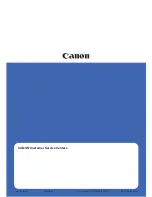Cleaning the Carrier Sheet
The Carrier Sheet should be cleaned with either a piece of dry cloth, a cloth moistened with Cleaner F1/mild
detergent, or a sheet of Cleaning Wipe.
Gently wipe dirt and dust off the surface and the inside of the Carrier Sheet.
As you keep using the Carrier Sheet, dirt and dust will accumulate on the surface and the inside.
Clean it regularly because it may result in scanning errors.
ATTENTION
●
Make sure that the Carrier Sheet is not creased.
●
To avoid deformation and discoloration, never use paint thinner or any other organic solvents.
●
Do not use force to rub against the Carrier Sheet because it may be damaged or deformed.
●
After cleaning the inside of the Carrier Sheet with a cloth moistened with Cleaner F1/mild detergent or a
sheet of Cleaning Wipe, do not close the Carrier Sheet until it is completely dry.
●
The Carrier Sheet should be replaced approximately every 500 scans.
For information on purchasing the Carrier Sheets, contact the distributor/dealer where you purchased this
product. Refer to the contact information in the Contact List if supplied with this product, or refer to the
contact information in the Contact for Inquiries section if provided in Safety Precautions supplied with this
product, and then make an inquiry.
Daily Care
126
Содержание fi-7300NX
Страница 1: ...P3PC 6192 05ENZ2 FUJITSU Image Scanner fi 7300NX Operator s Guide ...
Страница 44: ... Scanner Settings Network Scanner Setup 44 ...
Страница 117: ... Documents on which the toner is not sufficiently fused Daily Care 117 ...
Страница 257: ...The password is set Scanner Settings Software Operation Panel 257 ...
Страница 260: ...The password is set Scanner Settings Software Operation Panel 260 ...
Страница 283: ...HINT This setting is effective only for scanning images in black white Scanner Settings Software Operation Panel 283 ...
Страница 314: ...Outer Dimensions The outer dimensions are as follows Unit mm in Appendix 314 ...