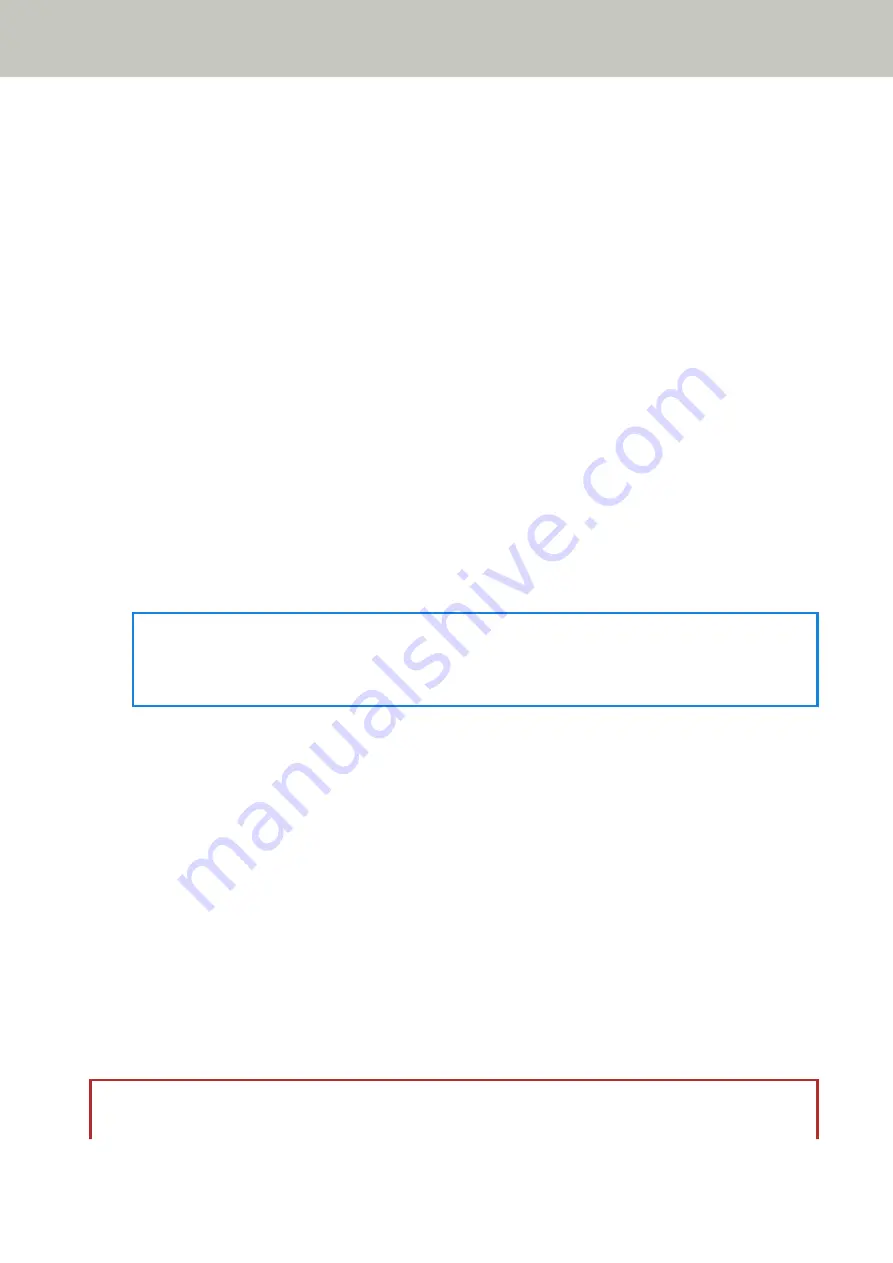
●
Scanner Central Admin Server
You can set the Scanner Central Admin Server to use PaperStream NX Manager.
Set this item to monitor the scanners or perform a single operation on them at the same time with Scanner
Central Admin Server.
Specify [Host Name/IP address] and [Port Number].
●
Startup mode
Select a startup mode for the scanner.
●
Scanner name
Set a scanner name.
When you finish setting the relevant items, the screen indicates that the setting process is complete.
8
Check the items that are set and press the [Complete] button.
9
Connect the computer, on which the scanner is to be used, to the network.
For details about how to connect the computer to the network, refer to the computer manual.
10
Check the connection status of the network.
For details, refer to
Checking the Network Connection for the Scanner (page 50)
11
Install necessary software to the computer which is to be connected to the scanner.
For details about the software, refer to
.
Prepare the bundled Setup DVD-ROM.
HINT
When using PaperStream NX Manager, you do not need to install software from the bundled Setup DVD-
ROM. Install a necessary software by referring to the PaperStream NX Manager User's Guide.
a
If an old version of the software is installed, uninstall it first.
For details, refer to
Uninstalling the Software (page 316)
.
b
Insert the bundled Setup DVD-ROM into the DVD drive.
The [fi Series Setup] window appears.
c
Start the installation by following the instructions displayed in the screen.
It is recommended that you select [Installation (Recommended)].
d
Configure the settings to use the scanner on the computer.
Use fi-7300NX Scanner Selection Tool to select a scanner to be used.
For details, refer to the fi-7300NX Scanner Selection Tool Help.
fi-7300NX Scanner Selection Tool automatically starts up when the installation of the software is
complete.
12
Check whether the scanner is ready to start scanning.
For details, refer to
How to Perform a Basic Scan (page 68)
ATTENTION
To change the scanner settings, the administrator password is required. The default password is "password".
Scanner Setup
46
Содержание fi-7300NX
Страница 1: ...P3PC 6192 05ENZ2 FUJITSU Image Scanner fi 7300NX Operator s Guide ...
Страница 44: ... Scanner Settings Network Scanner Setup 44 ...
Страница 117: ... Documents on which the toner is not sufficiently fused Daily Care 117 ...
Страница 257: ...The password is set Scanner Settings Software Operation Panel 257 ...
Страница 260: ...The password is set Scanner Settings Software Operation Panel 260 ...
Страница 283: ...HINT This setting is effective only for scanning images in black white Scanner Settings Software Operation Panel 283 ...
Страница 314: ...Outer Dimensions The outer dimensions are as follows Unit mm in Appendix 314 ...






























