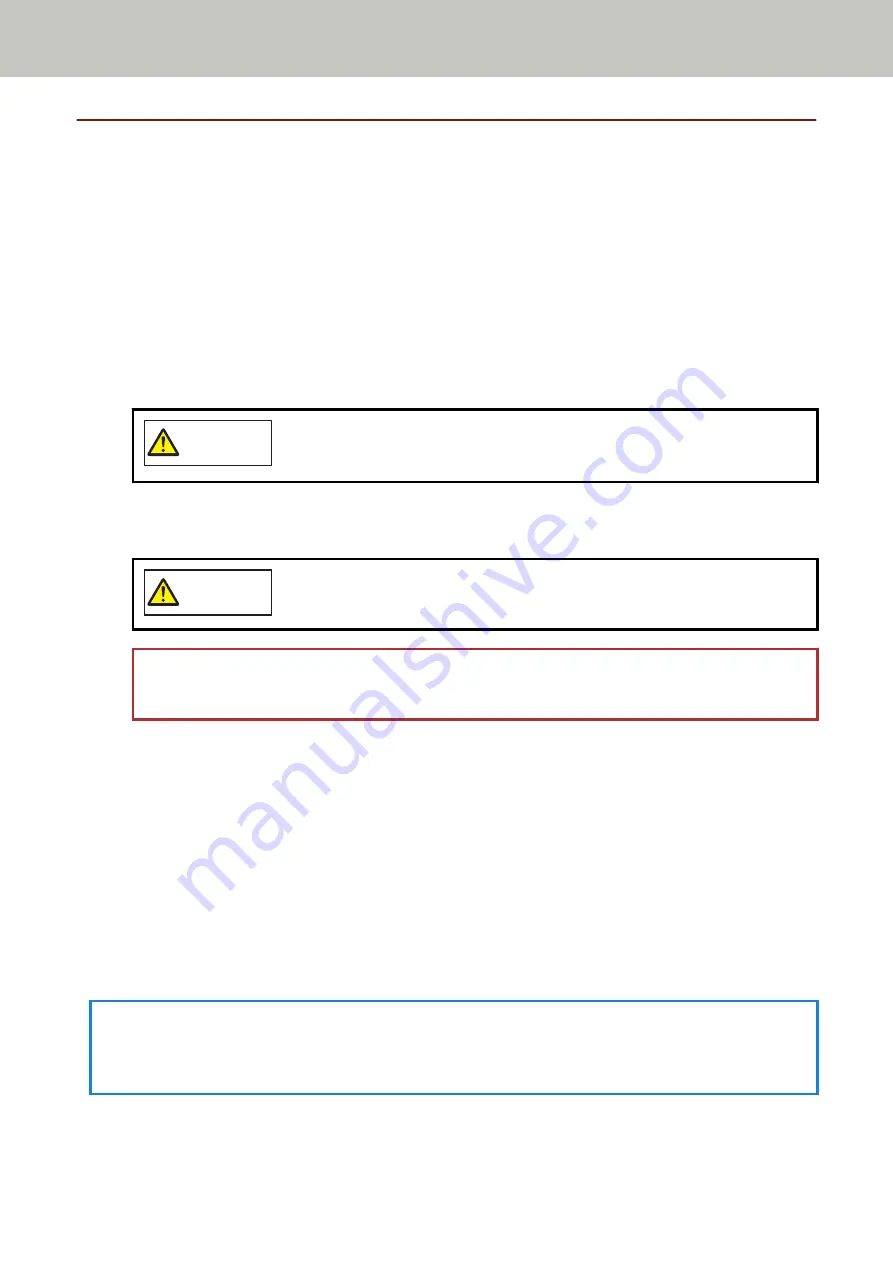
Disabling the Paper Protection Function
If you attempt to scan a wrinkled document with the paper protection function set to enabled, the scanner may
mistake it as a paper jam even though paper is fed normally, which causes paper protection to be performed
and forces a scan to be stopped. In this case, you can disable paper protection only for the protected document
to be scanned again.
Operational Procedure
1
When [Paper protection (feeding noise)] (error code: "J0:37") or [Paper protection (feeding accuracy)]
(error code: "J0:51") is displayed on the touch screen, open the ADF and remove the document.
For details, refer to
.
CAUTION
When the ADF is open, it might close accidentally. Be careful not to get your fingers
caught.
2
Close the ADF.
For details, refer to
How to Close the ADF (page 64)
CAUTION
Be careful not to get your fingers caught when closing the ADF.
ATTENTION
Confirm that the ADF is closed properly. Otherwise, documents may not be fed into the ADF.
3
Load the removed document back in the ADF paper chute (feeder).
4
Respond to a message that is displayed in the touch screen.
The following setting can be configured.
Disable the paper protection for the next document
Select whether to disable the paper protection to scan the protected document again.
5
Press the [Scan] button.
Starts scanning documents.
The paper protection function is disabled for the first sheet of documents. From the second sheet onwards,
the paper protection function is enabled.
HINT
If errors to protect documents are frequently displayed on the touch screen, refer to
.
Various Ways to Scan
112
Содержание fi-7300NX
Страница 1: ...P3PC 6192 05ENZ2 FUJITSU Image Scanner fi 7300NX Operator s Guide ...
Страница 44: ... Scanner Settings Network Scanner Setup 44 ...
Страница 117: ... Documents on which the toner is not sufficiently fused Daily Care 117 ...
Страница 257: ...The password is set Scanner Settings Software Operation Panel 257 ...
Страница 260: ...The password is set Scanner Settings Software Operation Panel 260 ...
Страница 283: ...HINT This setting is effective only for scanning images in black white Scanner Settings Software Operation Panel 283 ...
Страница 314: ...Outer Dimensions The outer dimensions are as follows Unit mm in Appendix 314 ...
















































