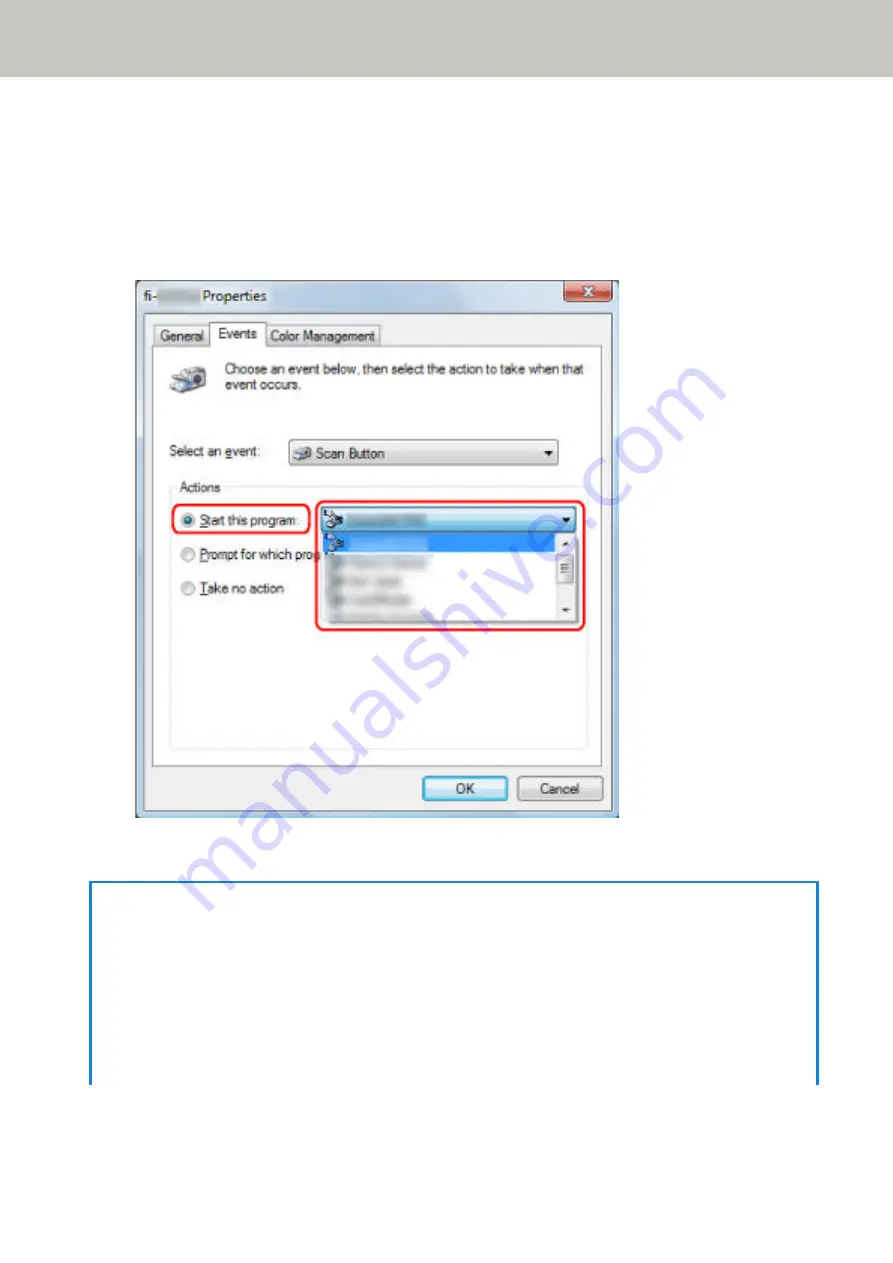
●
[Scan Button]/[Send to 01] to [Send to 50]
Select a button to use for scanning.
The buttons displayed in the button list are in the same order as the buttons displayed in the touch screen.
For details about the buttons displayed in the touch screen, refer to
Operations on the Scanner (page 76)
6
Select an image scanning application to be launched when the button is pressed.
Click [Start this program] under [Actions], and select an image scanning application from the program list.
7
Click the [OK] button.
HINT
●
To set multiple buttons, repeat steps
.
●
When an image scanning application such as PaperStream Capture that allows you to create profiles is installed
on a computer, by setting a profile for the scanner button in the scanning application setting, the profile name
is displayed on the touch screen button of the scanner.
When the scanning application on the computer is ready to scan a document, in some cases, it is possible to
scan a document by pressing the [Scan Button] button on the touch screen of the scanner instead of operating
the scanning application to scan a document.
How to Perform a Basic Scan
74
Содержание fi-7300NX
Страница 1: ...P3PC 6192 05ENZ2 FUJITSU Image Scanner fi 7300NX Operator s Guide ...
Страница 44: ... Scanner Settings Network Scanner Setup 44 ...
Страница 117: ... Documents on which the toner is not sufficiently fused Daily Care 117 ...
Страница 257: ...The password is set Scanner Settings Software Operation Panel 257 ...
Страница 260: ...The password is set Scanner Settings Software Operation Panel 260 ...
Страница 283: ...HINT This setting is effective only for scanning images in black white Scanner Settings Software Operation Panel 283 ...
Страница 314: ...Outer Dimensions The outer dimensions are as follows Unit mm in Appendix 314 ...






























