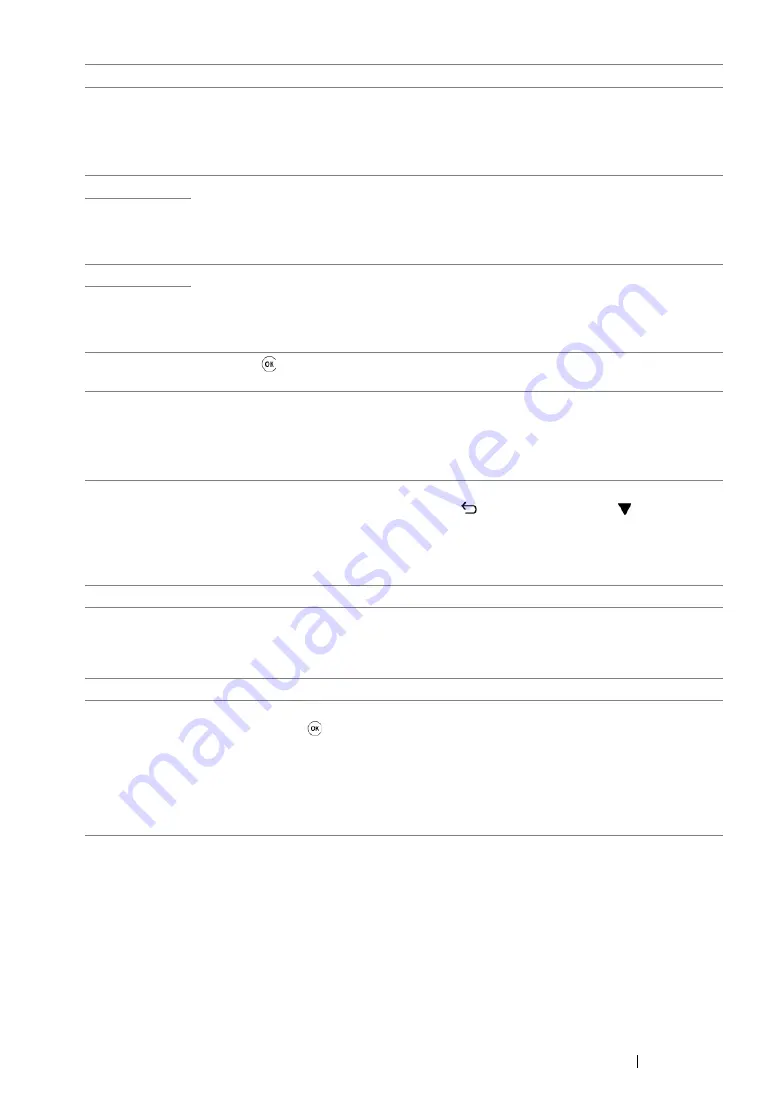
Troubleshooting
219
NOTE:
•
As for the following message, which does not include an error code, refer to the table below for the solution.
091-441
The printer has exceeded its service life or the settings have been changed to continue
using it. The quality of printouts will degrade if the printer continues to be used.
See also:
092-651
Turn off the printer, and then on. If this does not solve the problem, contact our local
representative office or authorized dealer.
See also:
• "Online Services" on page 247
092-661
116-314
Turn off the printer, and then on. If this does not solve the problem, contact our local
representative office or authorized dealer.
See also:
• "Online Services" on page 247
116-355
116-720
Press the button to cancel the current job. Retry when the printer does not process
any job.
124-333
Turn off the printer, and then on. If this does not solve the problem, contact our local
representative office or authorized dealer.
See also:
• "Online Services" on page 247
191-310
Although the service life of your printer has been over and the printer stopped running,
you can still use the printer by pressing the
(
Back
) button and the
button at the
same time. However, continuous use of the printer will degrade the print quality.
See also:
191-311
The life of your printer has been over and you can no longer use the printer.
Error Message
What You Can Do
Load Paper
Press OK
AAAA
BBBB
AAAAA: Paper size
BBBBB: Paper Type
Check and clear the paper path, load the paper, and then press the
button to clear the message.
See also:
• "Clearing Paper Jams From the Front of the Printer" on page 193
Error Code
What You Can Do
Содержание DocuPrint P255 dw
Страница 1: ...User Guide DocuPrint P255 d P255 dw ...
Страница 6: ...6 Contents ...
Страница 26: ...26 Product Features ...
Страница 38: ...38 Basic Operation ...
Страница 69: ...Printer Connection and Software Installation 69 5 Select Advanced ...
Страница 114: ...114 Printer Connection and Software Installation ...
Страница 195: ...Troubleshooting 195 7 Close the rear cover 8 Insert the paper tray into the printer and push until it clicks into place ...
Страница 197: ...Troubleshooting 197 4 Lower the levers to the original position 5 Close the rear cover ...
Страница 226: ...226 Troubleshooting ...
Страница 248: ...248 Contacting Fuji Xerox ...
Страница 252: ...252 Index X XML Paper Specification print driver 58 96 ...
















































