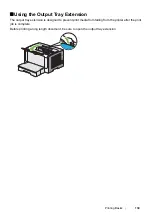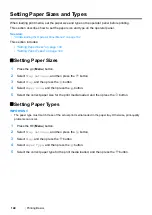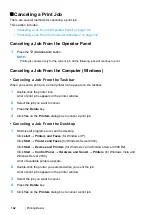Printing Basics
153
Printing Custom Size Paper
This section explains how to print on custom size paper using the print driver.
The way to load custom size paper is the same as the one to load standard size paper.
• "Loading Print Media in the Paper Tray" on page 126
• "Loading Print Media in the Priority Sheet Inserter (PSI)" on page 134
• "Setting Paper Sizes and Types" on page 140
Defining a Custom Paper Size
Before printing, define a custom size on the print driver.
NOTE:
•
When defining a paper size on the print driver or the operator panel, be sure to specify the same size as the
actual print media used. Specifying a wrong size for printing can cause a printer failure. This is especially true
if you specify a bigger size when using a narrow width paper.
• Using the Windows Print Driver
On the Windows print driver, define a custom size in the
Custom Paper Size
dialog box. This section
explains the procedure using Windows 7 as an example.
On Windows XP or later, only users with administrator rights can use the administrator's password to
change the settings. Users without the rights of administrator can only view the contents.
1
Click
Start
→
Devices and Printers
.
2
Right-click the icon for your printer, and then select
Printer properties
.
3
Select the
Configuration
tab.
4
Click
Custom Paper Size
.
5
Select the custom setup you want to define from
Details
.
6
Specify the length of the short edge and long edge under
Change Setting For
. You can specify
the values either by entering them directly or using the up arrow and down arrow buttons. The
length of the short edge cannot be longer than the long edge, even if it is within the specified
range. The length of the long edge cannot be shorter than the short edge, even if it is within the
specified range.
7
To assign a paper name, select the
Name the Paper Size
check box, and then enter the name in
Paper Name
. Up to 14 characters can be used for the paper name.
8
If necessary, repeat steps
5
to
7
to define another custom size.
9
Click
OK
twice.
Содержание DocuPrint P255 dw
Страница 1: ...User Guide DocuPrint P255 d P255 dw ...
Страница 6: ...6 Contents ...
Страница 26: ...26 Product Features ...
Страница 38: ...38 Basic Operation ...
Страница 69: ...Printer Connection and Software Installation 69 5 Select Advanced ...
Страница 114: ...114 Printer Connection and Software Installation ...
Страница 195: ...Troubleshooting 195 7 Close the rear cover 8 Insert the paper tray into the printer and push until it clicks into place ...
Страница 197: ...Troubleshooting 197 4 Lower the levers to the original position 5 Close the rear cover ...
Страница 226: ...226 Troubleshooting ...
Страница 248: ...248 Contacting Fuji Xerox ...
Страница 252: ...252 Index X XML Paper Specification print driver 58 96 ...