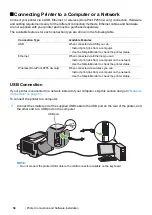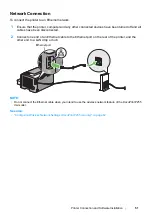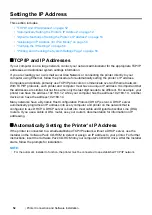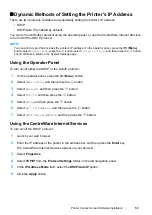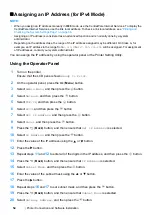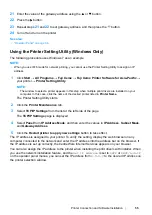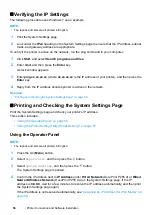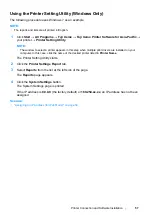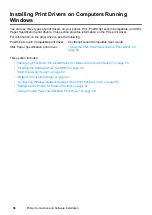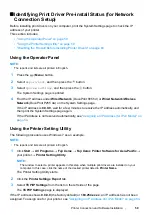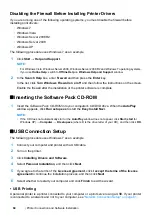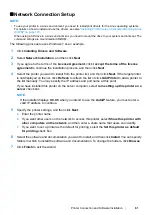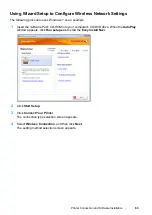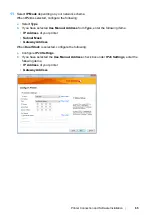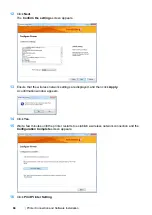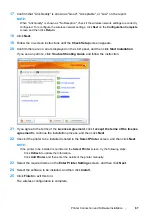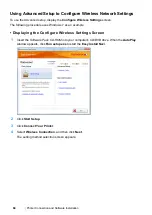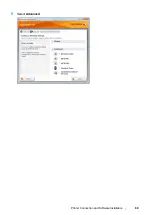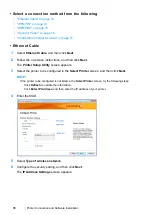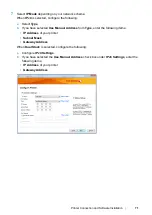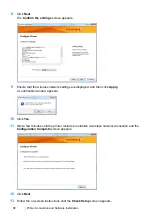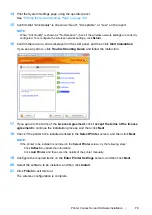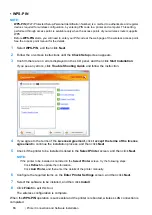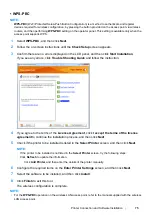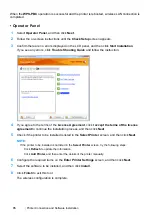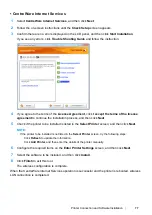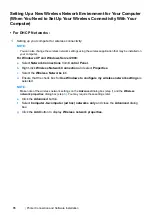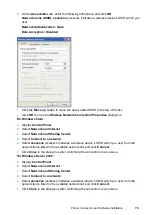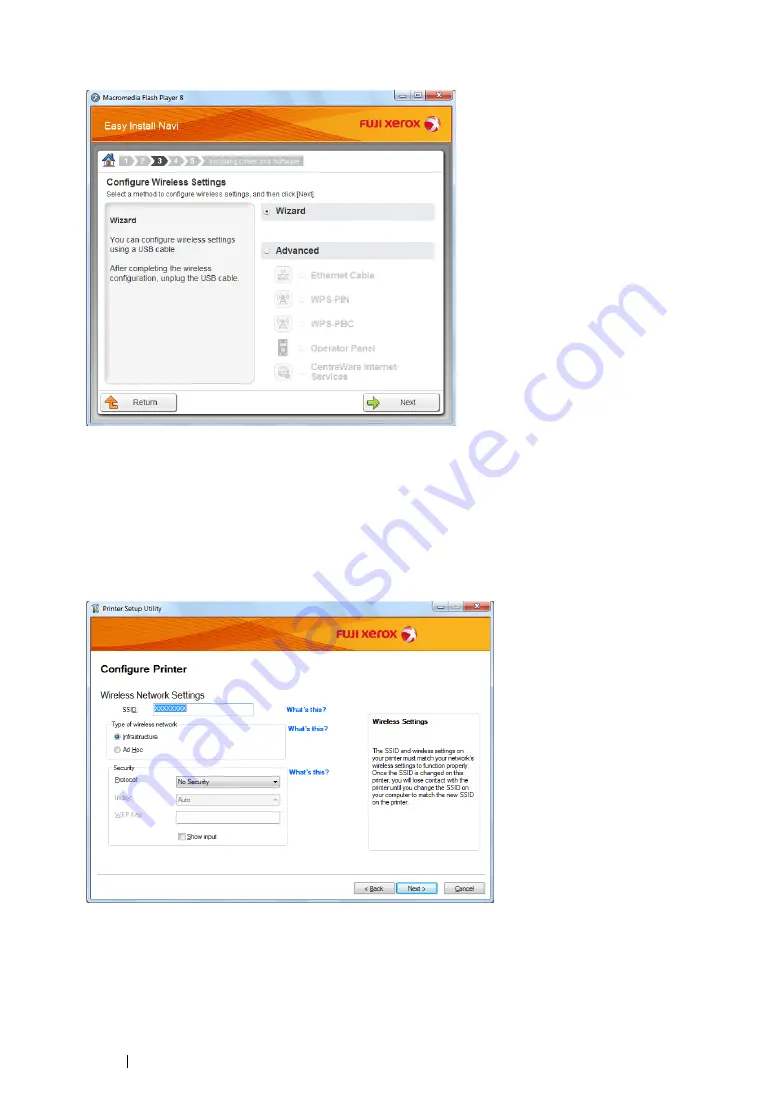
64
Printer Connection and Software Installation
5
Ensure that
Wizard
is selected, and then click
Next
.
6
Follow the on-screen instructions to connect the USB cable and perform other setup until the
Printer Setup Utility
screen appears.
7
Select either of the following:
•
Click the
Select from the found Access Points
radio button and select the SSID.
•
Click the
Input the SSID directly
radio button and enter the SSID in the
SSID
box.
8
Click
Next
.
9
Select
Type of wireless network
.
10
Configure the security setting, and then click
Next
.
The
IP Address Settings
screen appears.
Содержание DocuPrint P255 dw
Страница 1: ...User Guide DocuPrint P255 d P255 dw ...
Страница 6: ...6 Contents ...
Страница 26: ...26 Product Features ...
Страница 38: ...38 Basic Operation ...
Страница 69: ...Printer Connection and Software Installation 69 5 Select Advanced ...
Страница 114: ...114 Printer Connection and Software Installation ...
Страница 195: ...Troubleshooting 195 7 Close the rear cover 8 Insert the paper tray into the printer and push until it clicks into place ...
Страница 197: ...Troubleshooting 197 4 Lower the levers to the original position 5 Close the rear cover ...
Страница 226: ...226 Troubleshooting ...
Страница 248: ...248 Contacting Fuji Xerox ...
Страница 252: ...252 Index X XML Paper Specification print driver 58 96 ...