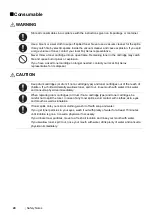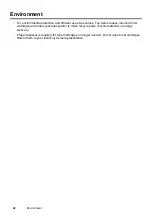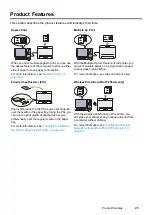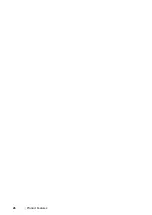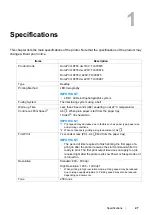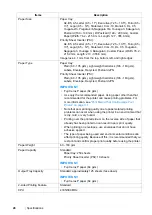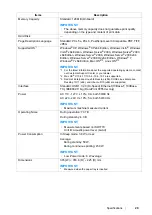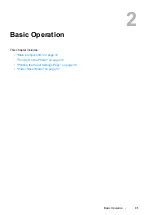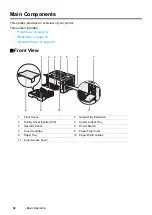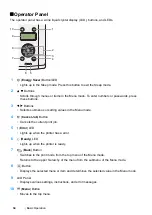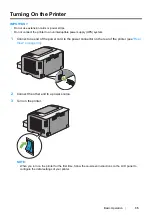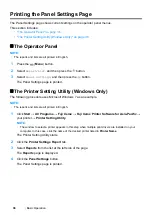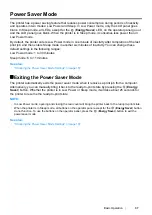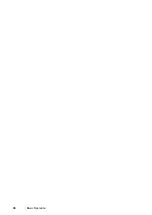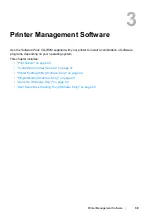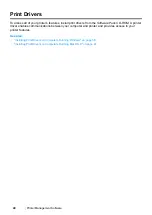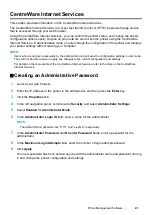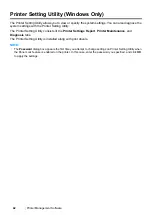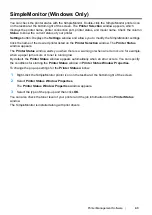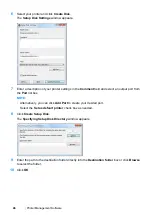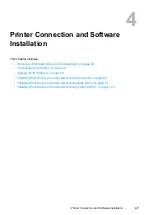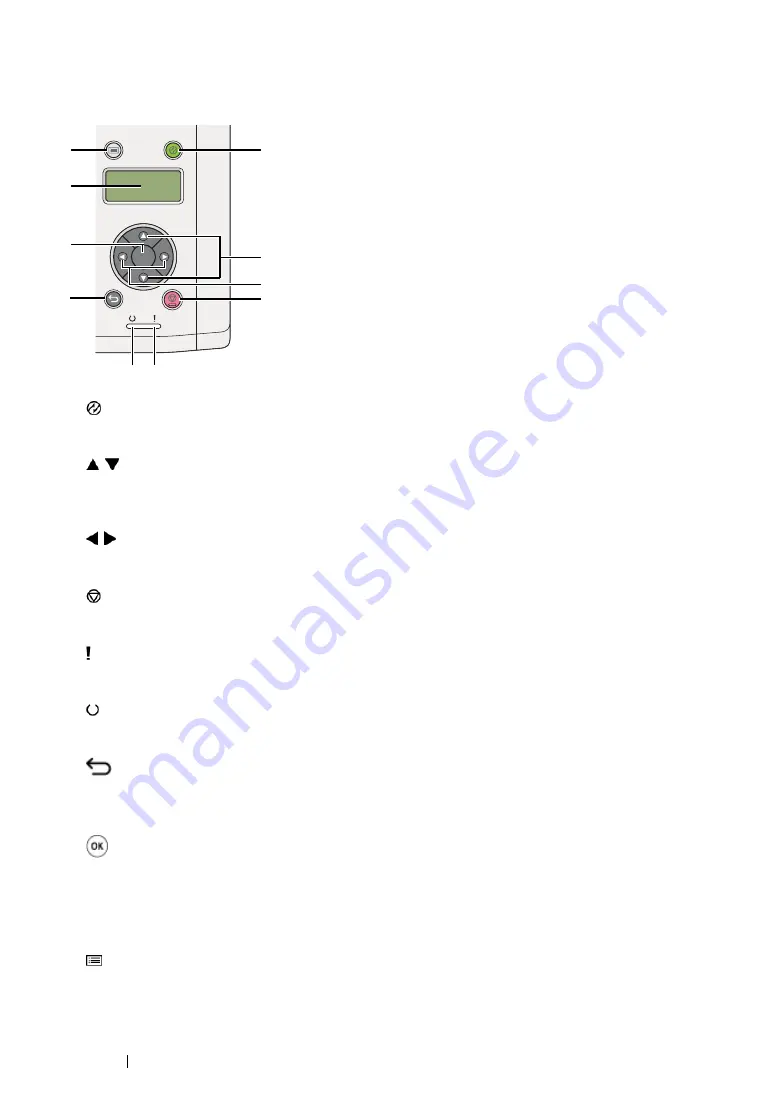
34
Basic Operation
Operator Panel
The operator panel has a 2-line liquid crystal display (LCD), buttons, and LEDs.
1
(
Energy Saver
) Button/LED
•
Lights up in the Sleep mode. Press this button to exit the Sleep mode.
2
Buttons
•
Scrolls through menus or items in the Menu mode. To enter numbers or passwords, press
these buttons.
3
Buttons
•
Selects submenus or setting values in the Menu mode.
4
(
Cancel Job
) Button
•
Cancels the current print job.
5
(
Error
) LED
•
Lights up when the printer has a error.
6
(
Ready
) LED
•
Lights up when the printer is ready.
7
(
Back
) Button
•
Switches to the print mode from the top menu of the Menu mode.
•
Returns to the upper hierarchy of the menu from the submenu of the Menu mode.
8
Button
•
Displays the selected menu or item and determines the selected value in the Menu mode.
9
LCD Panel
•
Displays various settings, instructions, and error messages.
10
(
Menu
) Button
•
Moves to the top menu.
OK
2
1
3
4
5
7
8
9
10
6
Содержание DocuPrint P255 dw
Страница 1: ...User Guide DocuPrint P255 d P255 dw ...
Страница 6: ...6 Contents ...
Страница 26: ...26 Product Features ...
Страница 38: ...38 Basic Operation ...
Страница 69: ...Printer Connection and Software Installation 69 5 Select Advanced ...
Страница 114: ...114 Printer Connection and Software Installation ...
Страница 195: ...Troubleshooting 195 7 Close the rear cover 8 Insert the paper tray into the printer and push until it clicks into place ...
Страница 197: ...Troubleshooting 197 4 Lower the levers to the original position 5 Close the rear cover ...
Страница 226: ...226 Troubleshooting ...
Страница 248: ...248 Contacting Fuji Xerox ...
Страница 252: ...252 Index X XML Paper Specification print driver 58 96 ...