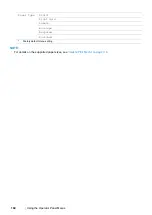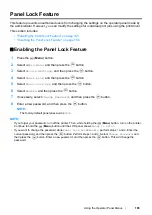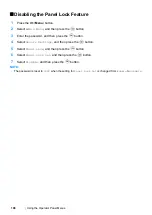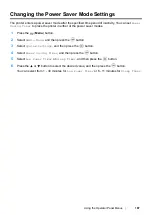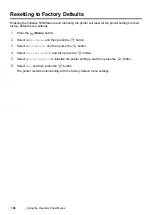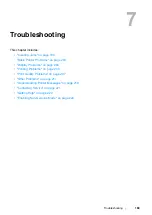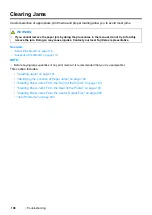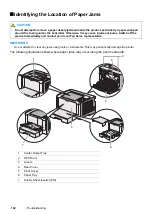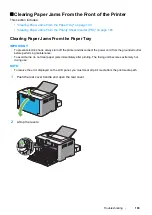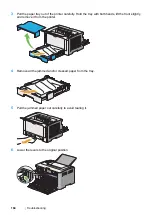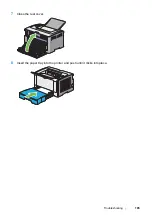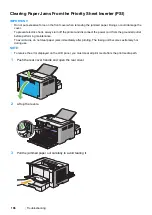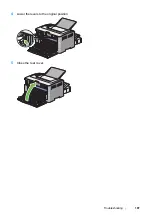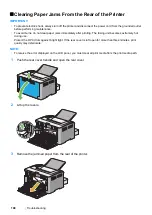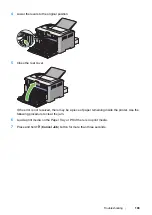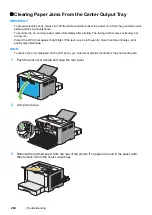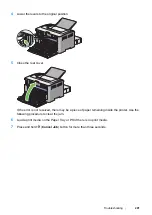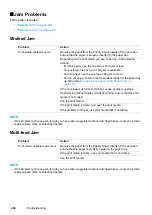198
Troubleshooting
Clearing Paper Jams From the Rear of the Printer
IMPORTANT:
•
To prevent electric shock, always turn off the printer and disconnect the power cord from the grounded outlet
before performing maintenance.
•
To avoid burns, do not clear paper jams immediately after printing. The fusing unit becomes extremely hot
during use.
•
Protect the OPC drum against bright light. If the rear cover is left open for more than three minutes, print
quality may deteriorate.
NOTE:
•
To resolve the error displayed on the LCD panel, you must clear all print media from the print media path.
1
Push the rear cover handle and open the rear cover.
2
Lift up the levers.
3
Remove the jammed paper from the rear of the printer.
Содержание DocuPrint P255 dw
Страница 1: ...User Guide DocuPrint P255 d P255 dw ...
Страница 6: ...6 Contents ...
Страница 26: ...26 Product Features ...
Страница 38: ...38 Basic Operation ...
Страница 69: ...Printer Connection and Software Installation 69 5 Select Advanced ...
Страница 114: ...114 Printer Connection and Software Installation ...
Страница 195: ...Troubleshooting 195 7 Close the rear cover 8 Insert the paper tray into the printer and push until it clicks into place ...
Страница 197: ...Troubleshooting 197 4 Lower the levers to the original position 5 Close the rear cover ...
Страница 226: ...226 Troubleshooting ...
Страница 248: ...248 Contacting Fuji Xerox ...
Страница 252: ...252 Index X XML Paper Specification print driver 58 96 ...