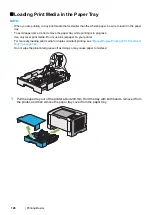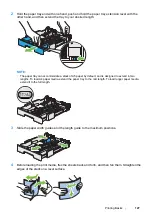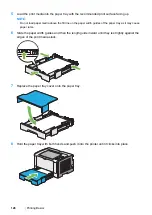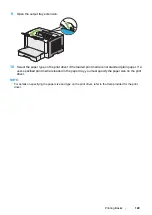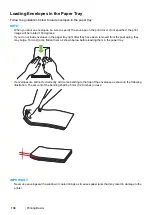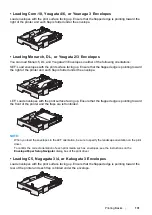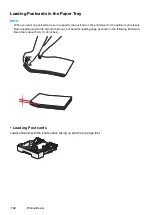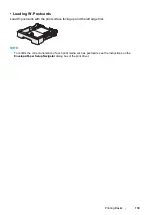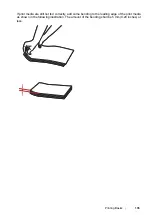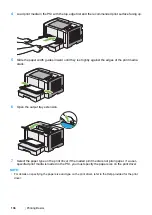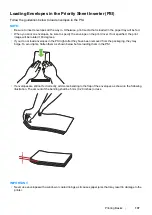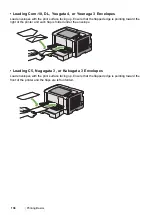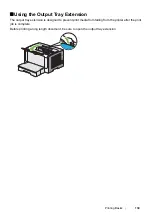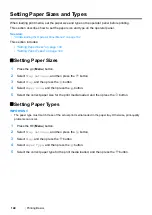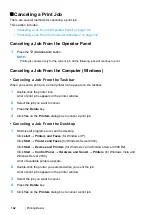140
Printing Basics
Setting Paper Sizes and Types
When loading print media, set the paper size and type on the operator panel before printing.
This section describes how to set the paper size and type on the operator panel.
See also:
• "Understanding the Operator Panel Menus" on page 162
This section includes:
• "Setting Paper Sizes" on page 140
• "Setting Paper Types" on page 140
Setting Paper Sizes
1
Press the
(
Menu
) button.
2
Select
Tray Settings
, and then press the
button.
3
Select
Tray
, and then press the
button.
4
Select
Paper Size
, and then press the
button.
5
Select the correct paper size for the print media loaded, and then press the
button.
Setting Paper Types
IMPORTANT:
•
The paper type must match those of the actual print media loaded in the paper tray. Otherwise, print-quality
problems can occur.
1
Press the
(
Menu
) button.
2
Select
Tray Settings
, and then press the
button.
3
Select
Tray
, and then press the
button.
4
Select
Paper Type
, and then press the
button.
5
Select the correct paper type for the print media loaded, and then press the
button.
Содержание DocuPrint P255 dw
Страница 1: ...User Guide DocuPrint P255 d P255 dw ...
Страница 6: ...6 Contents ...
Страница 26: ...26 Product Features ...
Страница 38: ...38 Basic Operation ...
Страница 69: ...Printer Connection and Software Installation 69 5 Select Advanced ...
Страница 114: ...114 Printer Connection and Software Installation ...
Страница 195: ...Troubleshooting 195 7 Close the rear cover 8 Insert the paper tray into the printer and push until it clicks into place ...
Страница 197: ...Troubleshooting 197 4 Lower the levers to the original position 5 Close the rear cover ...
Страница 226: ...226 Troubleshooting ...
Страница 248: ...248 Contacting Fuji Xerox ...
Страница 252: ...252 Index X XML Paper Specification print driver 58 96 ...