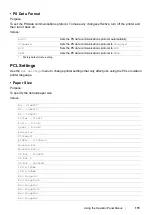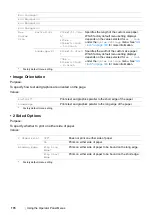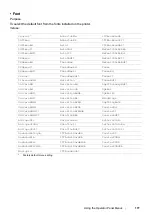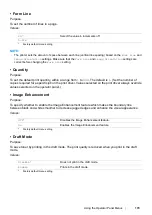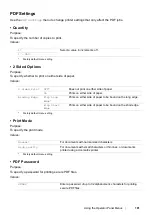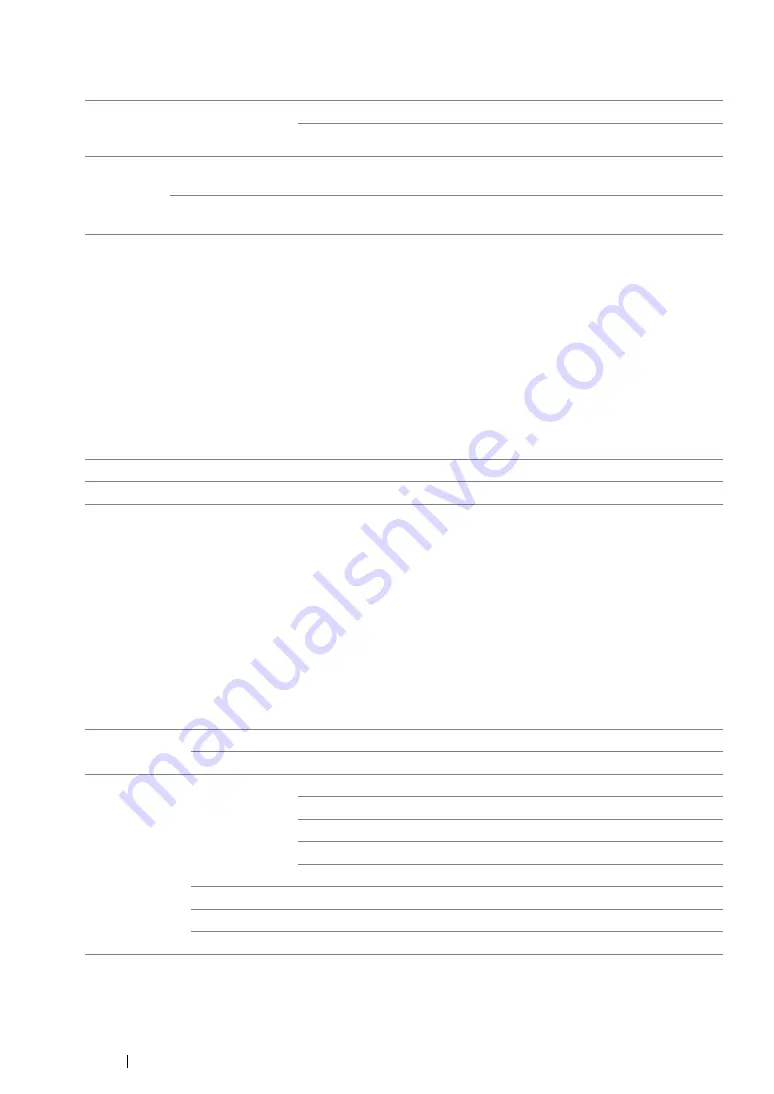
166
Using the Operator Panel Menus
• WPS Setup (DocuPrint P255 dw only)
NOTE:
•
This menu item appears only when the printer is connected to a wireless network.
• Reset Wi-Fi (DocuPrint P255 dw only)
Purpose:
To initialize wireless network settings. Enabling this feature and rebooting the printer will reset all the
wireless settings to their factory default settings.
Values:
NOTE:
•
This menu item appears only when the printer is connected to a wireless network.
• TCP/IP
Purpose:
To configure TCP/IP settings. To make any changes effective, turn off the printer and then turn it back
on.
Values:
NOTE:
•
To configure the IPv6 settings, use the CentreWare Internet Services.
Push
Button
Control
PBC Start
Cancel*
Disables the PBC method for the WPS encryption.
Start
Enables the PBC method for the WPS encryption.
PIN Code
Start
Configuration
Starts configuring wireless network settings using the PIN code
assigned automatically by the printer.
Print PIN Code
Prints the PIN code to be entered on the computer for the WPS
encryption setup.
*
Factory default menu setting
No*
Does not reset the wireless setting.
Yes
Resets the wireless setting.
*
Factory default menu setting
IP Mode
Dual Stack*
Uses both IPv4 and IPv6 to set the IP address.
IPv4
Uses IPv4 to set the IP address.
IPv4
Get IP
Address
DHCP/AutoIP*
Automatically sets the IP address.
BOOTP
Uses BOOTP to set the IP address.
RARP
Uses RARP to set the IP address.
DHCP
Uses DHCP to set the IP address.
Panel
Enter the IP address on the operator panel.
IP Address
Enter the IP address allocated to the printer.
Subnet Mask
Enter the subnet mask.
Gateway Address
Enter the gateway address.
*
Factory default menu setting
Содержание DocuPrint P255 dw
Страница 1: ...User Guide DocuPrint P255 d P255 dw ...
Страница 6: ...6 Contents ...
Страница 26: ...26 Product Features ...
Страница 38: ...38 Basic Operation ...
Страница 69: ...Printer Connection and Software Installation 69 5 Select Advanced ...
Страница 114: ...114 Printer Connection and Software Installation ...
Страница 195: ...Troubleshooting 195 7 Close the rear cover 8 Insert the paper tray into the printer and push until it clicks into place ...
Страница 197: ...Troubleshooting 197 4 Lower the levers to the original position 5 Close the rear cover ...
Страница 226: ...226 Troubleshooting ...
Страница 248: ...248 Contacting Fuji Xerox ...
Страница 252: ...252 Index X XML Paper Specification print driver 58 96 ...