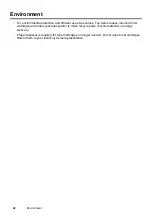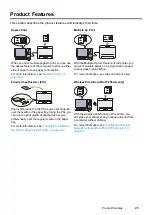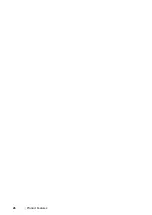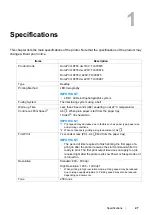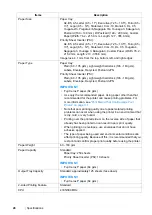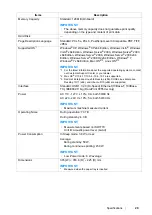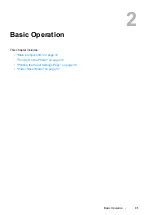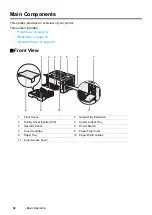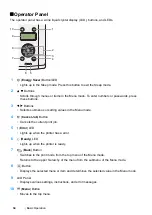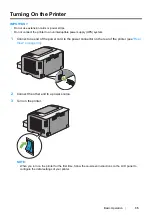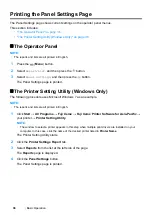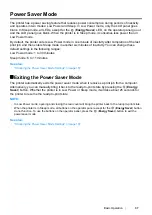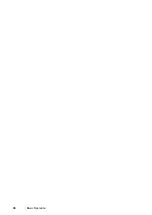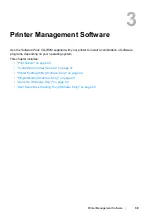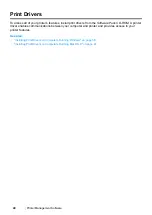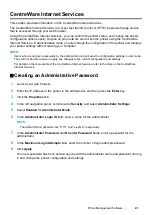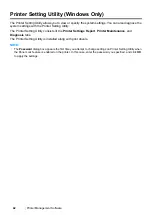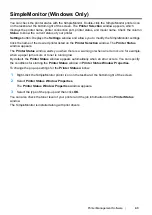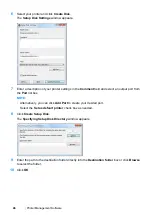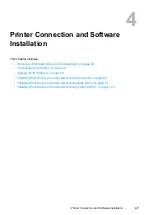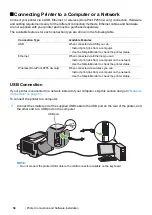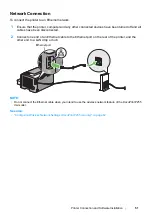36
Basic Operation
Printing the Panel Settings Page
The Panel Settings page shows current settings on the operator panel menus.
This section includes:
• "The Operator Panel" on page 36
• "The Printer Setting Utility (Windows Only)" on page 36
The Operator Panel
NOTE:
•
The reports and lists are all printed in English.
1
Press the
(
Menu
) button.
2
Select
Report/List
, and then press the
button.
3
Select
Panel Settings
, and then press the
button.
The Panel Settings page is printed.
The Printer Setting Utility (Windows Only)
The following procedure uses Microsoft Windows 7 as an example.
NOTE:
•
The reports and lists are all printed in English.
1
Click
Start
→
All Programs
→
Fuji Xerox
→
Fuji Xerox Printer Software for Asia-Pacific
→
your printer
→
Printer Setting Utility
.
NOTE:
•
The window to select a printer appears in this step when multiple print drivers are installed on your
computer. In this case, click the name of the desired printer listed in
Printer Name
.
The Printer Setting Utility starts.
2
Click the
Printer Settings Report
tab.
3
Select
Reports
from the list at the left side of the page.
The
Reports
page is displayed.
4
Click the
Panel Settings
button.
The Panel Settings page is printed.
Содержание DocuPrint P255 dw
Страница 1: ...User Guide DocuPrint P255 d P255 dw ...
Страница 6: ...6 Contents ...
Страница 26: ...26 Product Features ...
Страница 38: ...38 Basic Operation ...
Страница 69: ...Printer Connection and Software Installation 69 5 Select Advanced ...
Страница 114: ...114 Printer Connection and Software Installation ...
Страница 195: ...Troubleshooting 195 7 Close the rear cover 8 Insert the paper tray into the printer and push until it clicks into place ...
Страница 197: ...Troubleshooting 197 4 Lower the levers to the original position 5 Close the rear cover ...
Страница 226: ...226 Troubleshooting ...
Страница 248: ...248 Contacting Fuji Xerox ...
Страница 252: ...252 Index X XML Paper Specification print driver 58 96 ...