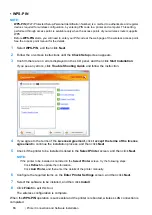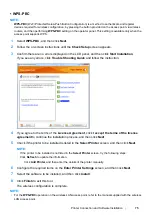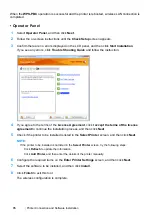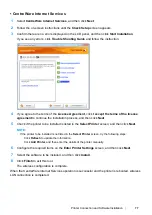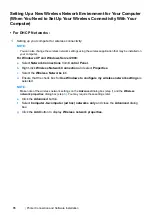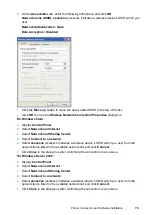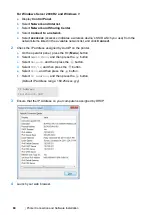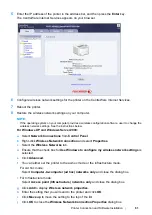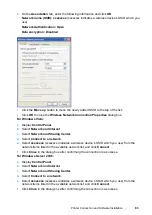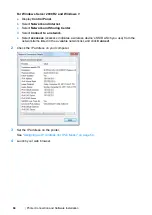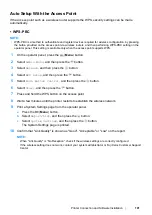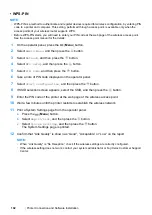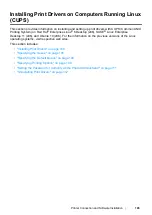88
Printer Connection and Software Installation
• For Windows Server 2008 and Windows Server 2008 64-bit Edition
1
Click
Start
→
Control Panel
→
Hardware and Sound
→
Printers
.
2
Right-click the printer icon and select
Sharing
.
3
Select the
Share this printer
check box, and then enter a name in the
Share name
text box.
4
Click
Additional Drivers
and select the operating systems of all network clients using your
printer.
5
Click
OK
.
6
Click
Apply
, and then click
OK
.
• For Windows 7, Windows 7 64-bit Edition, and Windows Server 2008 R2
1
Click
Start
→
Devices and Printers
.
2
Right-click the printer icon and select
Printer properties
.
3
On the
Sharing
tab, select the
Share this printer
check box, and then enter a name in the
Share name
text box.
4
Click
Additional Drivers
and select the operating systems of all network clients using your
printer.
5
Click
OK
.
6
Click
Apply
, and then click
OK
.
To check that the printer is shared:
•
Ensure that the printer object in the
Printers
,
Printers and Faxes
or
Devices and Printers
folder is shared. The share icon is shown under the printer icon.
•
Browse
Network
or
My Network Places
. Find the host name of the server and look for the
shared name you assigned to the printer.
Содержание DocuPrint P255 dw
Страница 1: ...User Guide DocuPrint P255 d P255 dw ...
Страница 6: ...6 Contents ...
Страница 26: ...26 Product Features ...
Страница 38: ...38 Basic Operation ...
Страница 69: ...Printer Connection and Software Installation 69 5 Select Advanced ...
Страница 114: ...114 Printer Connection and Software Installation ...
Страница 195: ...Troubleshooting 195 7 Close the rear cover 8 Insert the paper tray into the printer and push until it clicks into place ...
Страница 197: ...Troubleshooting 197 4 Lower the levers to the original position 5 Close the rear cover ...
Страница 226: ...226 Troubleshooting ...
Страница 248: ...248 Contacting Fuji Xerox ...
Страница 252: ...252 Index X XML Paper Specification print driver 58 96 ...