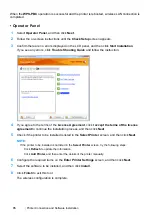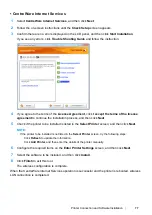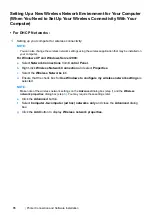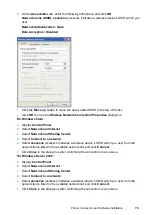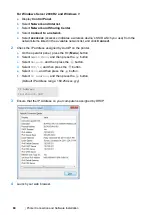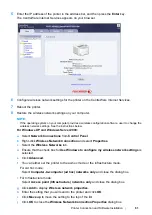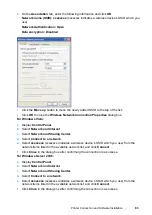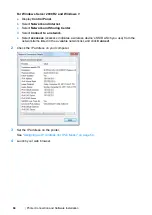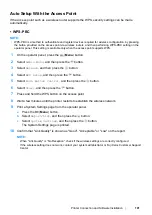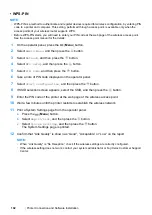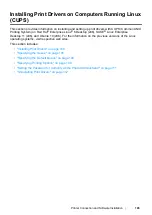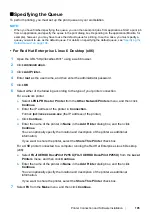90
Printer Connection and Software Installation
For Windows Vista and Windows Vista 64-bit Edition
1
Click
Start
→
Network
.
2
Locate and double-click the host name of the server computer.
3
Right-click the shared printer name, and then click
Connect
.
4
Click
Install driver
.
5
Click
Continue
in the
User Account Control
dialog box.
Wait until the driver is copied from the server to the client computer and a new printer object is
added to the
Printers
folder. It may take some time depending on the amount of network traffic.
6
Print a test page to verify installation.
a
Click
Start
→
Control Panel
→
Hardware and Sound
.
b
Select
Printers
.
c
Right-click the printer you just created and select
Properties
.
d
On the
General
tab, click
Print Test Page
.
When a test page is printed successfully, installation is complete.
For Windows Server 2008 and Windows Server 2008 64-bit Edition
1
Click
Start
→
Network
.
2
Locate the host name of the server computer, and then double-click the host name.
3
Right-click the shared printer name, and then click
Connect
.
4
Click
Install driver
.
5
Wait until the driver is copied from the server to the client computer and a new printer object will
be added to the
Printers
folder. It may take some time depending on the amount of network
traffic.
6
Print a test page to verify installation.
a
Click
Start
→
Control Panel
.
b
Select
Hardware and Sound
.
c
Select
Printers
.
d
Right-click the printer you just created and select
Properties
.
e
On the
General
tab, click
Print Test Page
.
When a test page is printed successfully, installation is complete.
Содержание DocuPrint P255 dw
Страница 1: ...User Guide DocuPrint P255 d P255 dw ...
Страница 6: ...6 Contents ...
Страница 26: ...26 Product Features ...
Страница 38: ...38 Basic Operation ...
Страница 69: ...Printer Connection and Software Installation 69 5 Select Advanced ...
Страница 114: ...114 Printer Connection and Software Installation ...
Страница 195: ...Troubleshooting 195 7 Close the rear cover 8 Insert the paper tray into the printer and push until it clicks into place ...
Страница 197: ...Troubleshooting 197 4 Lower the levers to the original position 5 Close the rear cover ...
Страница 226: ...226 Troubleshooting ...
Страница 248: ...248 Contacting Fuji Xerox ...
Страница 252: ...252 Index X XML Paper Specification print driver 58 96 ...