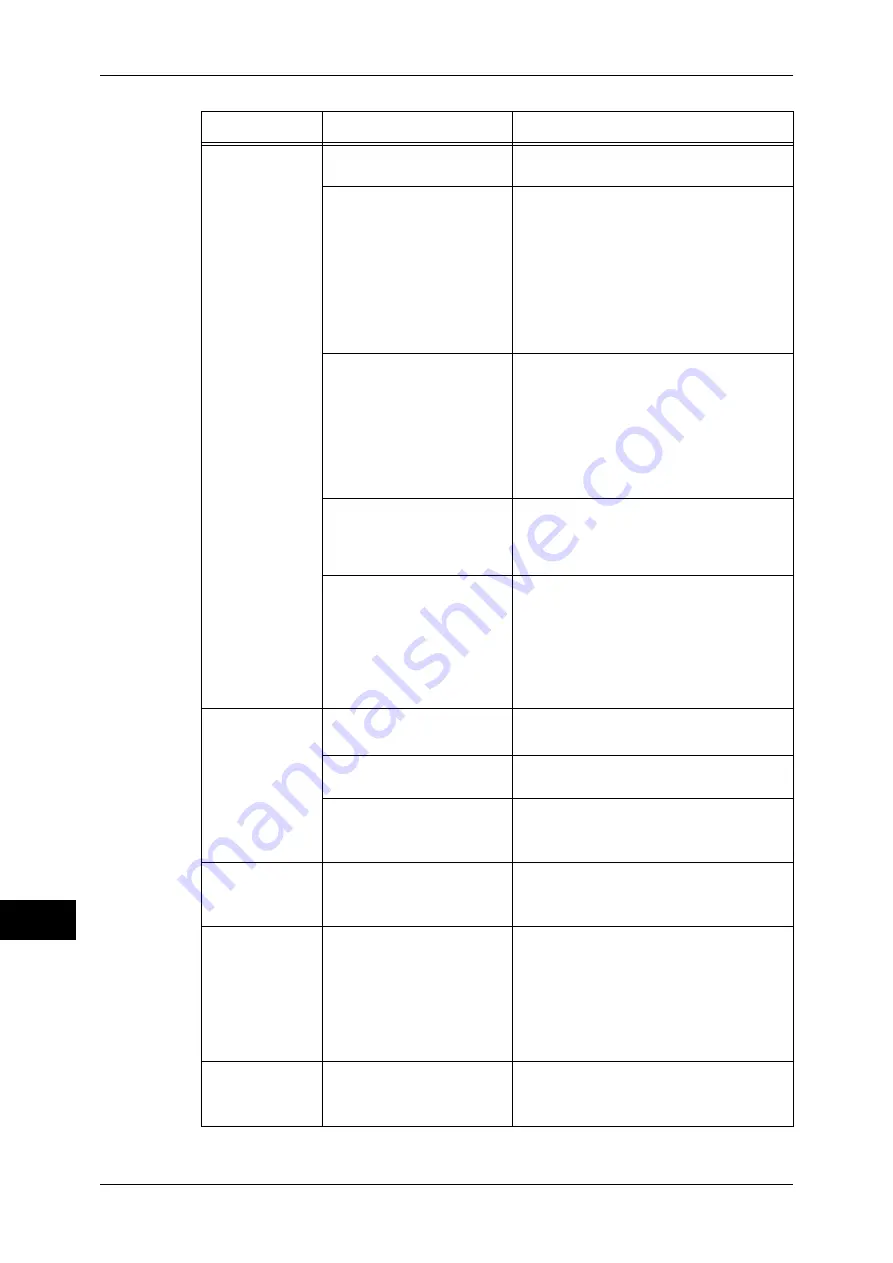
14 Problem Solving
402
P
rob
le
m Solving
14
Unable to print,
or unable to
copy.
Is a message displayed on
the touch screen?
Follow the instructions displayed to resolve
the problem.
If the machine and a
computer are connected
with a parallel interface
cable, the computer does
not support bi-directional
communication.
The setting of bi-directional communication
is enabled by the factory default. If you
connect the machine to a computer which
does not support bi-directional
communication, you cannot print. In this
case, disable bi-directional communication
on the control panel, and then print again.
Refer to "Bi-directional Communication"
(P.175).
Is the memory capacity
insufficient?
Perform one of the following:
z
Set [Image Quality] to [Standard] in the
print driver, or try printing again by
setting [Print Page Mode] to [On].
z
Set the status of the unused ports to
[Disabled].
z
Add memory by installing add-on
memory.
Is the print mode [Off-line]?
Press the <Machine Status> button to
check the [Print Mode] on the [Machine
Status] screen. If [Print Mode] is set to [Off-
line], select [On-line].
Is the power cord
disconnected from the
machine?
Switch the main power and power off, and
then firmly plug the power cord into the
connector of the machine and power
outlet. Then switch the main power and
power on.
Refer to "2 Product Overview" > "Power
Source" in the User Guide.
The <Data>
indicator does
not light even
though you
instructed the
machine to print.
Is the interface cable
connected?
Check the interface cable connection.
Refer to "Interface Cables" (P.19).
Is the computer's
environment correctly set?
Check the computer environment such as
print driver settings.
Is the required port status
set to [Enabled]?
Check the status of the port to use, and
then set the port status to [Enabled].
Refer to "Port Settings" (P.174).
A document is
not fed from Tray
5.
Is the specified size paper
loaded in the tray?
Follow the instructions displayed to load
paper of correct size, and then try again.
Refer to "Loading Paper in Tray 5" (P.46).
Although you
have not sent a
print job,
"Printing" is
displayed (when
parallel interface
is used).
Did you turn on the machine
after you turned on the
client machine?
Press the <Job Status> button to cancel
the print job.
Note
•
When you turn on the machine,
make sure that the computer is
turned on.
Refer to "11 Job Status" > "Checking Current/
Pending Jobs" in the User Guide.
Unsatisfactory
print quality.
A probable cause is an
image defect.
Resolve the problem by referring to "Image
Quality Trouble".
Refer to "Image Quality Trouble" (P.406).
Symptom
Cause
Remedy
Содержание apeosport-iv C2270
Страница 14: ......
Страница 34: ......
Страница 58: ......
Страница 133: ...Tools Menu List 131 Tools 5 Overwrite Hard Disk P 271 z Number of Overwrites P 271...
Страница 304: ......
Страница 314: ......
Страница 336: ......
Страница 348: ......
Страница 400: ......
Страница 556: ......
Страница 672: ......
















































