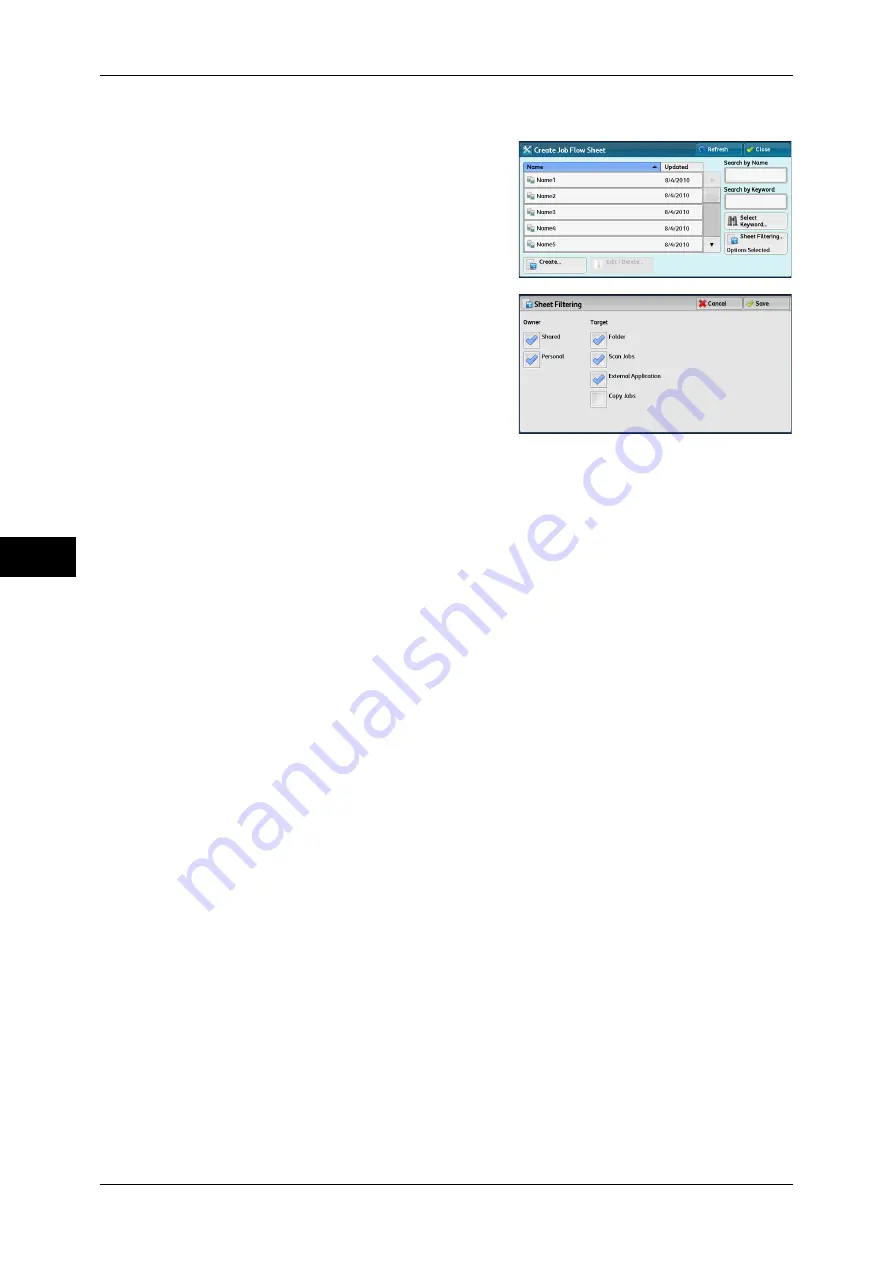
5 Tools
238
T
ools
5
1
Select [Create Job Flow Sheet].
2
Carry out the job flow operation in
accordance with your purpose.
Sheet Filtering
You can filter the job flow sheets to display.
Select the filtering conditions, and then select
[Save].
Note
•
The screen displayed varies depending
on the Login Type selected.
z
Owner
Filters job flow sheets by owner type.
z
Target (ApeosPort series models only)
Filters job flow sheets by target, such as scan jobs and folders.
Create
Displays the [Create New Job Flow Sheet] screen.
Refer to "Create New Job Flow Sheet" (P.239).
Edit/Delete
Displays the [Details] screen.
Refer to "Edit/Delete" (P.243).
Search by Name
Searches for job flows that partially match the entry. The machine searches through job flow
names that were registered upon each job flow creation. You can enter up to 128 single-byte
characters.
For information about how to enter characters, refer to "Entering Text" (P.31).
Search by Keyword
Searches for job flows that fully match the entry. The machine searches through keywords
that were registered upon each job flow creation.
For information about how to enter characters, refer to "Entering Text" (P.31).
Select Keyword
Displays the [Select Keyword] screen. Select a keyword registered in the System Settings to
search for job flows. Job flows that fully match the entry are searched. The machine searches
through keywords that were registered upon each job flow creation.
For information on the keyword registry, refer to "Create Job Flow Sheet Keyword" (P.244).
Содержание apeosport-iv C2270
Страница 14: ......
Страница 34: ......
Страница 58: ......
Страница 133: ...Tools Menu List 131 Tools 5 Overwrite Hard Disk P 271 z Number of Overwrites P 271...
Страница 304: ......
Страница 314: ......
Страница 336: ......
Страница 348: ......
Страница 400: ......
Страница 556: ......
Страница 672: ......
















































