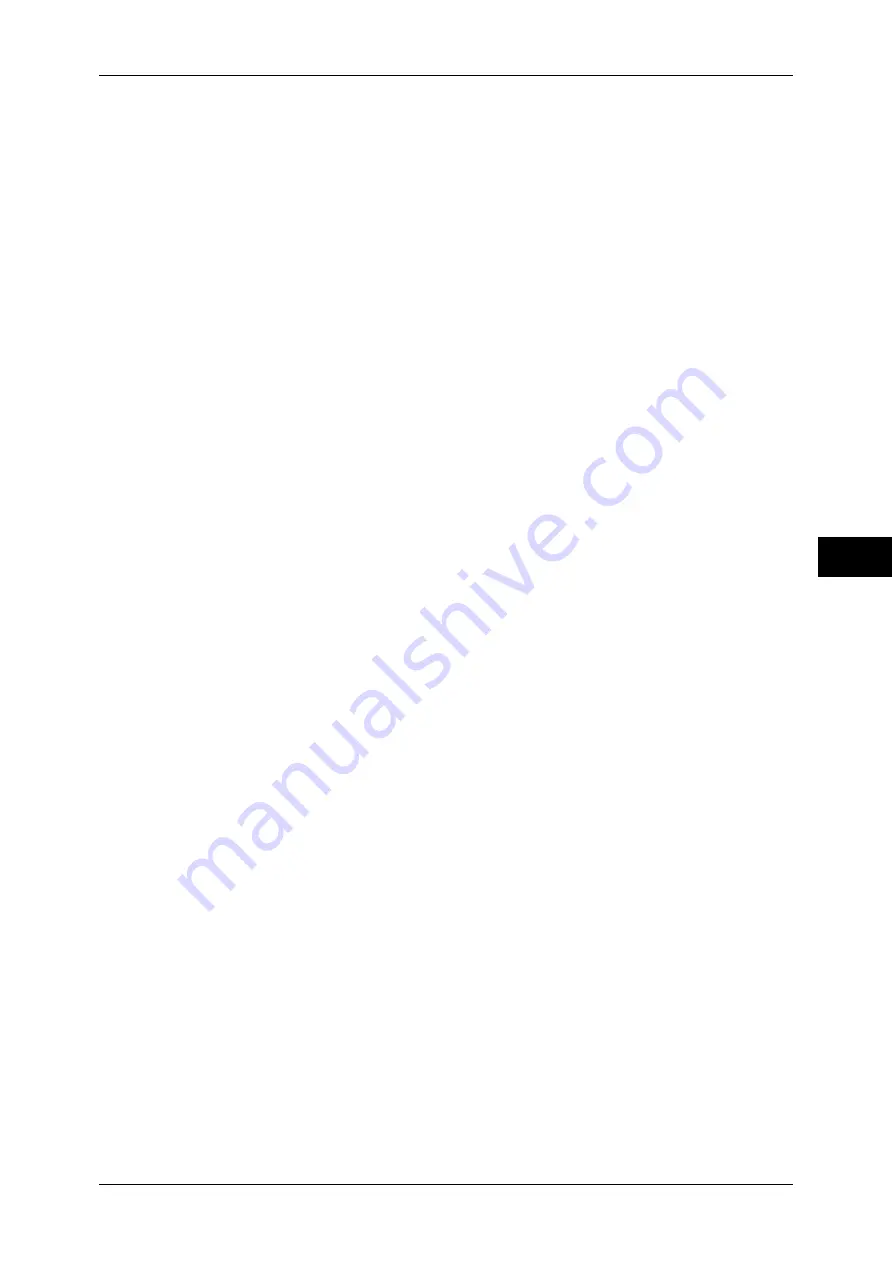
Common Service Settings
149
T
ools
5
Client Print
Set whether or not to forcibly use the Force Secure Watermark feature when printing from a
client computer.
To prioritize the settings in the machine, select [Allow Device Settings to Override], and to
prioritize the settings of the software such as TrustMarkingBasic (purchase separately) or the
print server, select [Allow Client Settings to Override].
Note
•
The setting method applies to both the Watermark and Secure Watermark features.
Print Stored File
Set whether or not to forcibly use the Force Secure Watermark feature when printing a
document in a folder.
Media Print
Set whether or not to forcibly use the Force Secure Watermark feature when printing for
Media Print - Text and Photos.
Print Fax
Set whether or not to forcibly use the Force Secure Watermark feature when printing a
document received by fax.
Report
Set whether or not to forcibly use the Force Secure Watermark feature when printing a report/
list.
Secure Watermark Defaults
You can set the default value of the Secure Watermark feature.
Protection Code
Set whether or not to embed a protection code in a document.
Secure Watermark Effect
Setting
the Secure Watermark Effect enables you to embed hidden text in a copied/printed
document. When the document containing the embedded hidden text is copied, the hidden
text appears as white cutout.
Default Secure Watermark
Specify hidden text for the Secure Watermark feature.
You can select text from [Copy Prohibited], [Copy], [Duplicate], and the strings registered on
Custom Secure Watermark 1 to 3.
Background Pattern
Set the background pattern of a hidden text to use for the Secure Watermark feature.
You can select from nine patterns: [None], [Wave], [Circle], [Stripe], [Chain], [Beam],
[Rhombic], [Sunflower], and [Fan].
Font Color
Specify a hidden text color used for the Secure Watermark feature.
You can select from [Black] and [Magenta].
Note
•
The hidden text color in fax transmission is black, regardless of the font color.
Secure Watermark/Background Contrast
Set a contrast level for hidden text and background for the Secure Watermark.
You can select a level from 1 to 9. Select a contrast level referring to the printed samples by
selecting [Print this Sample List].
Important •
The hidden text/background contrast can be adjusted by changing the hidden text density.
The background density cannot be adjusted.
Custom Secure Watermark 1 to 3
Register hidden text strings for the Secure Watermark feature. You can enter up to 32 single-
byte characters.
For information about how to enter characters, refer to "Entering Text" (P.31).
Содержание apeosport-iv C2270
Страница 14: ......
Страница 34: ......
Страница 58: ......
Страница 133: ...Tools Menu List 131 Tools 5 Overwrite Hard Disk P 271 z Number of Overwrites P 271...
Страница 304: ......
Страница 314: ......
Страница 336: ......
Страница 348: ......
Страница 400: ......
Страница 556: ......
Страница 672: ......
















































