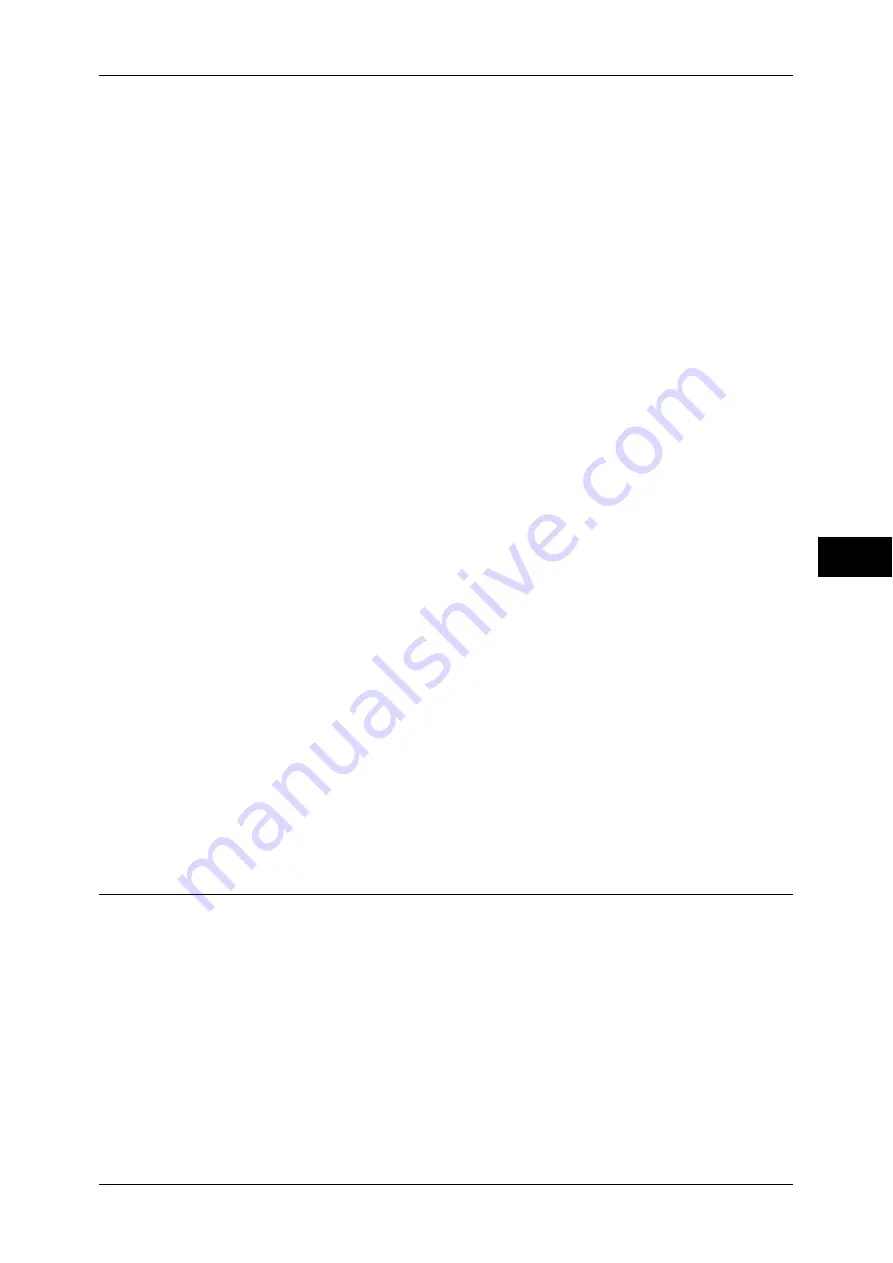
Common Service Settings
147
T
ools
5
Force Watermark - Copy
Set whether or not to forcibly use the Watermark feature when copying a document. When
you select [On], the setting of [Watermark] in the [Output Format] screen is fixed to [On] and
you cannot change the setting.
The user ID, machine ID, and date and time are printed.
Note
•
You can authorize a user to temporarily cancel force watermark printing. For more
information, refer to "User Roles and Authorization Groups" (P.367).
Force Watermark - Client Print
Set whether or not to forcibly use the Watermark feature when printing from a computer.
To prioritize the settings in the machine, select [Allow Device Settings to Override], and to
prioritize the settings of the software such as TrustMarkingBasic (purchase separately) or the
print server, select [Allow Client Settings to Override].
When you [Allow Device Settings to Override] is selected, the user ID, machine ID, and date
and time are printed.
Note
•
The setting method applies to both the Watermark and Secure Watermark features.
Force Watermark - Print Stored File
Set whether or not to forcibly use the Watermark feature when printing from a folder.
The user ID, machine ID, and date and time are printed.
Note
•
You can authorize a user to temporarily cancel force watermark printing. For more
information, refer to "User Roles and Authorization Groups" (P.367).
Force Watermark - Media Print
Set whether or not to use the Watermark feature when printing for Media Print - Text and
Photos.
Note
•
You can authorize a user to temporarily cancel force watermark printing. For more
information, refer to "User Roles and Authorization Groups" (P.367).
Custom Watermark 1 to 3
Register text to be printed as the Watermark. You can enter up to 32 single-byte characters.
The registered text is displayed at [Default Watermark].
For information about how to enter characters, refer to "Entering Text" (P.31).
Print this Sample List
Prints hidden text samples of various densities. Select [Watermark/Background Contrast],
referring to the print samples.
Secure Watermark
You can set whether or not to detect embedded digital codes in the document. When you select
this feature enabled, the machine forcibly cancels printing when it scans the document with the
protection code embedded.
Important •
When [On] is selected, a document without a restriction code may be selected as a
document with a restriction code. If you have this problems a lot, you can change the setting
of the authentication group in which the user belong to a mode that stops scanning and
allows you to select whether to continue scanning when a restriction code is detected. A
system administrator always use the machine in this mode. For more information about the
setting of authorization group, refer to "Authentication" (P.366).
•
Copy protection using the Secure Watermark feature is not guaranteed to always operate
properly. The feature may not operate properly depending on a document or conditions. For
more information, contact our Customer Support Center.
•
Please note that Fuji Xerox is not liable for any damages caused by the use or without the
use of the Secure Watermark feature.
Содержание apeosport-iv C2270
Страница 14: ......
Страница 34: ......
Страница 58: ......
Страница 133: ...Tools Menu List 131 Tools 5 Overwrite Hard Disk P 271 z Number of Overwrites P 271...
Страница 304: ......
Страница 314: ......
Страница 336: ......
Страница 348: ......
Страница 400: ......
Страница 556: ......
Страница 672: ......
















































