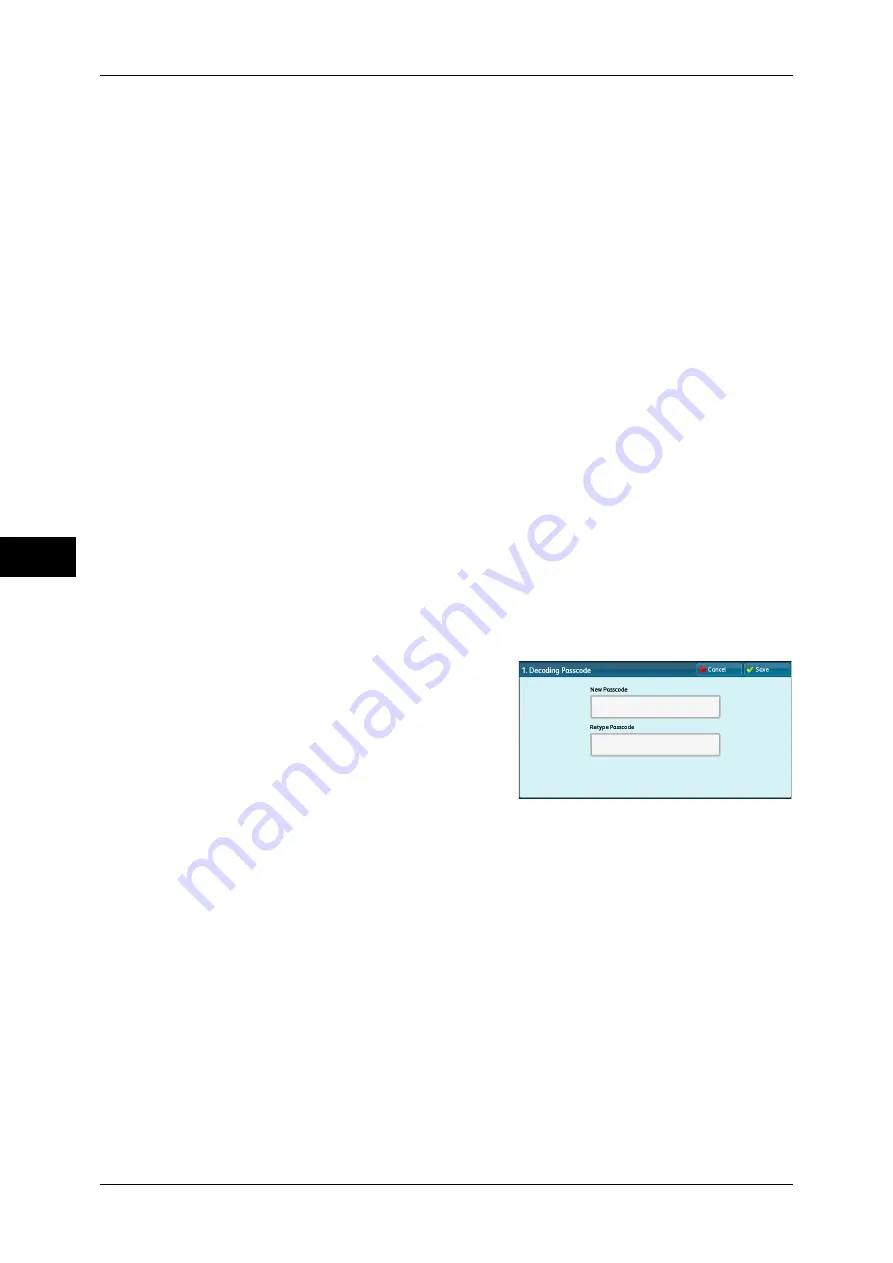
5 Tools
148
T
ools
5
Note
•
An optional component is required to use this feature. For more information, contact our
Customer Support Center.
•
This feature is only available for a Fuji Xerox manufactured machine installed with the
Secure Watermark feature.
Secure Watermark Control
Set whether or not to detect a protection code embedded in a document.
Secure Watermark Detection
When you set [On] and copy or scan a document with a protection code embedded, the copy or
scan job is canceled.
Digital Codes Settings
Set the passcode of the digital code and the text to embed in a document. Analyzing the
digital code enables you to verify "when", "by whom", and "from which machine" the
document was output. This prevents leakage of confidential information.
Decoding Passcode
You can assign a decoding passcode (4 to 12 characters) to a digital code to be embedded in
a document. Assigning a decoding passcode allows you to restrict access to a digital code
analysis application.
Important •
If you forget the decoding passcode or your passcode entry does not match that registered
on PaperSecurity Analyzer, you will not be able to analyze the digital code on PaperSecurity
Analyzer. Be sure to place strict controls on the decoding passcode.
Note
•
To analyze digital codes, PaperSecurity Analyzer (sold separately) is required. For
information on how to operate PaperSecurity Analyzer, refer to the manual provided with the
application.
1
Select [Decoding Passcode].
2
Select [Change Settings].
3
Select [New Passcode].
4
Enter a new passcode of 4 to 12 characters
in [New Passcode], and select [Save].
5
Select [Retype Passcode].
6
Enter the same passcode, and then select
[Save].
7
Select [Save].
Note
•
To set no password, leave the password blank, and select [Save].
Custom Digital Watermark
Specify a digital code string to embed in a document. You can enter up to 32 characters.
For information about how to enter characters, refer to "Entering Text" (P.31).
Force Secure Watermark
You can set whether or not to forcibly use the Force Watermark feature by jobs.
Note
•
You can authorize a user to temporarily cancel force watermark printing. For more
information, refer to "User Roles and Authorization Groups" (P.367).
Copy
Set whether or not to use the Force Secure Watermark feature when copying a document.
When you select [On], the setting of [Secure Watermark] is fixed to [On] in the [Output
Format] screen of the Copy feature.
Содержание apeosport-iv C2270
Страница 14: ......
Страница 34: ......
Страница 58: ......
Страница 133: ...Tools Menu List 131 Tools 5 Overwrite Hard Disk P 271 z Number of Overwrites P 271...
Страница 304: ......
Страница 314: ......
Страница 336: ......
Страница 348: ......
Страница 400: ......
Страница 556: ......
Страница 672: ......






























