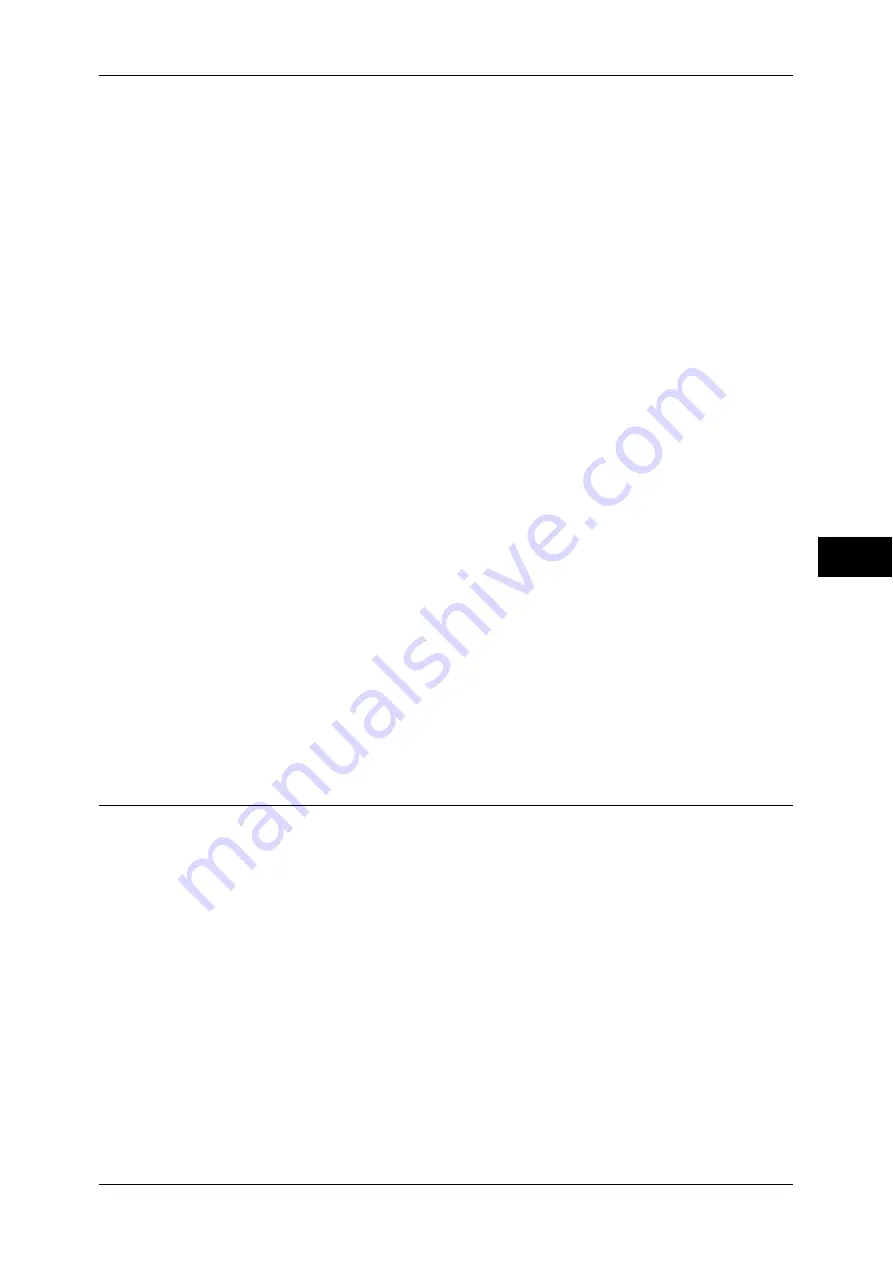
Common Service Settings
143
T
ools
5
Background Suppression (Black Copy)
Set the method of background suppression to be used when making monochrome copies.
Background suppression is the function to detect the density of colors and suppress the scan
of background colors when a document has background colors on colored paper.
Select [High Speed] to sample a section of the document and detect the background color.
Select [High Quality] to conduct a pre-scan, and sample the whole document to detect the
background color.
Important •
When you select [High Quality], and [Corner Shift] is selected in [Image Shift] with a ratio of
60% or less is specified in [Reduce/Enlarge], a part of the image may not be printed or blank
paper may be output.
Background Suppression (Scan Jobs)
Set the method of background suppression to be used for scan operations.
Set how the machine detects density and deletes the background color.
Select [High Speed] to sample a section of the document and detect the background color.
Select [High Quality] to conduct a pre-scan, and sample the whole document to detect the
background color.
Image Enhancement
Allows you to select whether to carry out image enhancement. If you select [On], the machine
gives the image a smoother appearance when printed.
Calibration
When color gradation of a printed image shifts, you can calibrate the color of the image to
maintain the image quality of the machine at a certain level.
For more information, refer to "Executing Calibration" (P.85).
If you cannot calibrate the machine to adjust for a shift in color gradation despite the periodic
calibration, contact our Customer Support Center.
Screen Type
Select from [Copy Job 1], [Copy Job 2], [Print Job 1], or [Print Job 2].
For more information about screen type, refer to "Executing Calibration" (P.85).
Paper Supply
Select a tray.
Target
Select from [Copy & Print Jobs], [Copy Jobs Only], [Print Jobs Only], or [None].
Reports
You can configure settings related to printing reports.
Print Reports Button
Set the display method of [Print Reports] under the [Machine Information] screen and [Error
History Report] under the [Faults] screen displayed by pressing the <Machine Status> button.
If you select [Disabled], the [Print Reports] button under [Machine Status] > [Machine
Information] and the [Error History Report] button under [Faults] are displayed only in the
System Administration mode.
For information on Print Reports and an Error History Report, refer to "Machine Status" (P.91).
Job History Report
Select whether or not to automatically print a Job History Report when a total of 50 jobs have
been processed. All jobs are automatically listed on the printed report.
Activity Report
Select whether or not to automatically print an Activity Report when a total of 100
communication results have been accumulated.
Содержание apeosport-iv C2270
Страница 14: ......
Страница 34: ......
Страница 58: ......
Страница 133: ...Tools Menu List 131 Tools 5 Overwrite Hard Disk P 271 z Number of Overwrites P 271...
Страница 304: ......
Страница 314: ......
Страница 336: ......
Страница 348: ......
Страница 400: ......
Страница 556: ......
Страница 672: ......
















































