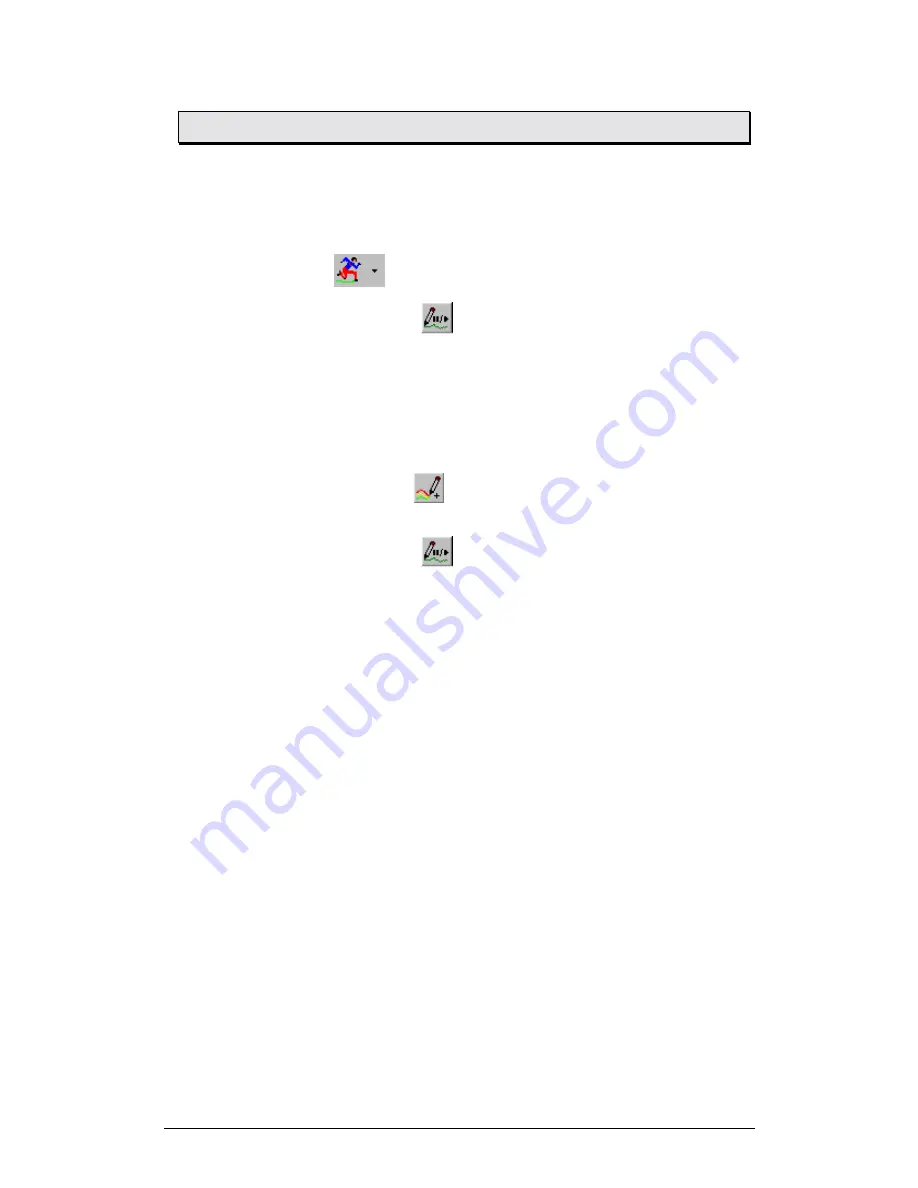
Chapter 3 Working with MultiLab
89
3.8.
Special Tools
3.8.1. Predicting
The Predict tool enables you to draw predictions directly on the graph, prior to
displaying the real data:
1. Click
Run
on the main toolbar to start recording
2. Click
Pause/Continue
on the graph toolbar to freeze the graph
Data transmitted from the TriLog while the graph is frozen is stored onto the PC but
is not displayed.
3. Click on the end of the curve and move the mouse according to your
predictions. Click to draw a straight-line segment. Move the mouse
again and click where you want the second segment to end, and so
on
4. Click
Add prediction
on the graph toolbar to create another
prediction
5. Click
Pause/Continue
a second time to resume live data
display and to compare your predictions with the real data
3.8.2.
The Timing Wizard
1.Overview
The Timing Wizard enables you to easily measure and calculate many types of time
events, including velocity and acceleration with one or two photogates.
Connect one photogate to input 1 or connect two photogates to input 1 and input 2 in
TriLog and perform the experiment. Then let the Timing Wizard guide you through
the analysis.
With the Timing wizard you can measure sequences of time events at gate one
and/or at gate two, or time events between the two gates. MultiLab can then
calculate the velocity and acceleration. Special options make it easy to measure
velocities in collisions and the time period of a pendulum or any other oscillating
body.
The Timing Wizard can handle multiple events. For example, if a body is crossing a
photogate several times, applying the Timing Wizard will result in a series of
measurements that match the number of crossings.
2.Working with the Timing Wizard
1. Display the data that you wish to analyze in the graph window






























