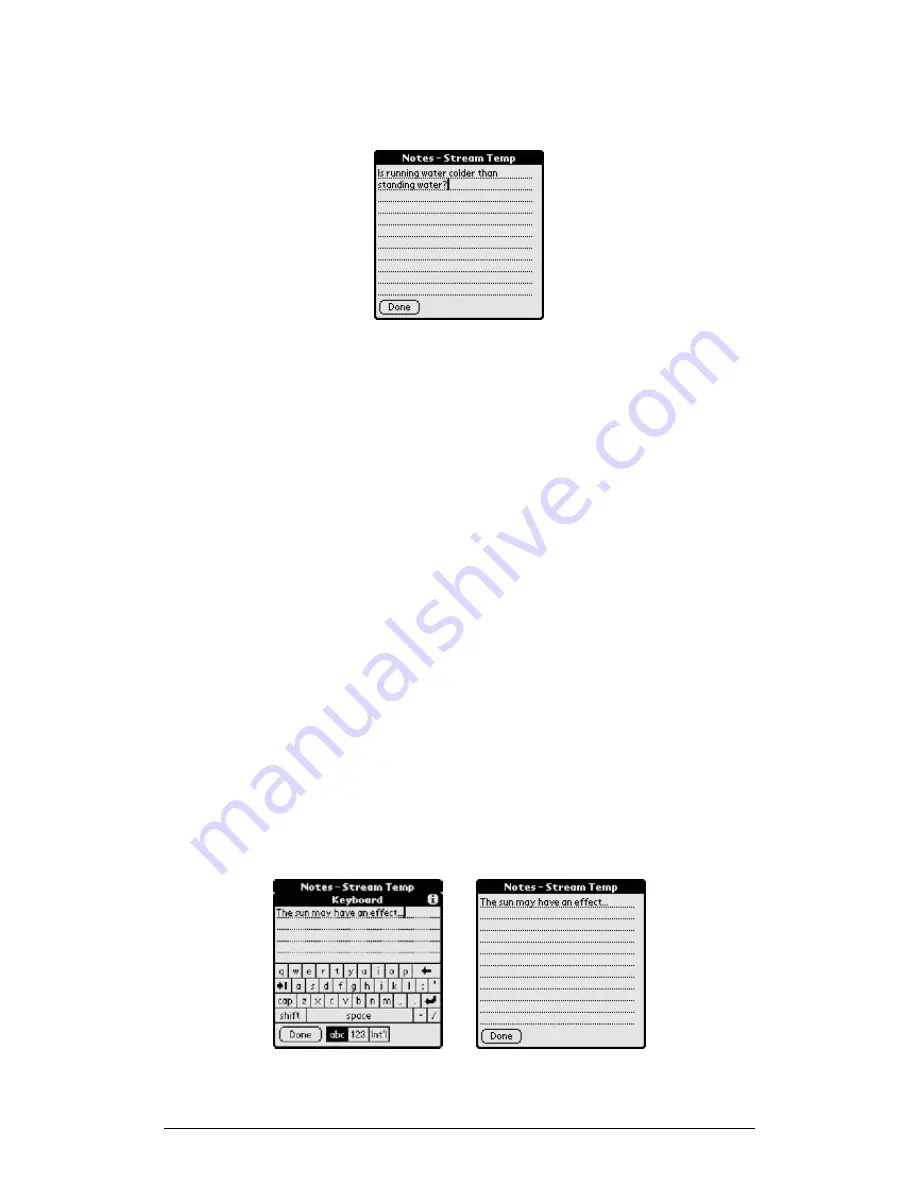
30
Chapter 2 Working with Palm Handheld
4. When you have finished adding text notes, tap
Done
to return to the
previous form. Your notes are automatically saved
2.Editing Text Notes
1.
Editing a text note with Graffiti
To edit text in a note, from a Notes form:
1. Tap on the text you wish to edit to select it.
2. Use Graffiti to enter replacement text.
3. When you finish editing your note, tap
Done
to return to the previous
form. Your notes are automatically saved.
2.
Editing a text note with the on-screen keyboard
To edit text in a note with the on-screen keyboard, from a Notes form:
1. Tap the
Alpha Keyboard Target
to display the on-screen keyboard
2. Working within the on-screen keyboard text entry area, use the
stylus to:
•
Select the text you would like to erase or replace
•
Position the input cursor where you would like to insert new
text
Use the on-screen keyboard to erase the selected text or to enter
new text
3. Tap
Done
to close the on-screen keyboard and return to the Edit
Text in Note dialog
4. Tap
Done
to place the edited text in the Notes form






























