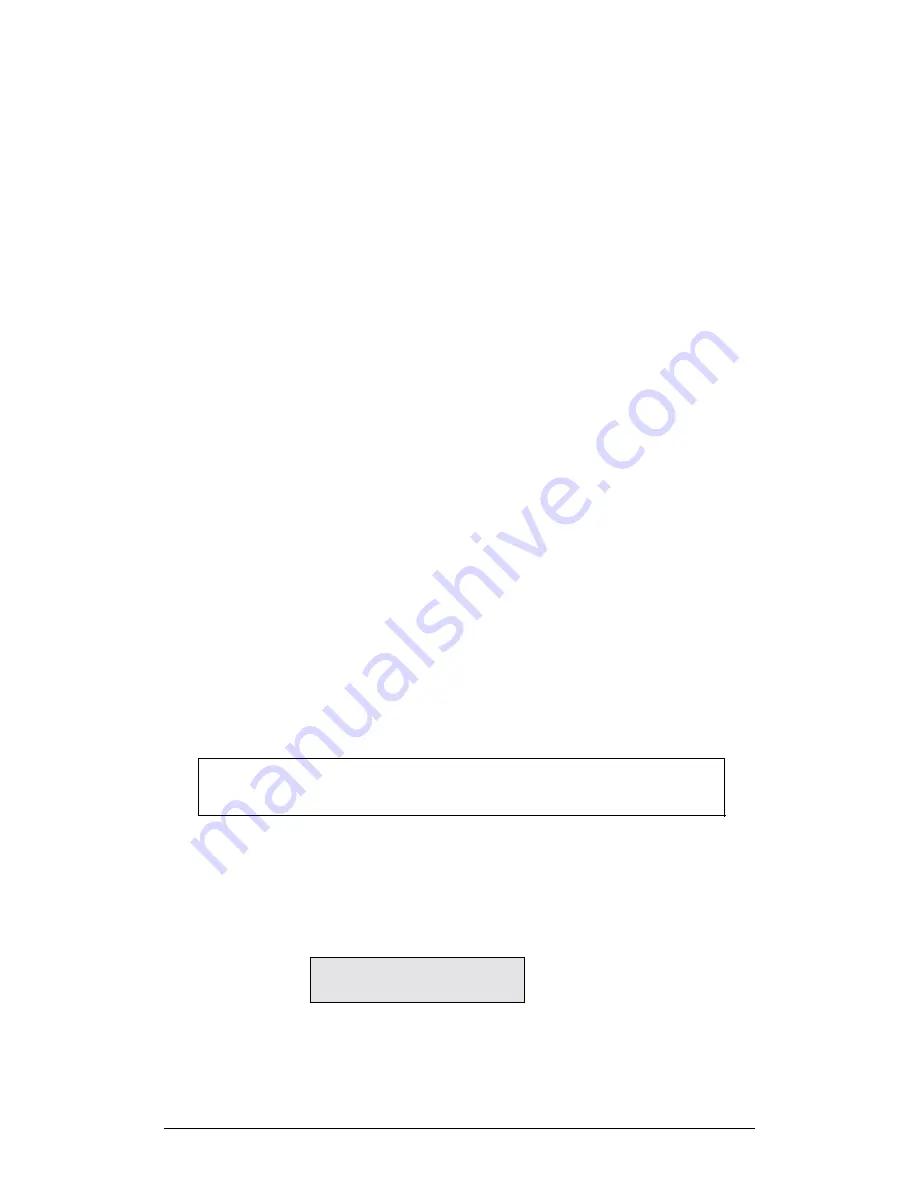
Chapter 1 TriLog
13
2. 8
sensors
This mode enables data logging from up to 8 sensors simultaneously. Connect up to
four input splitters (DT225) to multiply the TriLog
’
s inputs starting with In-4 (the
splitters
must
be connected in order):
In-4 splits into In-4 and In-5
In-3 splits into In-3 and In-6
In-2 splits into In-2 and In-7
In-1 splits into In-1 and In-8
In the splitter cable, one of the two wires is marked with
P1
(port 1) - that is the main
input (the lower input number). The second wire is marked with
P2
- indicating that it
is the secondary input (the higher input number).
In this mode there is no automatic sensor identification.
To learn how to switch TriLog to 8 sensors mode and to select the sensors manually
from MultiLab software please refer to section 3.5.5 on page 71. To learn how to do it
from ImagiProbe software please refer to section 2.4.2 on page 27.
Use this mode if you want to work with more than 4 sensors or if you are using
VERNIER sensors.
1.2.3. Quick-Start
Before you first use TriLog, charge the unit for 10 to 12 hours while it is turned off.
1.
Turn on TriLog
Press the
On
button for one second. You will see the initialization screen. TriLog
performs a brief self-check, loads the last setup you used and momentarily displays
its version number and battery level, then the display will be changed to show the
current time and date.
2.
Plug in the sensors
Start with the first input on the right (see on page 10). If TriLog is in Auto ID mode
(the default mode) it will identify the sensors you
’
ve plugged in and display the
sensor
’
s name.
Note
: Sensors must be added successively, starting with input-1. If a
single sensor is used it must be connected to In-1. If two sensors
are used in an experiment, they must be connected to In-1 and In-2.
If the TriLog is in 8 Sensors mode you have to select the sensors manually from
MultiLab (see on page 66) or ImagiProbe (see page27).
3. Select
Rate
Press the
RATE
button to display the current rate selection:
_ _ _ _ _ _ RATE_ _ _ _ _ _
R = 100/s
The cycle of sample rates is moved through by pressing the
RATE
button until the
appropriate rate is found.




























