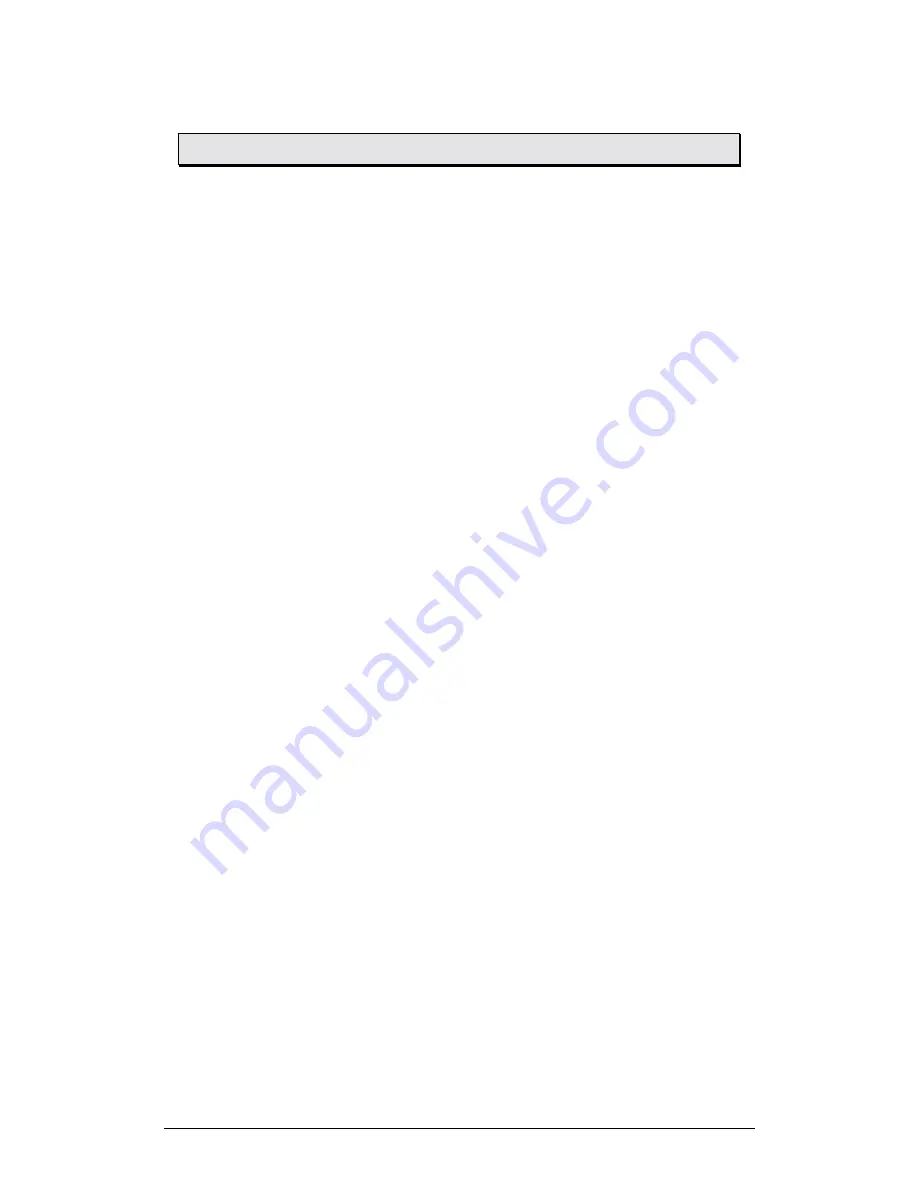
Chapter 2 Working with Palm Handheld
39
2.6.
Adding Content to ImagiProbe 3.0
You can create and save content databases of your favorite activities and install
these in advance on other Palm Powered computers. Content databases can include
investigations complete with notes and trial setups. Follow a three-step process to
add content to the ImagiProbe 3.0 application. First, create and save content
databases that include annotated investigations, trials and sensors. Second, install
saved content databases on your Palm Powered device. Third, merge the content of
these databases into investigations and trials already resident in the ImagiProbe
application. Install your sensor-based activities and merge them into the application
for student use. Delete content databases from the Palm Powered devices when you
no longer need them.
2.6.1.
Creating and Saving a Content Database
Use the procedures outlined in earlier chapters to create investigations and trials
complete with notes. After you have created a collection of investigations and trials
that represent the content you wish to cover, save it as a database that you can
install on other Palm Powered devices.
After you have created your content, from the Investigation list:
1. Tap the Menu icon, or press the Menu key to open ImagiProbe
menus.
2. Select the
Export
menu.
3. Select
Save Installable Database
4. Name the content database (e.g. Mixing Temp Investigations).
5. Tap
OK
to save the content database
2.6.2.
Installing Content Databases on Palm Powered Devices
You can install content databases in two ways:
•
Beaming
–
beam content databases to other Palm Powered devices.
•
HotSync
–
save the content database as a .pdb file on a desktop computer for
later installation using the HotSync procedure.
1.Installing Content Databases by Beaming
After you have created and saved a content database, from the Investigation list:
1. Tap the Menu icon, or press the Menu key
2. Select the
Export
menu
3.
Select
Beam Installable Database
4. Position the Palm Powered devices to enable beaming
5. Choose a database to beam






























