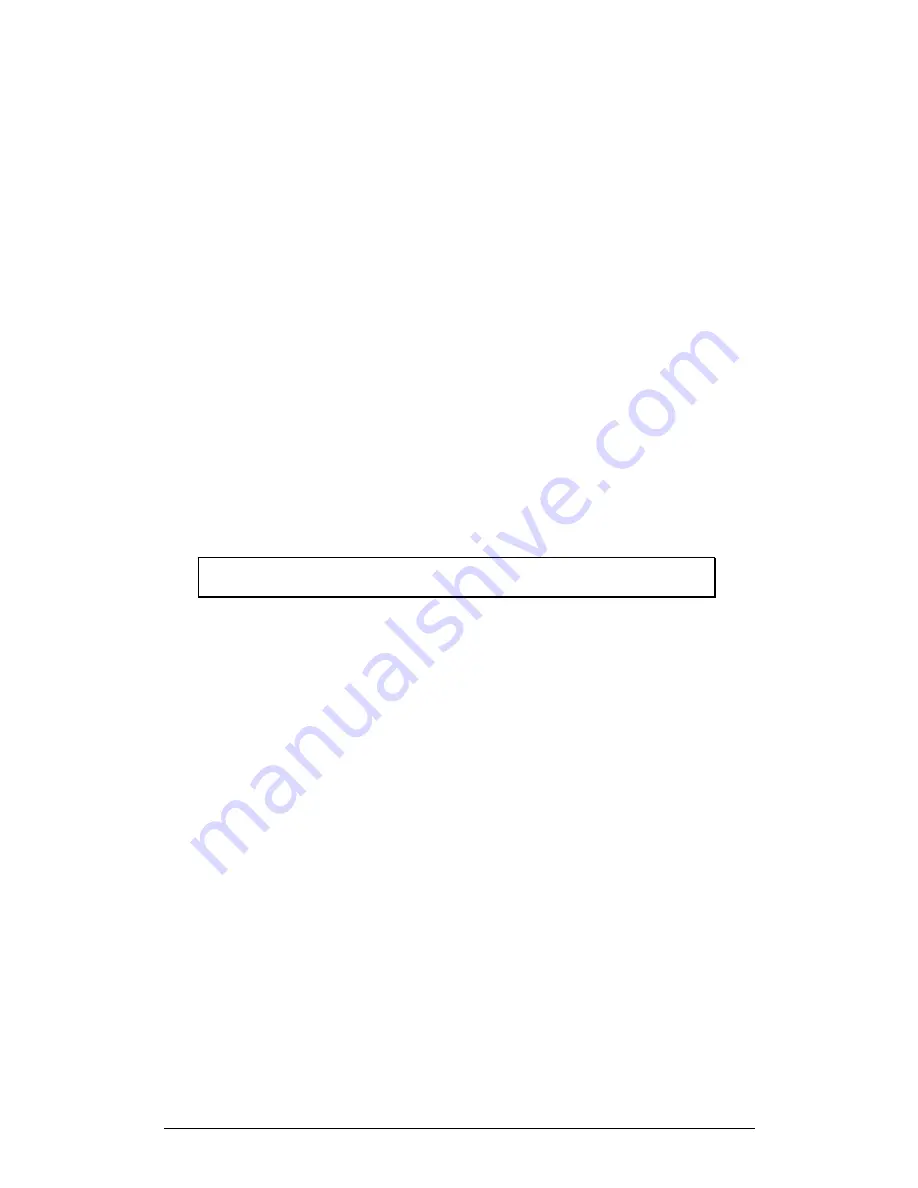
Chapter 2 Working with Palm Handheld
43
report samples in elapsed time instead of time of day. You may wish to change these
default settings.
To copy data from the handheld computer to another folder on a Windows
computer, click on the HotSync Manager icon located on the task bar:
1. Choose
Custom…
from the HotSync menu
2. Double-click
ImagiProbe
to open the ImagiProbe Change HotSync
Action window
3. Click
Change folder…
4. Select a new folder as the destination folder.
5. Click
OK
to save the change and close the ImagiProbe Change
HotSync Action window
To change the report format for time from elapsed time to time of day:
6. Choose
Custom…
from the HotSync menu
7. Double-click
ImagiProbe
to open the ImagiProbe Change HotSync
Action window
8. Choose Time of day
9. Click
OK
to save the change and close the ImagiProbe Change
HotSync Action window
Note:
Consider using time of day for longer durations or slower sampling
rates.
To turn off HotSync from the ImagiProbe system, click on the Hot Sync manager
icon which is on the task bar in the lower-right corner of the screen:
1. Choose
“
Custom
…”
from the HotSync menu
2. Double-click
ImagiProbe
to open the ImagiProbe
Change HotSync Action window
3. Choose
“
Do nothing.
”
4. If you wish to make this setting
“
stick
”
over multiple
HotSyncs, then check the
Set as default
checkbox
(otherwise the HotSync action setting change lasts
only for the next HotSync)
5. Click
OK
to save the change and close the
ImagiProbe Change HotSync Action window
Important:
You will not be able to copy data from the handheld computer to the
desktop computer if you set the ImagiProbe Conduit to
“
Do nothing.
”
2.7.2.
Working with ImagiProbe Data on a Desktop Computer
The ImagiProbe system provides three ways to work with data on your desktop
computer:
•
Browse data locally using your favorite browser;
•
Import data into MultiLab for viewing in graphs and table and for further
analysis.
•
Import data into any other application that accepts tab delimited text data (e.g.
AppleWorks, Excel).






























