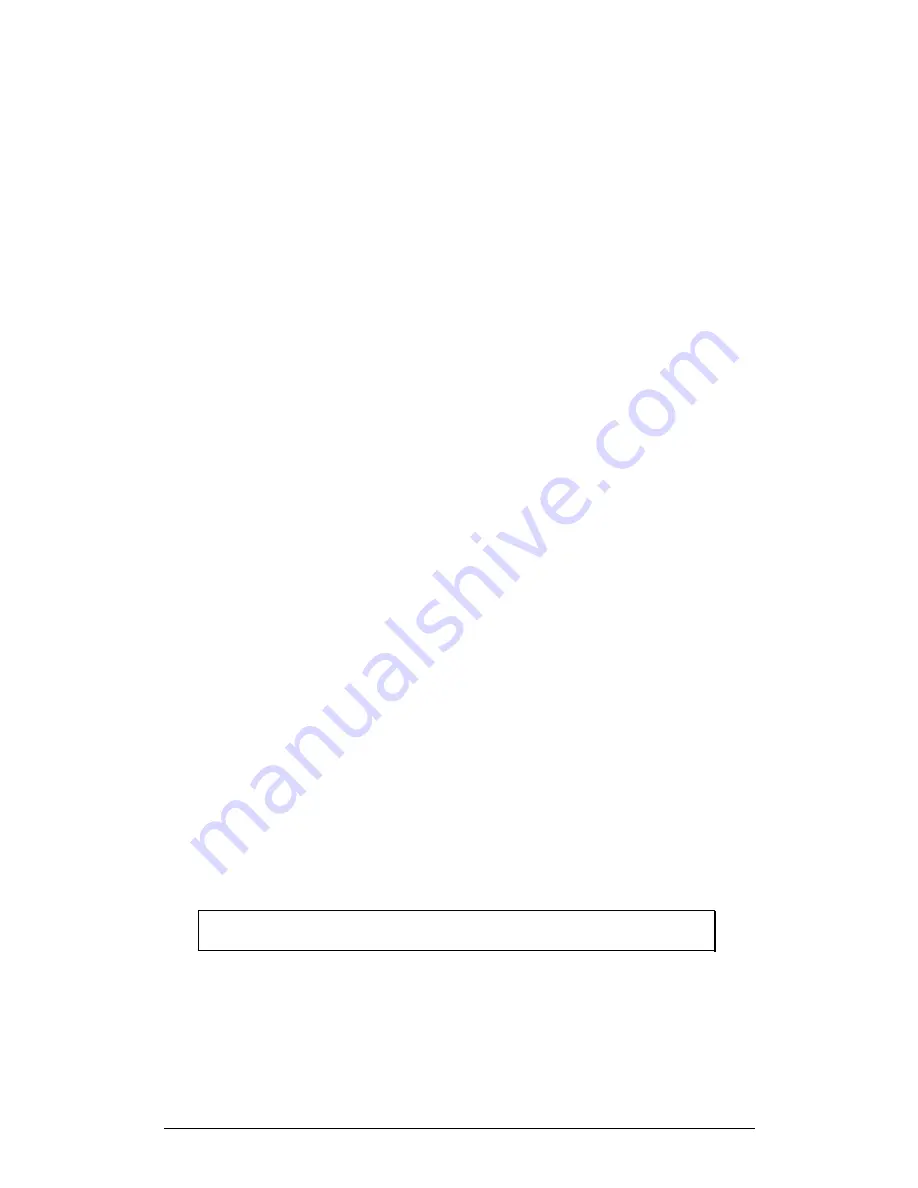
34
Chapter 2 Working with Palm Handheld
2.5.3.
Viewing and Editing Calibrations and Their Notes
To view calibrations, from the Sensor form:
1. Scroll through the list of calibrations
2. Tap on a calibration (e.g. 0 to 600 lux) in the calibration list
3. Tap the Notes icon to view and edit notes for that calibration
4. Tap
Done
to return to the Calibration form
5. Tap
Edit
to edit this calibration
6. Tap
Save
to save these changes
7. Tap
Back
in the Calibration form to return to the Sensor list
2.5.4. Adding
Sensors
Though the vast majority of sensors are linear, the ImagiProbe 3.0 application also
supports non-linear sensors. You can add sensors and calibrations for both linear
and non-linear sensors.
1.Adding a Linear Sensor
To add a linear sensor, from the Sensor list:
1. Tap
New Sensor
2. Select Linear from the
Choose Sensor Type
dialog and tap
OK
3. Enter a name for the sensor
4. Enter a manufacturer for the sensor See
Adding Calibrations
to
calibrate this sensor
5. Tap Back to return to the Sensor list
2.Adding Linear Calibrations
The ImagiProbe application enables you to calibrate sensors in two ways:
•
Equation
—
enter the calibration parameters provided in your sensor
’
s
documentation
•
Reference
—
pair a voltage value from the sensor with a known value from a
reference source like a standard measuring instrument (e.g. thermometer,
light meter or voltmeter).
Note:
Always consult the documentation provided with your sensor to
determine the proper calibration method for that sensor.
1.
Calibrating a Linear Sensor with an Equation
To calibrate a sensor with an equation, from the Sensor form:
1. Tap
New Calibration
2. Specify an operating range (Min to Max) for the sensor by entering
its minimum and maximum values






























