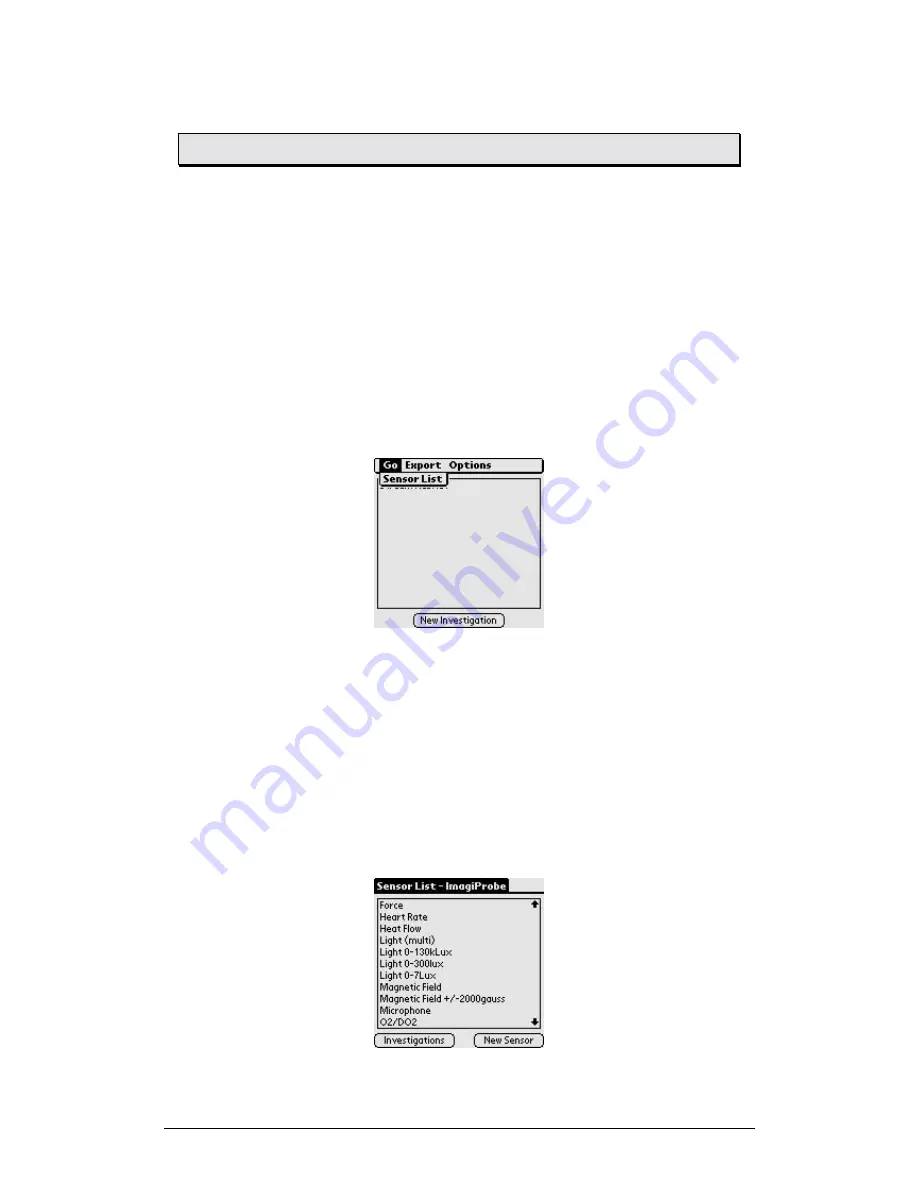
Chapter 2 Working with Palm Handheld
33
2.5.
Working with Sensors and Calibrations
The ImagiProbe installer includes calibrations for commonly used sensors (e.g. Light,
Temperature, Voltage, and pH).You can view the list of installed sensors and
calibrations from the Sensor module. Use the Sensor module to create new sensors
and calibrations. You can also add sensors and calibrations by downloading them
from the ImagiWorks.Inc. Website and installing them using the HotSync process.
2.5.1.
Accessing the Sensor Module
To access the Sensor module, from the Investigations form:
1. Tap the
Menu
icon, or press the Menu key on your handheld
computer to display the ImagiProbe application menus
2. Choose the
Go
menu
3. Select
Sensor List
to
display the Sensor list
2.5.2.
Viewing Sensors and Sensor Notes
To view an installed sensor, from the Sensor list:
1. Scroll through the list of sensors
2. Tap on a sensor name (e.g. Light) to view its manufacturer and a list
of calibrations for that sensor (e.g. 0 – 600 lux)
3. Tap the Notes icon to view notes for that sensor
4. Tap
Done
to return to the Sensor form
5. Tap
Back
in the View Sensor form to return to the Sensor list.






























