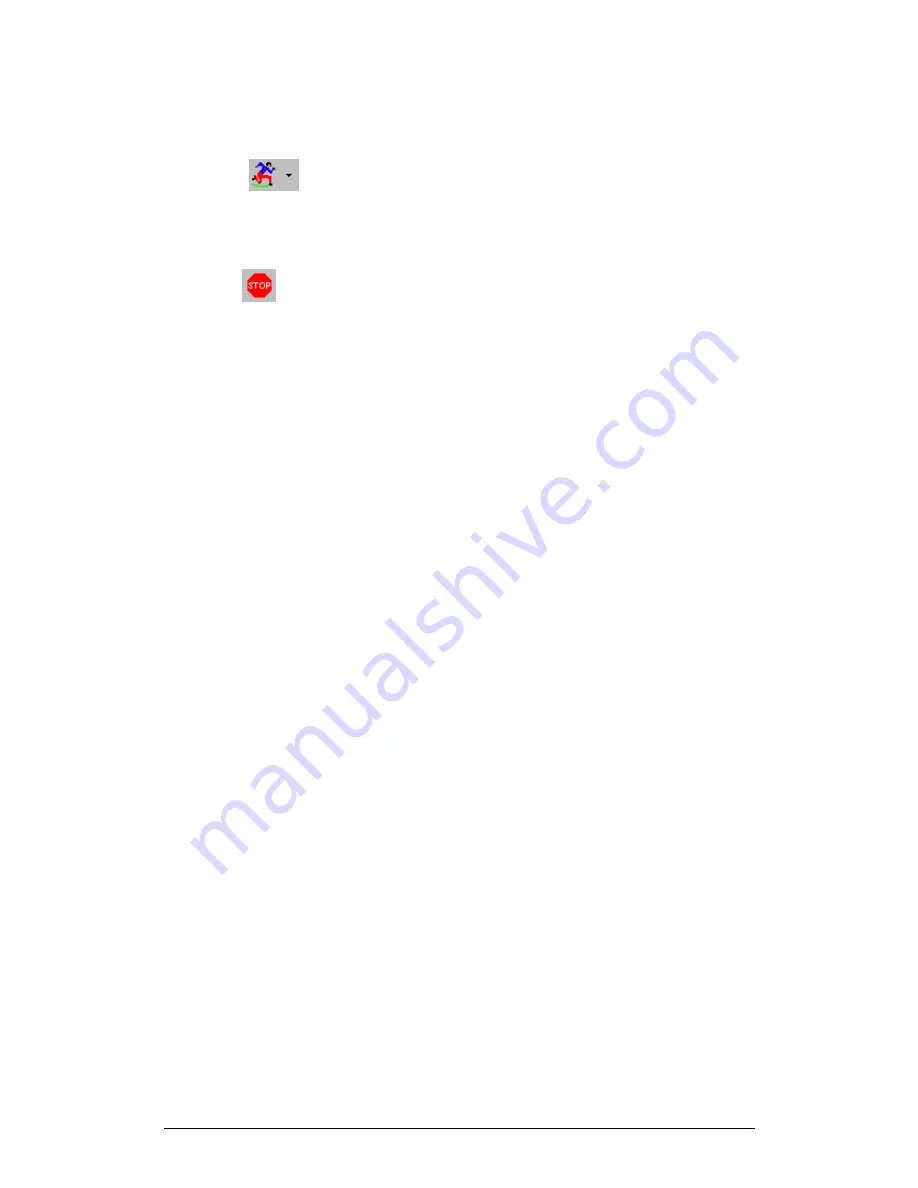
Chapter 3 Working with MultiLab
71
3.5.2. Start
Recording
Click
Run
on the main toolbar. Click the
down arrow
to change the
recording mode.
3.5.3. Stop
Recording
Click
Stop
on the main toolbar
3.5.4.
Clear TriLog’s Memory
To erase all experiment data currently stored in the TriLog, click
Clear memory
in
the
Logger
menu (TriLog must first be connected to the PC).
3.5.5.
Select TriLog’s operating mode
To enable TriLog
’
s Auto ID mode (see on page 12):
1. Connect TriLog to the PC
2. Click
Logger
on the menu button, then click
Auto ID
To switch to 8 sensors click
Logger
on the menu bar then click
Auto ID
a second
time to uncheck the
Auto ID
option.
3.5.6.
Calibrating the sensors
MultiLab enables you to calibrate any of the sensors manually. This calibration is
much more accurate than the calibration performed by TriLog. With MultiLab, you
can calibrate the sensor using two points instead of the
“
one point automatic offset
calibration
”
used by TriLog:
1. Connect TriLog to the PC
2. Select the
Calibrate sensors
option from the
Logger
menu
3. Choose a sensor from the
Select sensor
drop list and click
OK
4. Click on the
Calibration
tab
5. Enter a distinct real value in each of the
Real Value
edit boxes
and
the corresponding measured values in each of the
Measured Value
edit boxes (The measured values are the values displayed by
MultiLab when measuring the two real values
6. Click
OK
The calibrated sensor parameters will be saved, so there is no need to calibrate
TriLog every time you run the MultiLab program.
To reset to the default calibration for any sensor, select the sensor and click
Restore
defaults
.






























