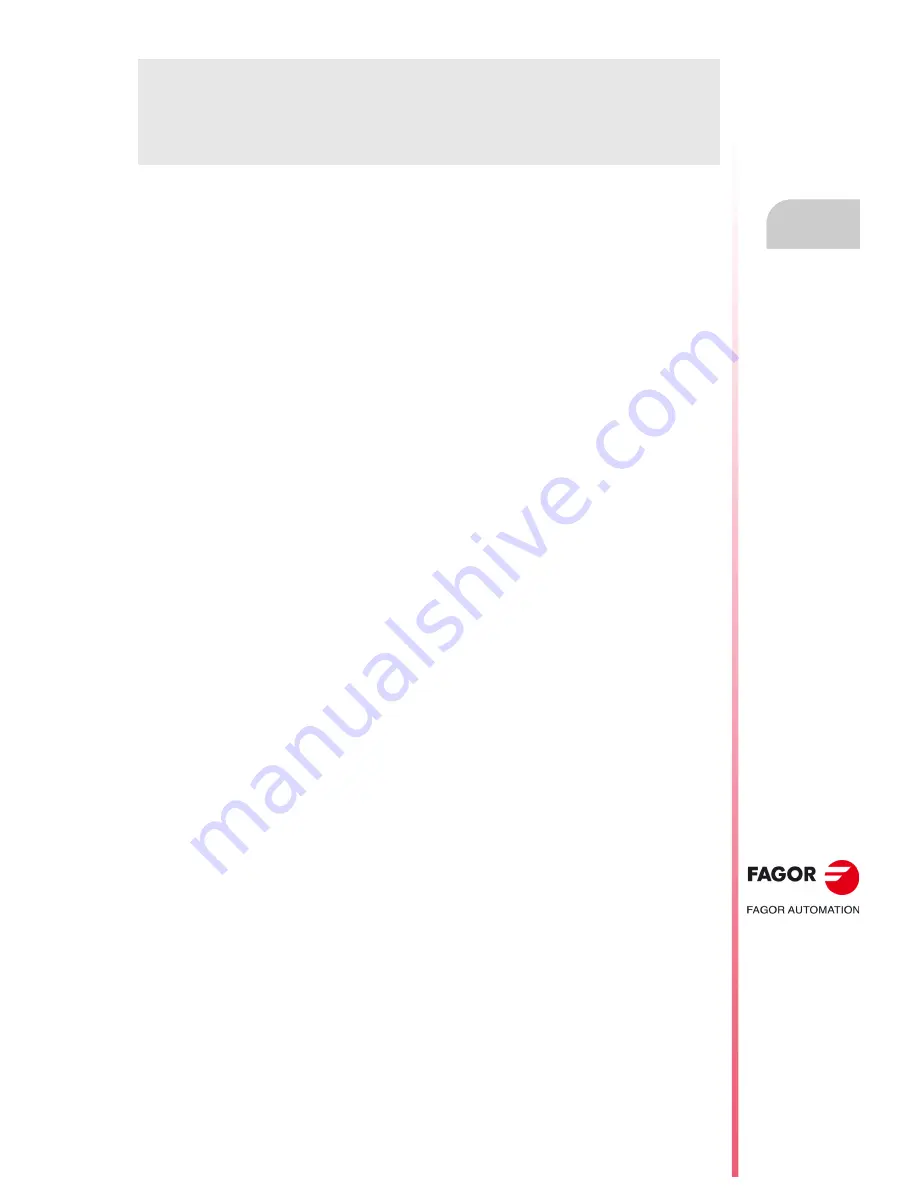
CNC 8055
CNC 8055i
·21·
FAGOR DOCUMENTATION
OEM manual
It is directed to the machine builder or person in charge of installing and starting-up the CNC.
USER-M manual
Directed to the end user.
It describes how to operate and program in M mode.
USER-T manual
Directed to the end user.
It describes how to operate and program in T mode.
MC Manual
Directed to the end user.
It describes how to operate and program in MC mode.
It contains a self-teaching manual.
TC Manual
Directed to the end user.
It describes how to operate and program in TC mode.
It contains a self-teaching manual.
MCO/TCO model
Directed to the end user.
It describes how to operate and program in MCO and TCO mode.
Examples-M manual
Directed to the end user.
It contains programming examples for the M mode.
Examples-T manual
Directed to the end user.
It contains programming examples for the T mode.
WINDNC Manual
It is directed to people using the optional DNC communications software.
It is supplied in a floppy disk with the application.
WINDRAW55 Manual
Directed to people who use the WINDRAW55 to create screens.
It is supplied in a floppy disk with the application.
Содержание 8055i FL EN
Страница 1: ...CNC 8055 MC Operating manual Ref 1705 Soft V02 2x...
Страница 10: ...10 CNC 8055 CNC 8055i Version history...
Страница 16: ...16 CNC 8055 CNC 8055i Returning conditions...
Страница 18: ...18 CNC 8055 CNC 8055i Declaration of conformity and Warranty conditions...
Страница 20: ...20 CNC 8055 CNC 8055i Additional notes...
Страница 22: ...22 CNC 8055 CNC 8055i Fagor documentation...
Страница 70: ...70 Operating manual CNC 8055 CNC 8055i 2 OPERATING IN JOG MODE MC OPTION SOFT V02 2X ISO management...
Страница 126: ...126 Operating manual CNC 8055 CNC 8055i 3 WORKING WITH OPERATIONS OR CYCLES MC OPTION SOFT V02 2X Multiple positioning...
Страница 132: ...132 Operating manual CNC 8055 CNC 8055i 4 OPERATING IN ISO MODE MC OPTION SOFT V02 2X Programming assistance...
Страница 157: ...Operating manual CNC 8055 CNC 8055i 6 SOFT V02 2X 157...
Страница 158: ...158 Operating manual CNC 8055 CNC 8055i 6 SOFT V02 2X...
Страница 159: ......
















































