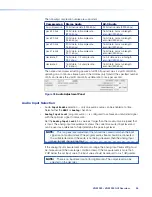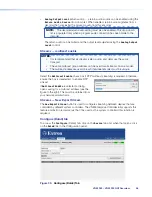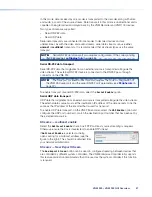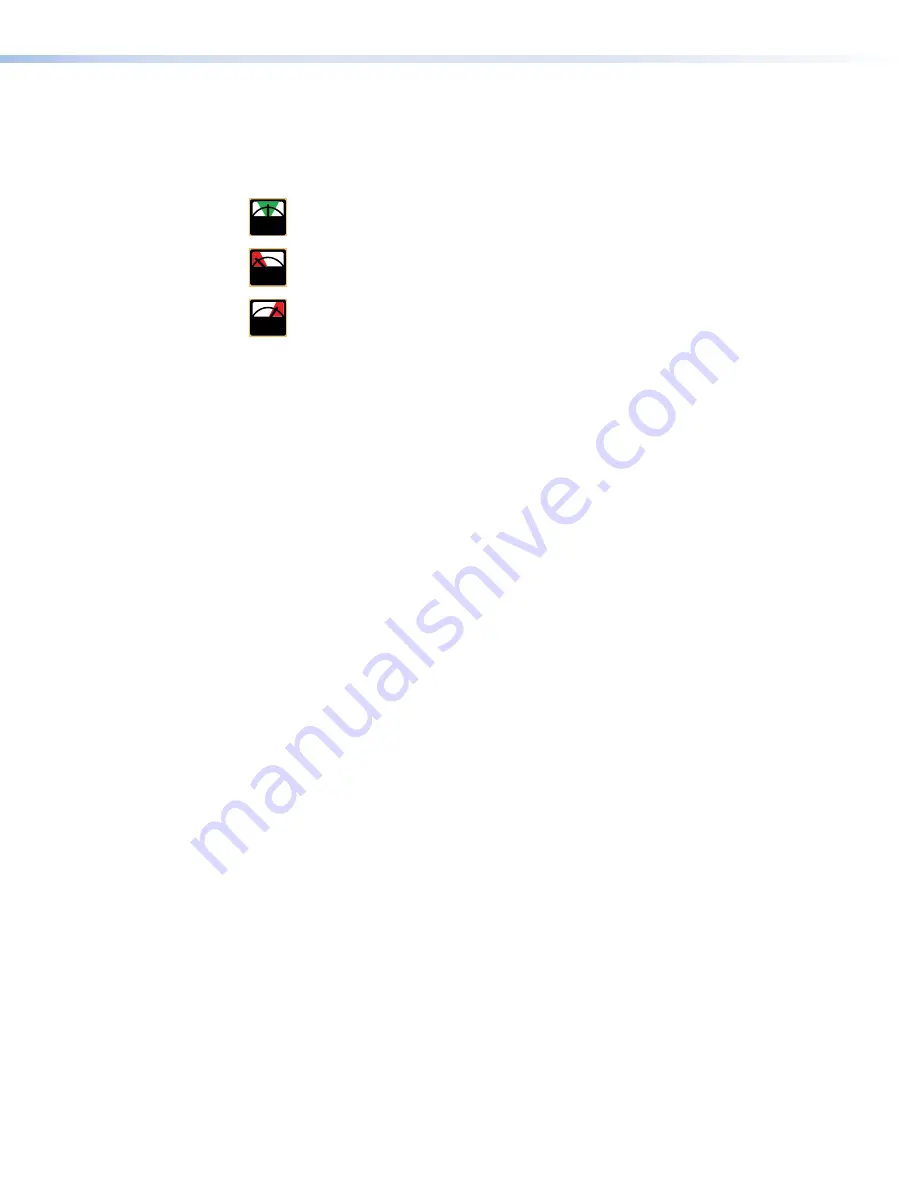
To synchronize channels, either between video and audio on one device or between video
channels on multiple devices, the frame delay should be set to 6 and the channel delay to 0.
Valid Delay settings can be determined by setting values then checking the Pipeline Status
Meter.
NORM
Setting is valid and should give a stable image.
LOW
Playback delay is too small: the playback image jumps as network loading
changes.
HIGH
Playback delay is too large: the image latency increases and can result in internal
buffer overflow on high bandwidth data streams. This causes a jumpy and flashing
screen.
Decoder video connection fields
The
Source
field shows the encoder name and the transport type for the current video
stream, as selected in the source drop down box (see
Assigning a video source stream
on page 61).
Rtp destination
reports the network address and port number that the current video
stream is connected to. For multicast transports, this field reports the multicast group
address.
Rtp source
reports the network address and port number that return statistics are sent to.
For multicast transports, this field reports the multicast group address.
Decoder video stream statistics
Statistics
about the current stream are reported in a table.
•
The
Total
column contains counts for the history of the current stream. These statistics
are reset each time a new connection is made.
•
The
Window1
and
Window2
columns contain stream statistics over user programmable
intervals.
•
The first row is a count of the number of Megabits per second received from the current
stream.
•
The second row is a count of the number of data packets per second received from the
stream.
•
The third row is a count of the number of data packets dropped during the associated
interval time. This is always
0
for TCP streams. Dropped packets are counted when
using RTP streams on busy networks. However some errors occur when using gigabit
networks.
•
The fourth row is the interval time over which the previous counts are averaged. The
total interval time reports the duration of the current connection session. The remaining
two times are user programmable in seconds.
Decoder audio Bandwidth tab
To access the audio
Bandwidth
tab from the
Device
tab, click the
Display0
link and, in
the
Display
tab, click the
audio
link.
This page provides access to the audio channel configuration settings. Similar to the
Decoder video bandwidth page, it also provides statistics on the audio stream and allows
the decoder audio buffer to be monitored and configured, if necessary.
VNM 250 • VNM 250 GUI Overview
63
Содержание VN-Matrix 250 Series
Страница 6: ......