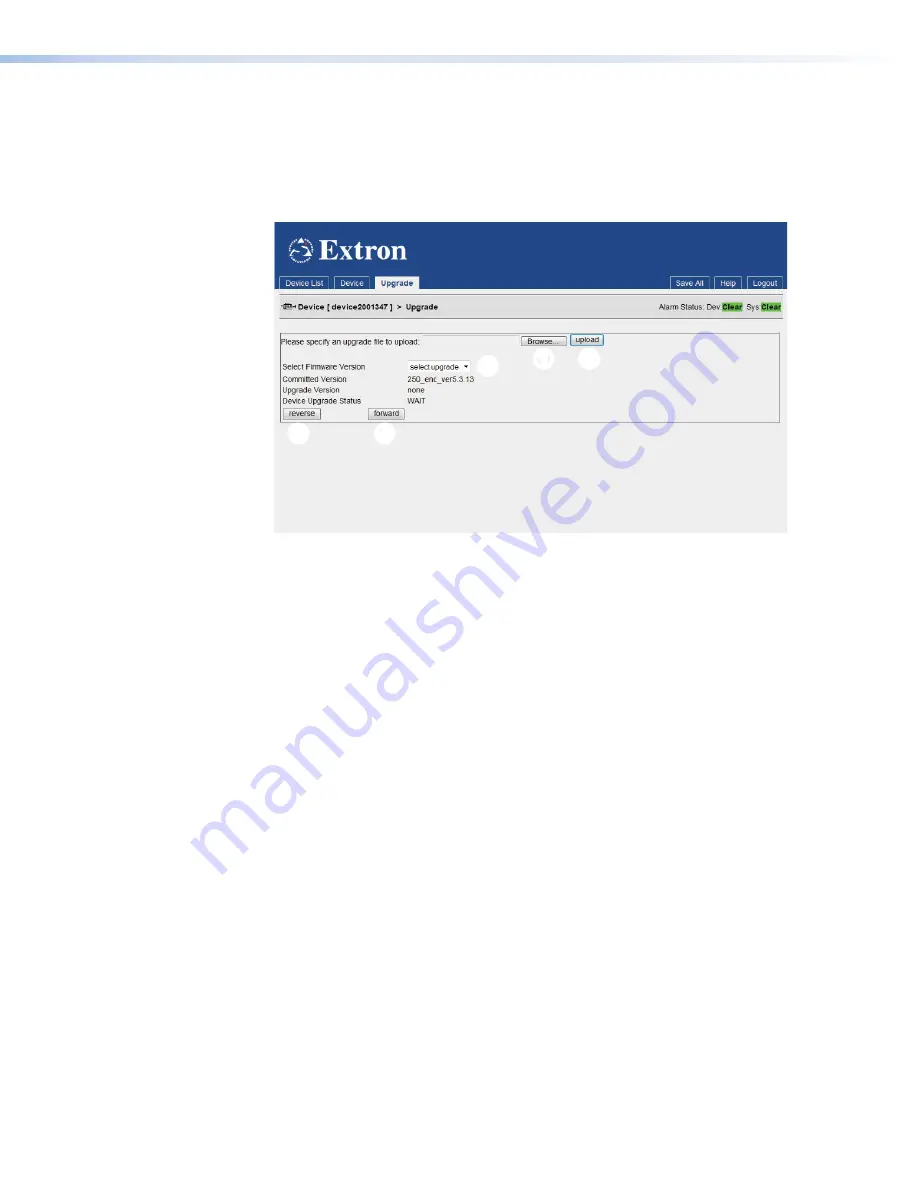
Uploading the Firmware File to the VNM 250 Device
1.
Log in to the web interface (see
on page 34). The GUI opens to
the
Device
List
page.
2.
Click on the VNM 250 unit to be upgraded. The
Device
page for that unit opens.
3.
On the
Device
page, click the
Upgrade
tab. The
Upgrade
tab opens:
1
1
2
2
3
3
4
4
5
5
Figure 70.
Upgrade Tab
4.
Click
Browse
(see figure 70,
1
) to open a file browser. Navigate to the required
upgrade file, or enter the path and file name directly into the browser field. The file
extension must be .tar.
5.
Click
Upload
(
2
) to begin uploading the file to the VNM 250 device. This takes a few
minutes.
Installing the New Firmware
1.
From the
Select Firmware Version
drop-down list (
3
), select the new firmware file
that you wish to install. Usually, the file listed is the one that has just been uploaded (see
the previous section).
2.
Click
forward
(
4
) - the
Device
Upgrade
Status
initially shows
PREPARE
0%
. As it
writes the upgrade to flash, the status changes incrementally to
PREPARE
100%
. The
Device
Upgrade
Status
changes to
READYTOACTIVATE
.
3.
Once the device is in the
READYTOACTIVATE
state:
a.
Click
forward
(
4
) to activate the upgrade and move to the
READYTOCOMMIT
state.
b.
Click
reverse
(
5
) to abandon the upgrade using the
BACKOUT
state.
4.
Once the device is in the
READYTOCOMMIT
state:
a.
Click
forward
(
4
) to irrevocably commit to the upgrade using the
COMMITTING
state.
b.
Click
reverse
(
5
) to return to the original firmware and the
READYTOACTIVATE
state.
5.
The unit reboots. Once the reboot is complete, the device upgrade process is complete
and the device enters the
WAIT
state.
VNM 250 • Configuration with the VNM 250 GUI
89
Содержание VN-Matrix 250 Series
Страница 6: ......
















































