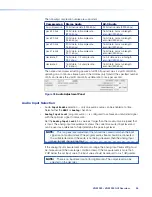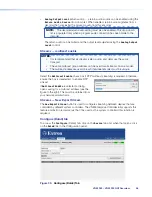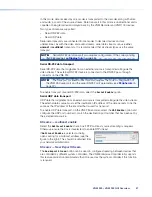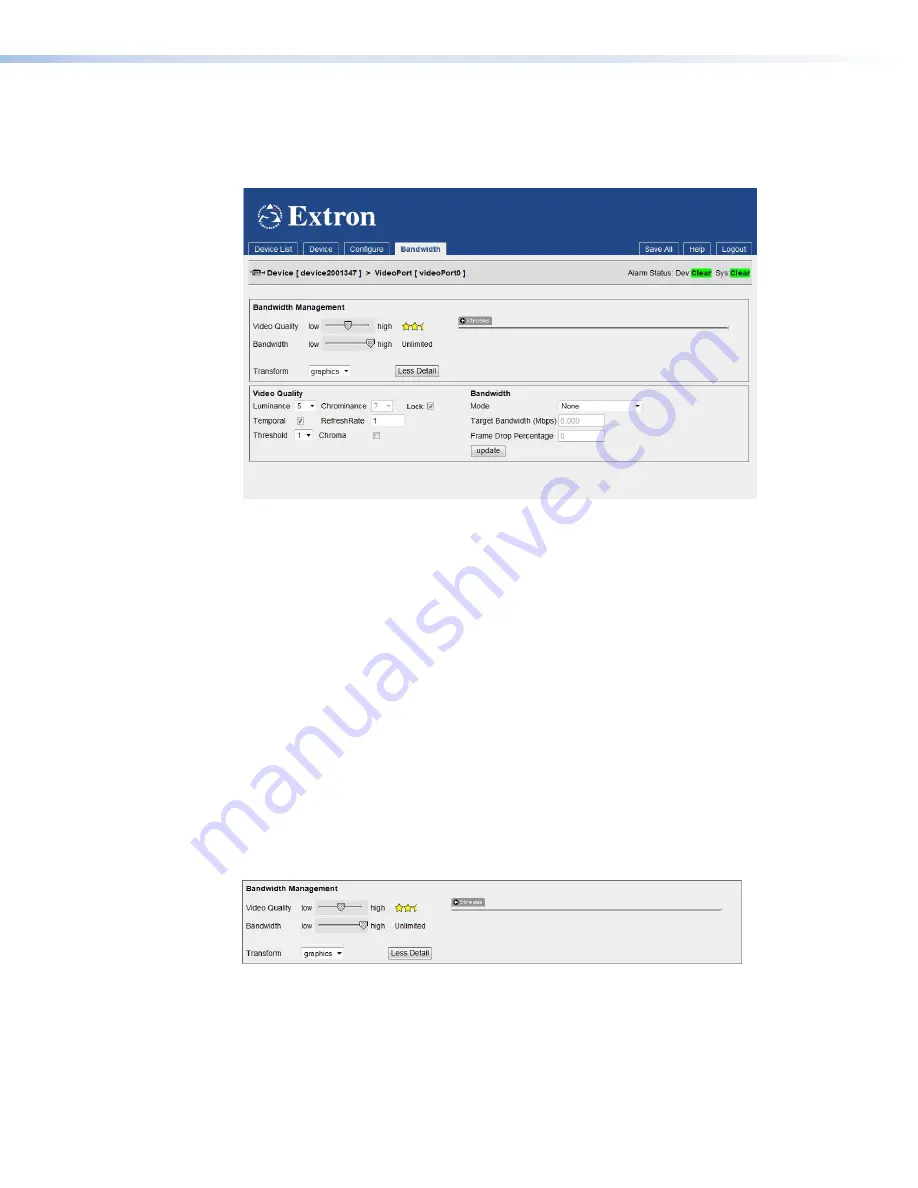
Managing Compression and Bandwidth Settings
From the
Configure
tab, click on the
Bandwidth
tab:
Bandwidth tab
Figure 31.
Video Bandwidth Tab
The VNE 250 can apply various types of compression to an input source in order to reduce
the volume of source data streamed across the network. In addition, various parameters
are provided to manage and, if necessary, limit the amount of data flow to ensure that the
available network bandwidth is not exceeded.
The default compression settings applied by the VNE 250 offer a balance between the
quality of the displayed material and network bandwidth. Where network bandwidth is
restricted, extra compression can be applied. Depending on the source type and content,
significant reduction in streamed data can be achieved with little or no perceptible effect on
image quality.
Alternatively, where network bandwidth is not an issue, compression can be reduced to
provide improved image quality. In most cases, this is not required as the VNE 250 uses
highly efficient compression algorithms.
From the Video
Configuration
tab, click on the
Bandwidth
tab. The
Video Setup
tab
disappears and the
Bandwidth
tab is highlighted. The
Bandwidth
tab can be set to show
two levels of detail, by selecting the
Less
Detail
button (see figure 31) or
More
Detail
button (which replaces the
Less
Detail
button when the GUI window contracts).
Bandwidth Management panel — simple control
Figure 32.
Video Bandwidth Tab (Less Detail)
The
Bandwidth
Management
panel provides a basic level of control over the encoder
compression settings.
The
maximum bit rate
of the streamed image is set with the
Bandwidth
fader. The fader
can be adjusted from 1 Mbps to unlimited. The selected maximum bit rate is displayed on
the right hand side of the fader bar.
VNM 250 • VNM 250 GUI Overview
49
Содержание VN-Matrix 250 Series
Страница 6: ......