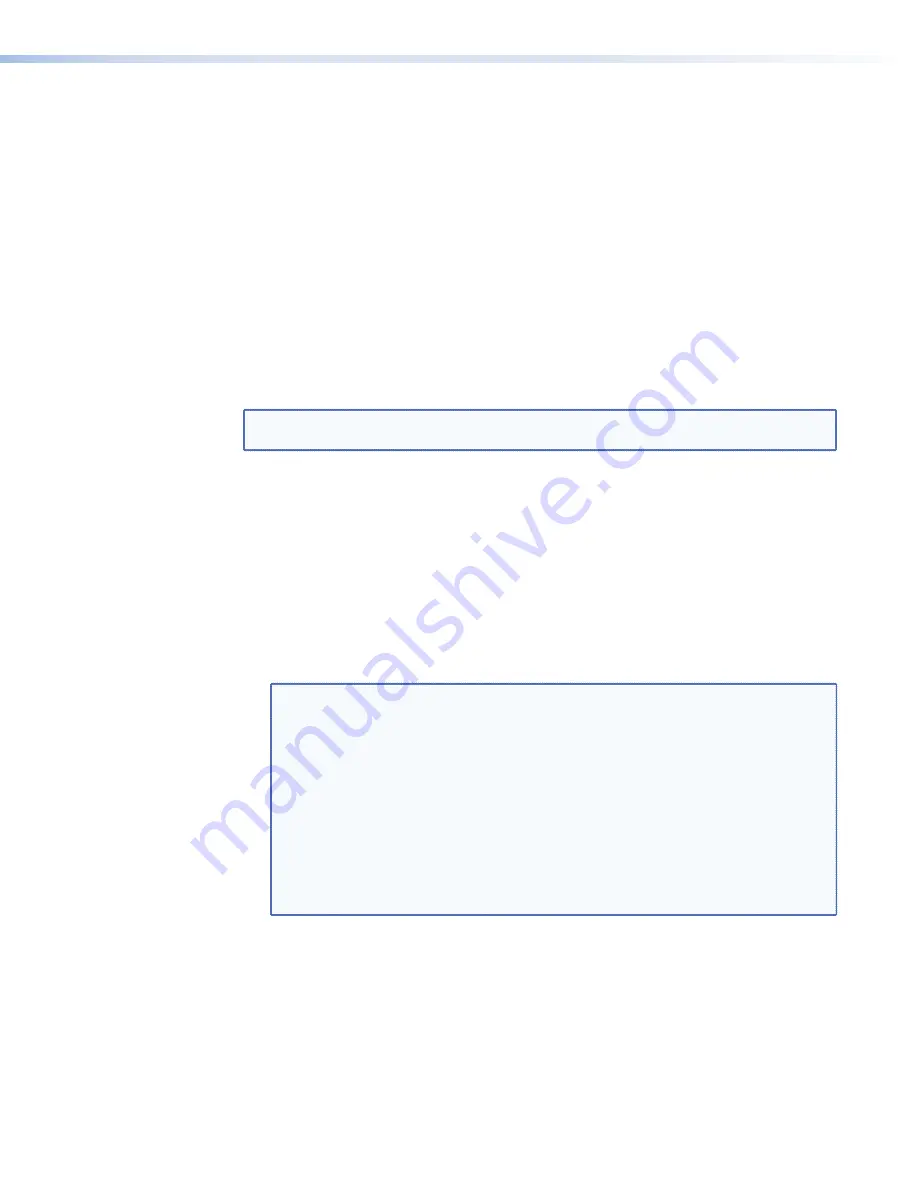
•
Color
space
,
5
on the previous page) — Because of the
similarity between analog RGsB (sync on green) and component YPrPb signals, sources
using these formats may not auto-detect correctly. RGsB and YPrPb sources have
different color spaces and if the wrong setup is applied the resulting image, although
stable, has a red or green color cast. Set
color
space
to either RGB or YPrPb as
required.
•
Resync
(
6
) — Click
Resync
to force an auto-detection of the source signal.
Custom Input Modes
There might be instances in which a VNE 250 cannot detect an input source. For example:
•
An unrecognized input source that is not defined in the
User
Source
Format
of the
encoder.
•
The timing of the input source deviates from the standard timings for that signal.
In these situations, you need to create a custom input mode for the new source.
NOTE:
Custom input modes are necessary only for analog sources. A VN-Matrix
automatically creates custom input modes for HDMI sources based on their EDID.
Setting the EDID mode
It is easier to configure the custom input mode if the EDID mode on the VNE 250 is set
correctly. To set the EDID mode, perform the following steps:
1.
From the
Device
List
, select the required encoder.
2.
When the
Device
tab opens, click on the
videoPort0
link (see
3.
In the
Reported
EDID
drop-down list, select the appropriate EDID mode. In most
cases, this is
transparent
, which allows the EDID data of the display to pass through
the matrix to the source PC.
4.
Reboot the source PC to ensure it reads the correct EDID selection.
TIP:
The EDID of your monitor has a significant effect on the mode that your
graphics card displays. Also, the mode selected on the source PC may not
produce the expected output resolution. For example, if the EDID of a monitor
does not report any wide screen modes, your graphics card may still allow
resolutions such as 1280x960, 1280x768, or 1280x720.
In this instance, the PC may output 1280x1024, and letterbox the wide screen
image so it is vertically centered on the monitor. Therefore, although you have
selected a mode such as 1280x960 on the computer, the VN-Matrix and your
monitor detect this as 1280x1024. In this situation, creating a custom input mode
is unnecessary, because the VN-Matrix has detected a valid 1280x1024 input
mode. The VN-Matrix may ignore the mode because it has already found an
internal mode that correctly captured the source.
Constructing a custom user source format overview
There are four basic steps to create a custom user source format:
1.
Configure a source to display the unrecognized source format and connect it to the
VN-Matrix encoder.
2.
Create a custom input mode to match the resolution and timing of the source.
3.
Verify that the encoder can automatically detect (auto-detect) the source format created
in step 2.
VNM 250 • Configuration with the VNM 250 GUI
80
Содержание VN-Matrix 250 Series
Страница 6: ......






























