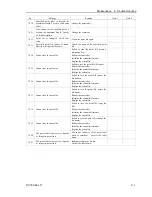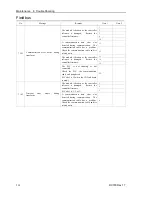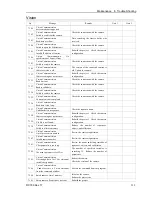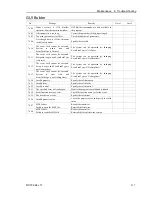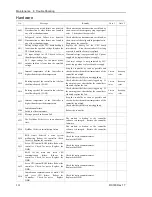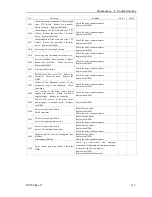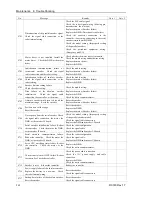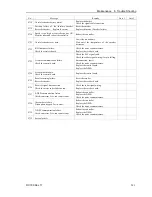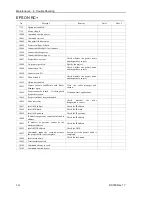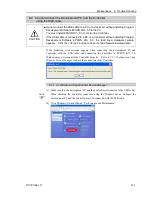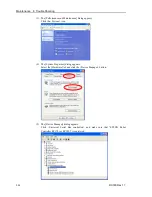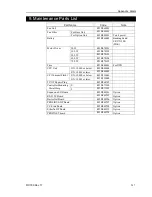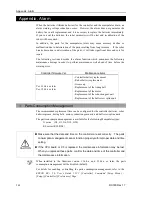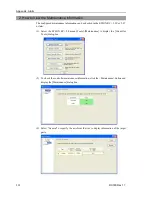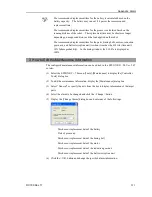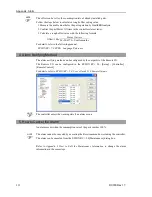Maintenance 8. Trouble Shooting
RC180 Rev.17
245
When “EPSON Robot Controller RC170 (or RC180)” is registered and located under
“Universal Serial Bus controllers” in step (5), the development PC and the Controller
connect properly.
If the following error message appears, please contact EPSON.
“Cannot connect to controller.
!! Error: 1805, Connection failure, check the controller startup and connection of the
communication cable.”
If “EPSON Robot Controller RC170 (or RC180)” is not located under “Universal Serial
Bus controllers” but located under “Other devices” in step (5), refer to
8.2.2 When
recognized under “Other devices” in Windows Device Manager
.
NOTE
Содержание RC180
Страница 1: ...Rev 17 EM164C3205F ROBOT CONTROLLER RC180 ...
Страница 2: ...ROBOT CONTROLLER RC180 Rev 17 ...
Страница 13: ...Safety This section contains information for safety of the Robot System ...
Страница 14: ......
Страница 19: ...Setup Operation This section contains information for setup and operation of the Robot Controller ...
Страница 20: ......
Страница 124: ...Setup Operation 12 Option Units 112 RC180 Rev 17 ...
Страница 125: ...Maintenance This section contains maintenance procedures for the Robot Controller ...
Страница 126: ...114 ...