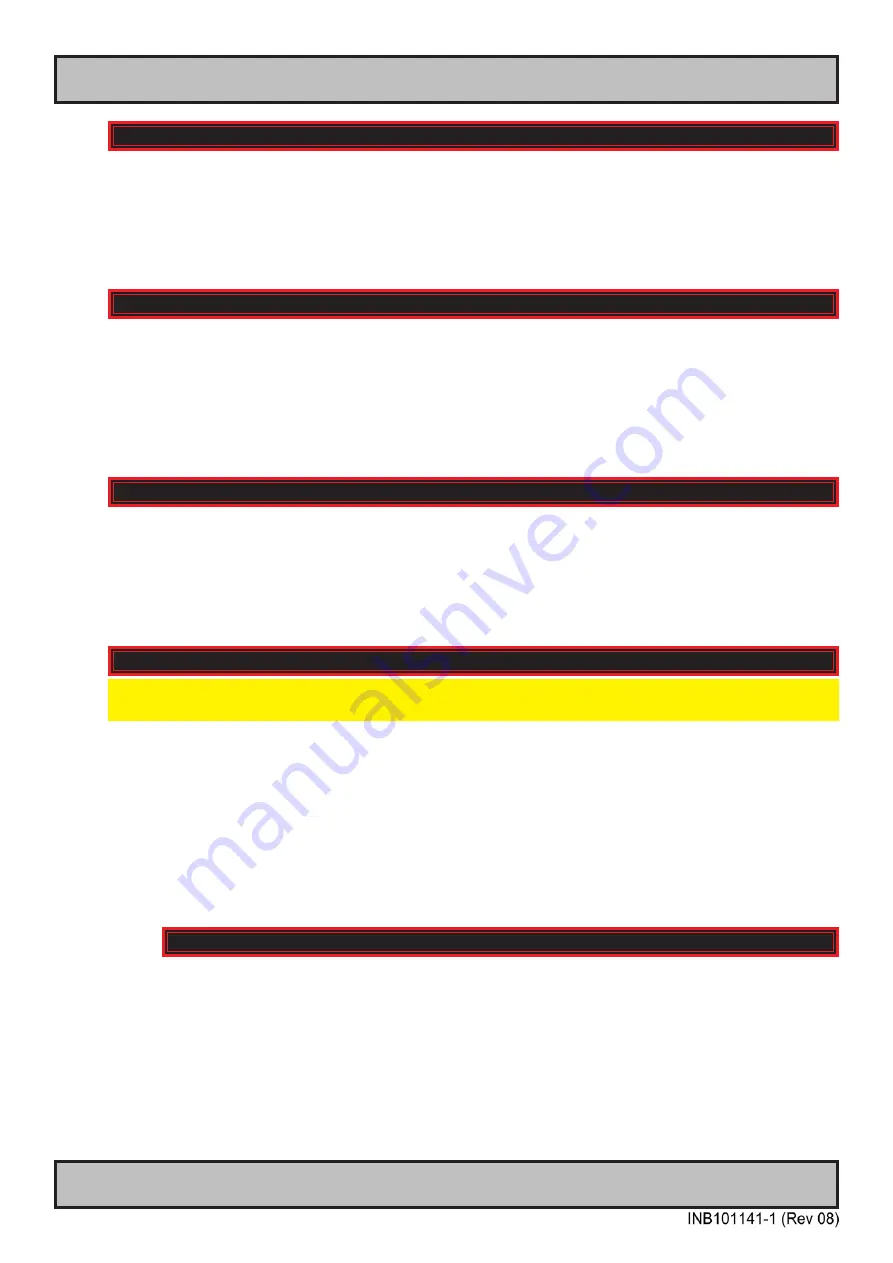
62
User Controls
IND100064-48
OSD Menu Functions
|---2---
Image Settings
> Saturation
Increase/decrease the overall video color saturation/color amount of the current selected source
signal. Note that this function can also make noisy color signals appear crisper/clearer if adjusted to
gray scales.
● Note: Value adjustable from 0 to 255. 128 is factory default.
|---2---
Image Settings
> Hue
Allows you to adjust/shift the main color properties of all Red, Green, Blue and Yellow (unique hues)
values. This can be useful in certain cases whose output may have shifted or seems to be “out of
phase”, where for instance blue seems more dominant than green, red and yellow-ish colors. By
using HUE one can shift the entire color range of all components left or right in the spectrum.
● Note: Value adjustable from 0 to 255. 128 is factory default.
|---2---
Image Settings
> Sharpness
Increase/decrease the overall image sharpness. This affects the active display area, and applies to
all signal inputs and window overlays (PIP/PBP). Use it to increase the visual quality of signals from
older equipment or improve electronically weak signals.
● Note: Value adjustable from 0 to 255. 128 is factory default.
|---2---
Image Settings
> Analog VGA Adjustment
NOTE: This menu/sub-menu is only available/visible for HW00 models with DVI/VGA signal inputs.
Please review “Hardware Code (HWxx) chapter in this manual for more information.
This function is not available with typical Digital Signals (DisplayPort, HDMI and DVI). For VGA it
allows you to adjust signals Horizontally (left/right) and Vertically (up/down) within the TFT panel
Active Area, in addition Clock and Phase can also be adjusted (if there seems to be a “water fall /
rolling bars” effect present in the active display area).
● Note: This function can move information in the image outside the visible TFT Active Area, so use caution when
modifying this parameter. Try to determine the max end of borders (look at each corner) of the image before you
proceed using this function.
|--------3--------
Image Settings > Analog VGA Adjustment
> Auto Position
Will automatically fit the currently displayed full screen signal and center it based on the
active area of the TFT display. This function relies on properties of the incoming signal.
Содержание Hatteland X Series
Страница 8: ...8 This page left intentionally blank...
Страница 9: ...9 General...
Страница 17: ...17 Installation...
Страница 35: ...35 Maintenance...
Страница 47: ...47 Operation...
Страница 83: ...83 Operation Advanced DDC CI...
Страница 87: ...87 Specifications...
Страница 98: ...98 This page left intentionally blank...
Страница 99: ...99 Technical Drawings...
Страница 101: ...101 IND100132 281 Technical Drawings HD 55T22 MVD MA1 TxGx Cable Openings...
Страница 111: ...111 Technical Drawings Accessories...
Страница 116: ...116 This page left intentionally blank...
Страница 117: ...117 Appendixes...
Страница 131: ...131 Appendix IND100077 24 User Notes...
Страница 133: ...133 Revision History Appendix IND100077 161...
Страница 134: ...Hatteland Technology AS www hattelandtechnology com Enterprise no NO974533146...
















































