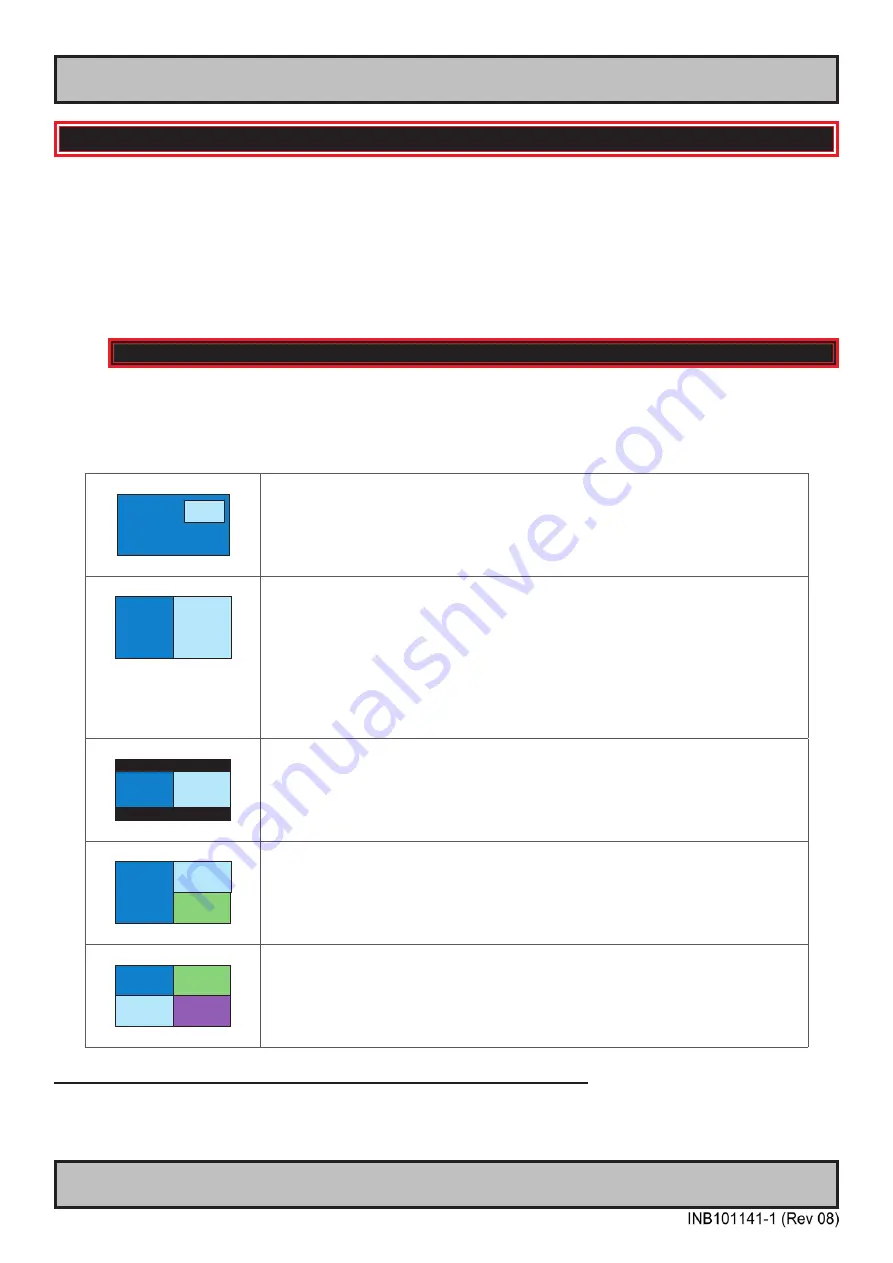
67
User Controls
IND100064-48
PIP Menu
Lets you adjust how the Picture-in-Picture (PIP) display mode is set up. The default position of the
rectangle is set to the upper left corner of the Active Display area. Note that this requires a valid incoming
signal to be present in either signal inputs. The contents of this submenu and choices are listed below.
Since several sources can be used as PIP overlay, each available PIP overlay can be configured. To
choose the specific PIP overlay to be adjusted, see earlier reference in the manual under “Image Settings >
Select Source to Adjust” function.
|---2---
PIP Menu
> PIP Mode
Settings as follows:
“PIP Off”
= Picture in Picture is inactive and the other PIP settings can not be accessed.
“PIP Child”
1
2
The Second Signal Source will be displayed in a small frame as an
overlay over the Main Source signal. Other PIP settings can now be
adjusted.
“PIP Split”
1
2
The Main Source and Second signal sources are shown side-by-side
with the Main Source to the left and the Second Source to the right.
Other PIP settings can now be adjusted.
Note: Both sources will be stretched to fill screen. If aspect ratio is
needed, consider PIP Wide function below, or set the sources to match
50% resolution of the native display. Example: If native TFT panel has
3840 x 2160 resolution, sources must be set to 1920 (wide) x 2160
(height) to appear correctly (aspect ratio).
“PIP Wide”
1
2
The Main Source and Second signal sources are shown side-by-side in
widescreen mode with the Main Source to the left and the Second to the
right. Other PIP settings can now be adjusted.
“Triple PIP”
1
2
3
The Main Source, Second and Third signal sources are shown as
row/column style. Other PIP settings can now be adjusted.
Note: Only 1920x1080 signals are accepted. Main source will be
stretched to fill screen. If aspect ratio is needed set the Main Source to
1920 (wide) x 2160 (height) to appear correctly (aspect ratio).
“Quad PIP”
1
3
2
4
The Main Source, Second, Third and Fourth signal sources are shown
row/ column style. Other PIP settings can now be adjusted. Since there
are no Main Source under these overlays in this setting, the Main Source
is now part of a 2-by-2 visible setup (usually located in the top left corner)
displaying 4 x true 1920x1080 (Full HD) signals at the same time.
If Touch Screen is present on unit and operational during any PIP modes:
Touch always on
= in this all touch signal is broadcasted to connected computer unit independently of
active graphical inputs.
Touch active
= broadcast touch signal when main source is active.
OSD Menu Functions
Содержание Hatteland X Series
Страница 8: ...8 This page left intentionally blank...
Страница 9: ...9 General...
Страница 17: ...17 Installation...
Страница 35: ...35 Maintenance...
Страница 47: ...47 Operation...
Страница 83: ...83 Operation Advanced DDC CI...
Страница 87: ...87 Specifications...
Страница 98: ...98 This page left intentionally blank...
Страница 99: ...99 Technical Drawings...
Страница 101: ...101 IND100132 281 Technical Drawings HD 55T22 MVD MA1 TxGx Cable Openings...
Страница 111: ...111 Technical Drawings Accessories...
Страница 116: ...116 This page left intentionally blank...
Страница 117: ...117 Appendixes...
Страница 131: ...131 Appendix IND100077 24 User Notes...
Страница 133: ...133 Revision History Appendix IND100077 161...
Страница 134: ...Hatteland Technology AS www hattelandtechnology com Enterprise no NO974533146...
















































