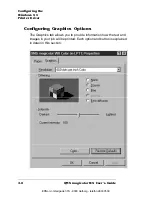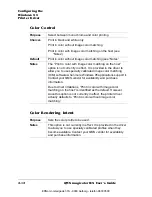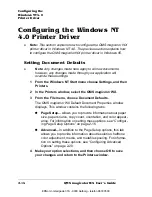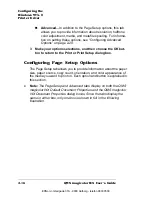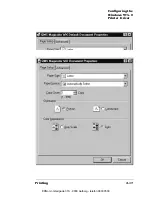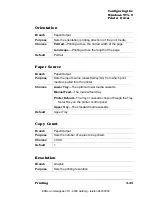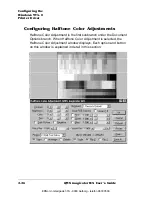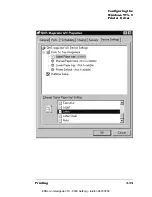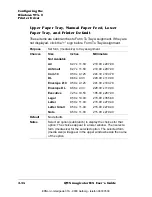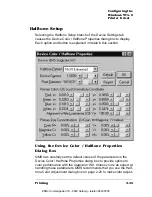Configuring the
Windows NT 4.0
Printer Driver
QMS magicolor WX User's Guide
2-20
OK Button
The OK button allows you to save your changes and exit from the
Document Properties window.
Cancel Button
The Cancel button allows you to cancel your changes and exit from
the Document Properties window.
Configuring Advanced Options
The Advanced tab allows you to provide information about resolution,
halftone color adjustment, media, and metafile spooling in addition to
the page setup options discussed in “Configuring Page Setup
Options” on page 2-16.
On the Advanced tab, the options are listed in tree form on three
branches: Paper/Output, Graphic, and Document Options.
n
Under the Paper/Output branch, Paper Size, Orientation, Paper
Source, and Copy Count are listed.
n
Under the Graphic branch, Resolution and Color Appearance are
listed.
n
Under the Document Options branch, Halftone Color Adjustment,
Media, and Metafile Spooling are listed.
Beside each option is a word or phrase in angle brackets. This is the
option setting. For example, <Letter> is beside Paper Size—Paper
size is the option and <Letter> is the option setting.
To change an option setting, select an option. Under the options, a
group of selections for that option will display. Just click a selection to
display it inside the angle brackets beside the option.
Each option is explained in detail in this section.
»
Note:
The Page Setup and Advanced tabs display on both the QMS
magicolor WX Default Document Properties and the QMS magicolor
WX Document Properties dialog boxes. Since the tabs display the
same in either box, only one box is shown in full in the following
illustration.
EDNord - Istedgade 37A - 9000 Aalborg - telefon 96333500
Содержание QMS magicolor WX
Страница 1: ...QMS magicolor WX User s Guide 1800444 001B EDNord Istedgade 37A 9000 Aalborg telefon 96333500 ...
Страница 4: ...EDNord Istedgade 37A 9000 Aalborg telefon 96333500 ...
Страница 40: ...EDNord Istedgade 37A 9000 Aalborg telefon 96333500 ...
Страница 57: ...Configuring the Windows NT 4 0 Printer Driver 2 17 Printing EDNord Istedgade 37A 9000 Aalborg telefon 96333500 ...
Страница 61: ...Configuring the Windows NT 4 0 Printer Driver 2 21 Printing EDNord Istedgade 37A 9000 Aalborg telefon 96333500 ...
Страница 73: ...Configuring the Windows NT 4 0 Printer Driver 2 33 Printing EDNord Istedgade 37A 9000 Aalborg telefon 96333500 ...
Страница 126: ...EDNord Istedgade 37A 9000 Aalborg telefon 96333500 ...
Страница 168: ...EDNord Istedgade 37A 9000 Aalborg telefon 96333500 ...
Страница 228: ...EDNord Istedgade 37A 9000 Aalborg telefon 96333500 ...
Страница 238: ...EDNord Istedgade 37A 9000 Aalborg telefon 96333500 ...