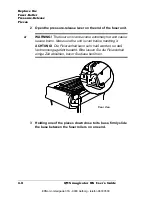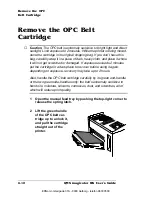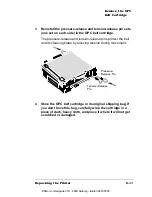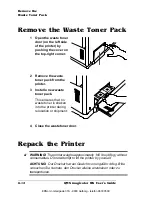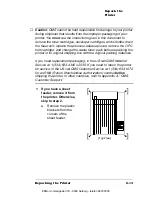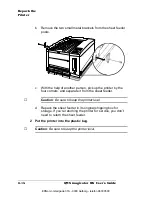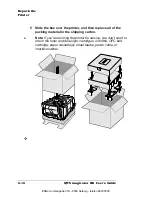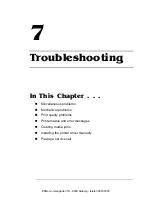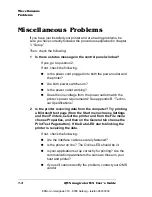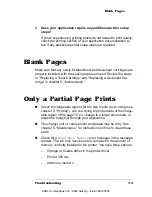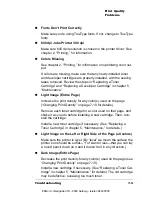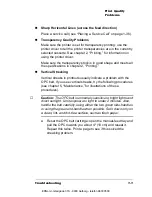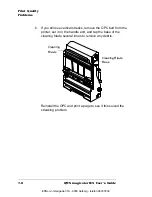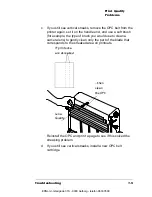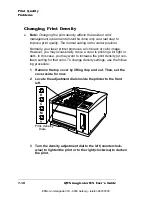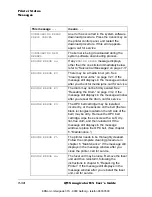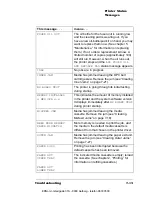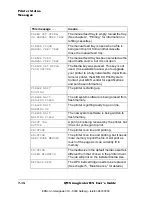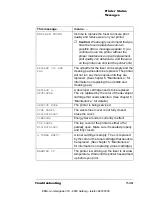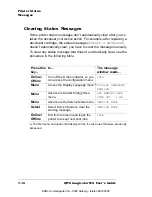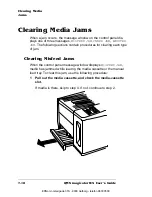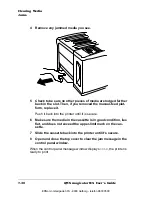Print Quality
Problems
QMS magicolor WX User's Guide
7-6
n
Blurry Images, Scratches, or Missing Dots
Make sure the media is in good shape and meets all the specifi-
cations in chapter 2, “Printing.”
Make sure the paper path is clean. See chapter 5, “Maintenance,”
for details on cleaning the charger unit, various rollers, and
plates.
Check the OPC belt for dirt and scratches. Replace the OPC belt
cartridge if necessary. See the “Replacing the OPC Belt Car-
tridge” section in chapter 5, “Maintenance.”
If whole blocks or portions of the page are missing, there may be
a mechanical problem; contact your QMS vendor.
n
Image is Not Centered on the Page
Make sure you aren't printing outside the printer's imageable
region for the media size you're using (see chapter 2, “Printing”).
You may need to change to a larger size media, or adjust the mar-
gin(s) through your application.
n
Entire Page is Skewed
If pages are coming out skewed, it’s probably because the trans-
fer unit was jarred open during installation and needs to be
closed. See “Clearing Inner Jams” on page 7-21 for information
on accessing the transfer unit. Open the transfer unit as shown in
that section, and then close it.
n
Colors Not Registering Properly
The OPC belt cartridge is probably not pushed all the way in. See
“Replacing the OPC Belt Cartridge” in chapter 5, “Maintenance,”
for instructions on properly inserting the OPC belt in the printer.
n
Smudges on the Back of Pages
Make sure the size key on the media cassette is set to the right
size for each job. Smudges can occur if the wrong size was
selected on the previous job causing the image to print off the
side of the page onto the transfer roller. If this happens, run a few
more pages through the printer to clean off the remaining toner.
EDNord - Istedgade 37A - 9000 Aalborg - telefon 96333500
Содержание QMS magicolor WX
Страница 1: ...QMS magicolor WX User s Guide 1800444 001B EDNord Istedgade 37A 9000 Aalborg telefon 96333500 ...
Страница 4: ...EDNord Istedgade 37A 9000 Aalborg telefon 96333500 ...
Страница 40: ...EDNord Istedgade 37A 9000 Aalborg telefon 96333500 ...
Страница 57: ...Configuring the Windows NT 4 0 Printer Driver 2 17 Printing EDNord Istedgade 37A 9000 Aalborg telefon 96333500 ...
Страница 61: ...Configuring the Windows NT 4 0 Printer Driver 2 21 Printing EDNord Istedgade 37A 9000 Aalborg telefon 96333500 ...
Страница 73: ...Configuring the Windows NT 4 0 Printer Driver 2 33 Printing EDNord Istedgade 37A 9000 Aalborg telefon 96333500 ...
Страница 126: ...EDNord Istedgade 37A 9000 Aalborg telefon 96333500 ...
Страница 168: ...EDNord Istedgade 37A 9000 Aalborg telefon 96333500 ...
Страница 228: ...EDNord Istedgade 37A 9000 Aalborg telefon 96333500 ...
Страница 238: ...EDNord Istedgade 37A 9000 Aalborg telefon 96333500 ...