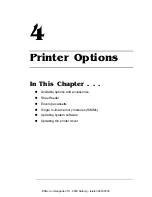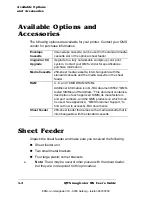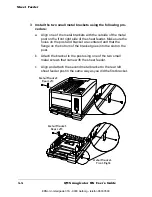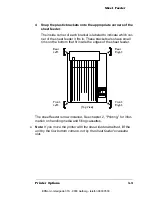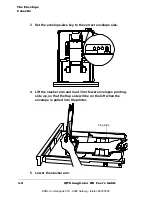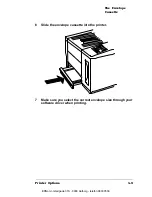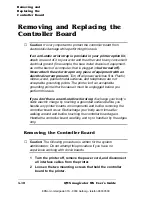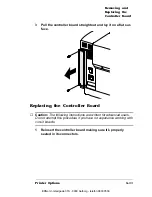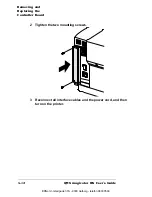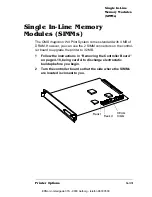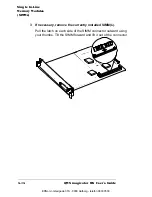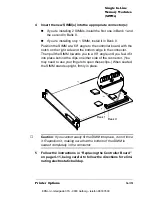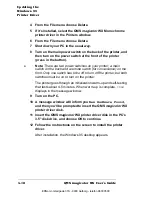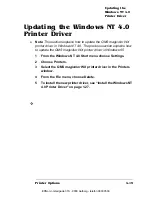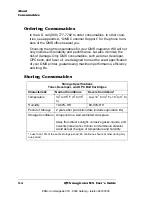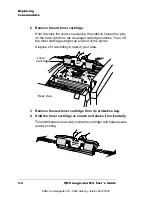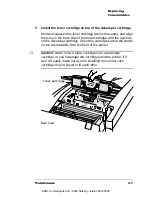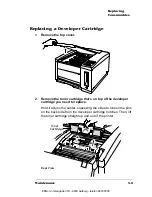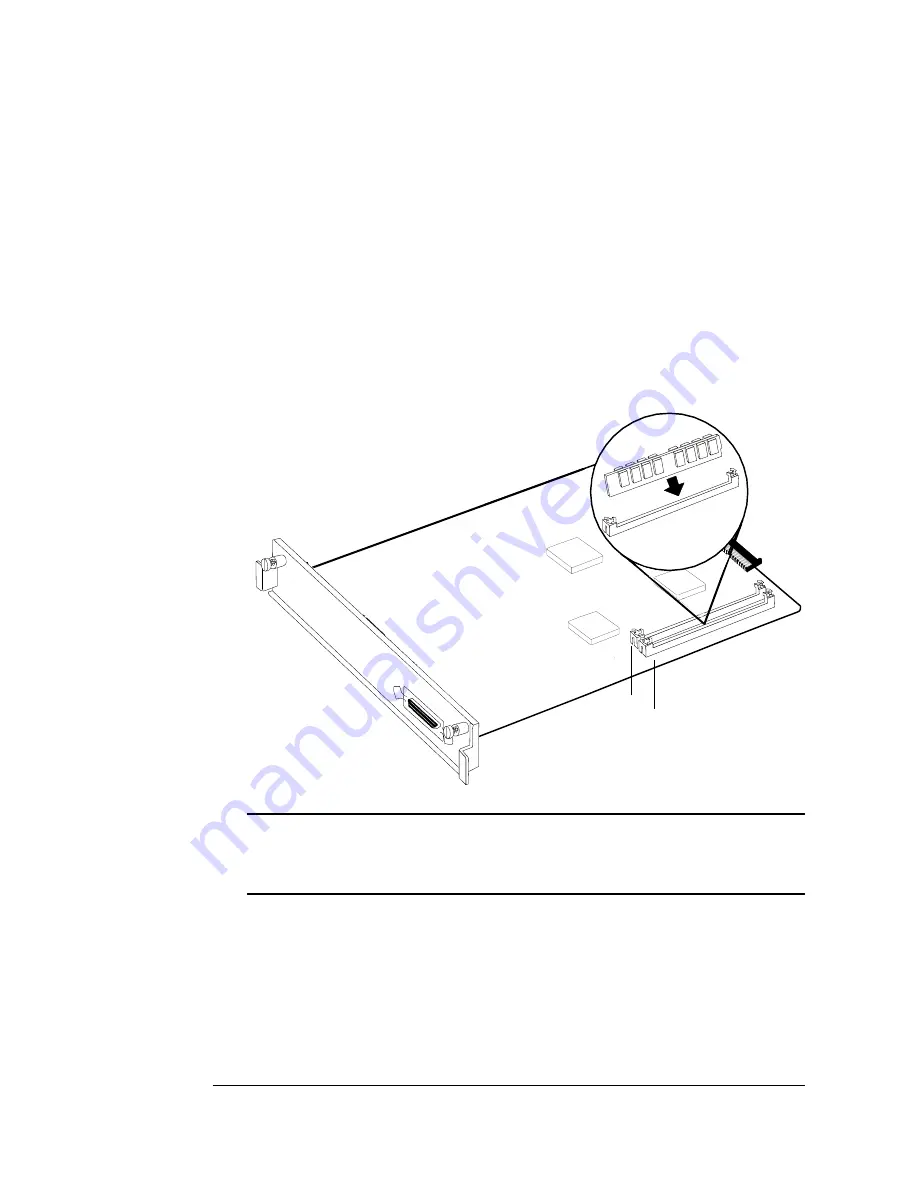
Single In-Line
Memory Modules
(SIMMs)
4-15
Printer Options
4
Insert the new SIMM(s) into the appropriate connector(s):
n
If you’re installing 2 SIMMs, install the first one in Bank 1 and
the second in Bank 0.
n
If you’re installing only 1 SIMM, install it in Bank 0.
Position the SIMM at a 60° angle to the controller board, with the
notch on the right side and the bottom edge in the connector.
Then pull the SIMM towards you to a 90° angle until you feel it fit
into place behind the clips on either side of the connector. (You
may need to use your fingers to open these clips.) When seated,
the SIMM stands upright, firmly in place.
▲
Caution
: If you cannot easily fit the SIMM into place, do not force
it. Reposition it, making sure that the bottom of the SIMM is
seated completely in the connector.
5
Follow the instructions in “Replacing the Controller Board”
on page 4-11, being careful to follow the directions for elimi-
nating electrostatic buildup.
Bank 1
Bank 0
EDNord - Istedgade 37A - 9000 Aalborg - telefon 96333500
Содержание QMS magicolor WX
Страница 1: ...QMS magicolor WX User s Guide 1800444 001B EDNord Istedgade 37A 9000 Aalborg telefon 96333500 ...
Страница 4: ...EDNord Istedgade 37A 9000 Aalborg telefon 96333500 ...
Страница 40: ...EDNord Istedgade 37A 9000 Aalborg telefon 96333500 ...
Страница 57: ...Configuring the Windows NT 4 0 Printer Driver 2 17 Printing EDNord Istedgade 37A 9000 Aalborg telefon 96333500 ...
Страница 61: ...Configuring the Windows NT 4 0 Printer Driver 2 21 Printing EDNord Istedgade 37A 9000 Aalborg telefon 96333500 ...
Страница 73: ...Configuring the Windows NT 4 0 Printer Driver 2 33 Printing EDNord Istedgade 37A 9000 Aalborg telefon 96333500 ...
Страница 126: ...EDNord Istedgade 37A 9000 Aalborg telefon 96333500 ...
Страница 168: ...EDNord Istedgade 37A 9000 Aalborg telefon 96333500 ...
Страница 228: ...EDNord Istedgade 37A 9000 Aalborg telefon 96333500 ...
Страница 238: ...EDNord Istedgade 37A 9000 Aalborg telefon 96333500 ...