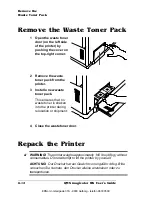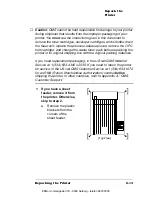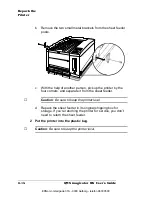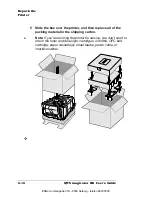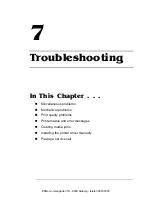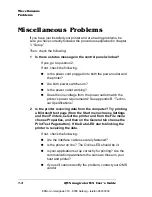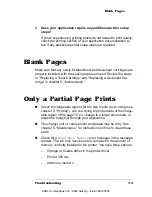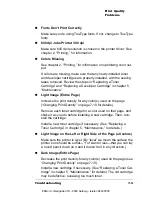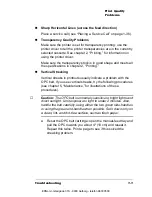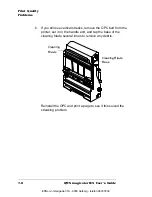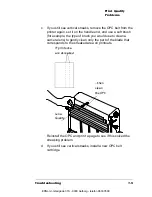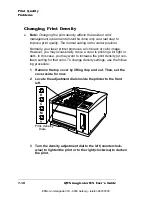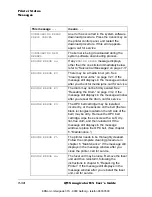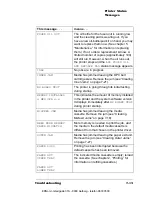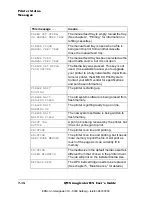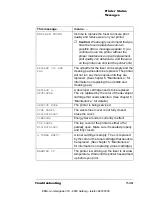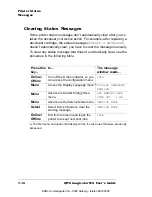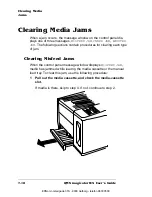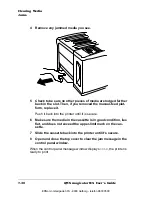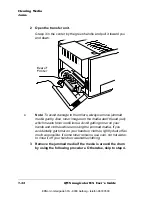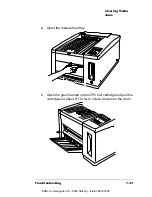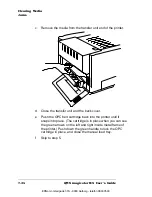Print Quality
Problems
QMS magicolor WX User's Guide
7-10
Changing Print Density
»
Note:
Changing the print density affects the resident color
management system and should be done only as a last step to
improve print quality. The normal setting is the center position.
Normally, your laser printer produces a rich black or color image.
However, you may occasionally notice a color is printing a bit light or
dark. In this case, you may want to increase the print density (or con-
trast) setting for that color. To change density settings, use the follow-
ing procedure:
1
Remove the top cover by lifting it up and out. Then, set the
cover aside for now.
2
Locate the adjustment dials inside the printer to the front
left.
3
Turn the density adjustment dial to the left (counterclock-
wise) to lighten the print or to the right (clockwise) to darken
the print.
Y
M
C
K
Print Density
Dials
EDNord - Istedgade 37A - 9000 Aalborg - telefon 96333500
Содержание QMS magicolor WX
Страница 1: ...QMS magicolor WX User s Guide 1800444 001B EDNord Istedgade 37A 9000 Aalborg telefon 96333500 ...
Страница 4: ...EDNord Istedgade 37A 9000 Aalborg telefon 96333500 ...
Страница 40: ...EDNord Istedgade 37A 9000 Aalborg telefon 96333500 ...
Страница 57: ...Configuring the Windows NT 4 0 Printer Driver 2 17 Printing EDNord Istedgade 37A 9000 Aalborg telefon 96333500 ...
Страница 61: ...Configuring the Windows NT 4 0 Printer Driver 2 21 Printing EDNord Istedgade 37A 9000 Aalborg telefon 96333500 ...
Страница 73: ...Configuring the Windows NT 4 0 Printer Driver 2 33 Printing EDNord Istedgade 37A 9000 Aalborg telefon 96333500 ...
Страница 126: ...EDNord Istedgade 37A 9000 Aalborg telefon 96333500 ...
Страница 168: ...EDNord Istedgade 37A 9000 Aalborg telefon 96333500 ...
Страница 228: ...EDNord Istedgade 37A 9000 Aalborg telefon 96333500 ...
Страница 238: ...EDNord Istedgade 37A 9000 Aalborg telefon 96333500 ...