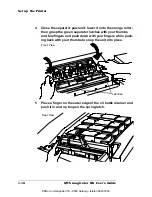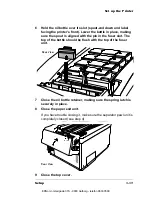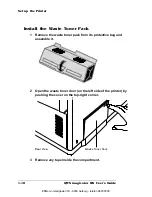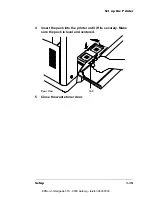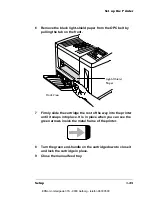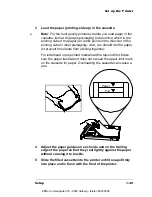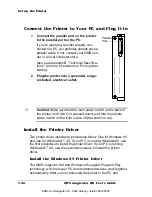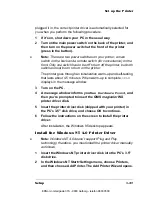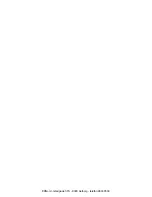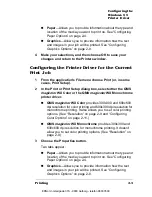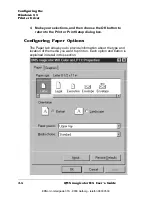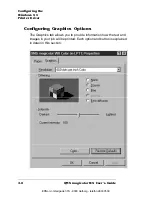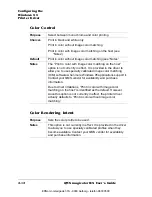Set up the Printer
QMS magicolor WX User
’
s Guide
1-28
3
When prompted, choose either My Computer or Network
Printer to identify how the printer is attached to your work-
station. (My Computer means Local Printer.) Then choose
Next.
4
When prompted, select the appropriate port to use with the
printer. Then choose Next.
5
When prompted to select a manufacturer and model of
printer, choose Have Disk.
6
In the Install from Disk dialog box, type the full pathname of
the directory in which the QMS Windows NT 4.0 printer
driver files are located, or choose Browse and locate the
directory.
7
After you’ve entered the full pathname of the directory,
choose OK.
QMS
magicolor WX printer displays in the list box.
8
Select the QMS
magicolor WX printer. (Be sure to click the
check box.) Then choose Next.
9
If you’re replacing an existing Windows NT 4.0 printer driver,
perform this step; otherwise, skip to step 10.
a
When prompted, choose Replace Existing Driver, and then
choose Next.
b
When prompted, for a printer name, either accept the
displayed name or type in a new one. Then choose Next.
»
Note:
If you’re updating a currently installed QMS magicolor WX
on a Windows NT 4.0 station, always choose to replace the
existing driver. Otherwise, when finished, it will show another
QMS magicolor WX printer icon and state “copy 2.”
10 When prompted for sharing information, choose either
Shared or Not Shared as appropriate.
»
Note:
If you chose Shared, you must continue with step 6 in
“Sharing Your Printer with Others for Windows NT 4.0 Users” on
page 2-41. If you chose Not Shared, continue with step 11 below.
EDNord - Istedgade 37A - 9000 Aalborg - telefon 96333500
Содержание QMS magicolor WX
Страница 1: ...QMS magicolor WX User s Guide 1800444 001B EDNord Istedgade 37A 9000 Aalborg telefon 96333500 ...
Страница 4: ...EDNord Istedgade 37A 9000 Aalborg telefon 96333500 ...
Страница 40: ...EDNord Istedgade 37A 9000 Aalborg telefon 96333500 ...
Страница 57: ...Configuring the Windows NT 4 0 Printer Driver 2 17 Printing EDNord Istedgade 37A 9000 Aalborg telefon 96333500 ...
Страница 61: ...Configuring the Windows NT 4 0 Printer Driver 2 21 Printing EDNord Istedgade 37A 9000 Aalborg telefon 96333500 ...
Страница 73: ...Configuring the Windows NT 4 0 Printer Driver 2 33 Printing EDNord Istedgade 37A 9000 Aalborg telefon 96333500 ...
Страница 126: ...EDNord Istedgade 37A 9000 Aalborg telefon 96333500 ...
Страница 168: ...EDNord Istedgade 37A 9000 Aalborg telefon 96333500 ...
Страница 228: ...EDNord Istedgade 37A 9000 Aalborg telefon 96333500 ...
Страница 238: ...EDNord Istedgade 37A 9000 Aalborg telefon 96333500 ...