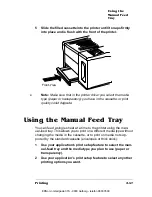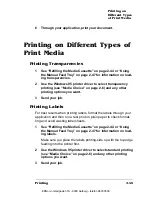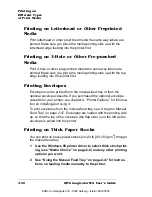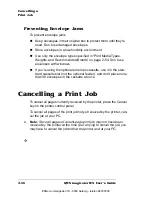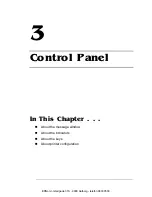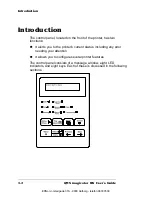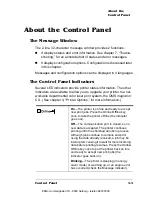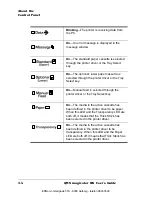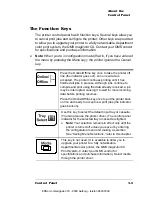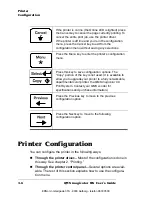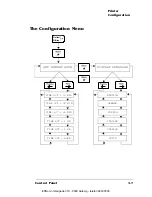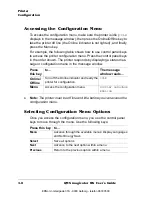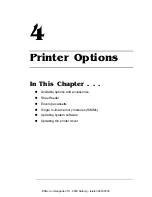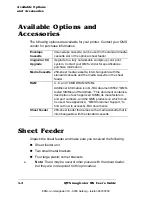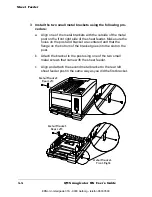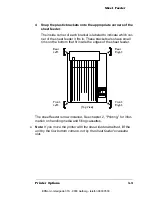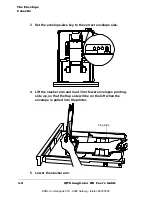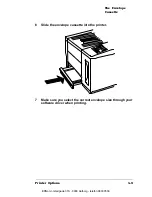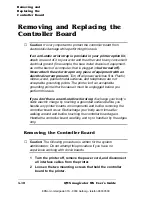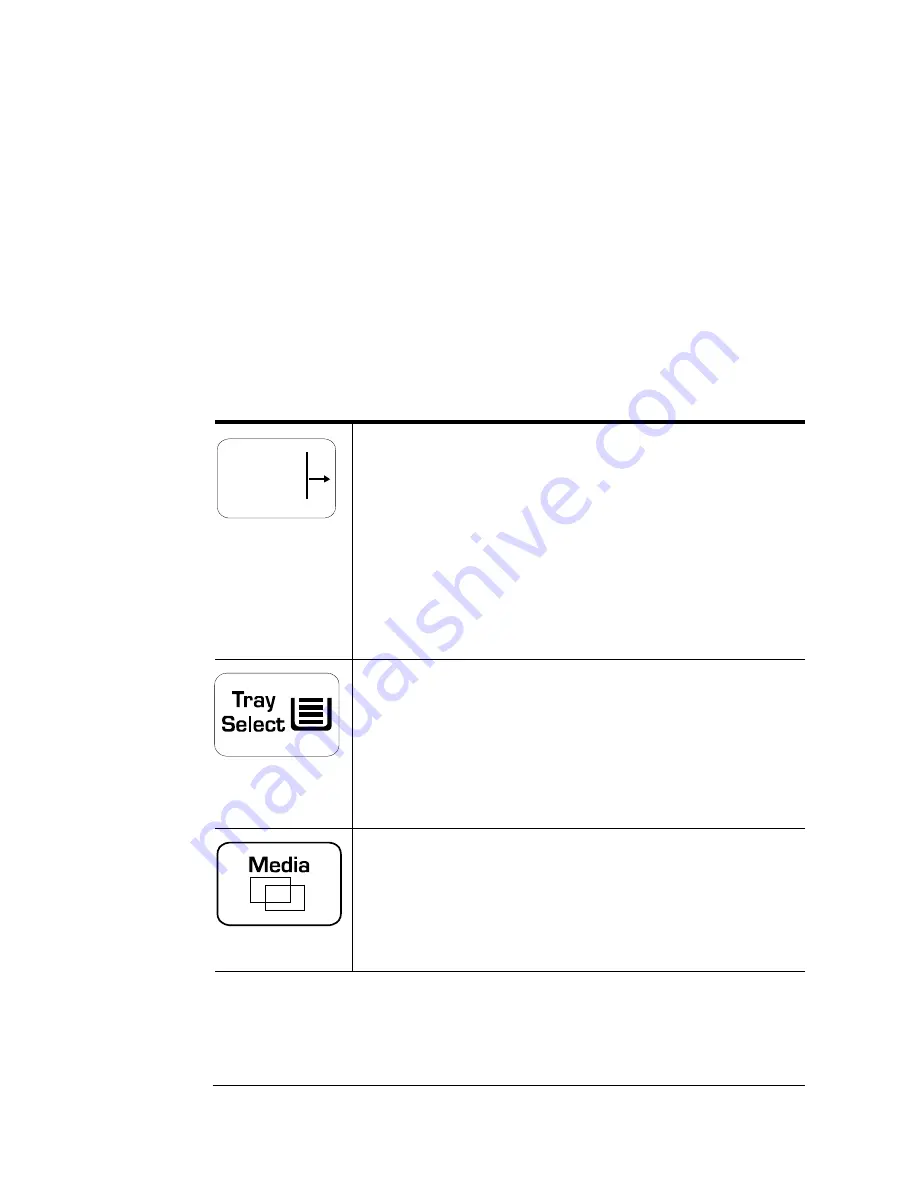
About the
Control Panel
3-5
Control Panel
The Function Keys
The printer control panel has 8 function keys. Several keys allow you
to cancel print jobs and configure the printer. Other keys are provided
to allow you to upgrade your printer to a fully networkable, department
color print system, the QMS
magicolor CX. Contact your QMS vendor
for specifications and purchase information.
»
Note:
When you're in configuration mode (that is, if you have entered
the menu by pressing the Menu key), the printer ignores the Cancel
key.
Press the Online/Offline key once to take the printer off
line (the indicator goes out), so no new data is
accepted. The printer continues printing until it has
finished all jobs in process. Although jobs continue to
compile and print using the data already received, a job
may be interrupted, causing it to wait for more incoming
data before printing resumes.
Press the Online/Offline key once to put the printer back
on line and ready to accept new print jobs (the indicator
goes back on).
Use this key to select the default input tray or cassette.
(You can also use the printer driver.) The control panel
indicator for the selected tray or cassette is lighted.
»
Note: Your selection remains in effect
only until the
printer is turned off
unless you save it by entering
the configuration menu and making a selection.
See “Saving Menu Selections,” later in this chapter.
This key is not used. (It is available to allow you to
upgrade your printer to a fully networkable,
departmental color printer, the QMS
magicolor CX
Print System. Contact your QMS vendor for
specifications and purchase information.) Select media
through the printer driver.
Online/
Offline
EDNord - Istedgade 37A - 9000 Aalborg - telefon 96333500
Содержание QMS magicolor WX
Страница 1: ...QMS magicolor WX User s Guide 1800444 001B EDNord Istedgade 37A 9000 Aalborg telefon 96333500 ...
Страница 4: ...EDNord Istedgade 37A 9000 Aalborg telefon 96333500 ...
Страница 40: ...EDNord Istedgade 37A 9000 Aalborg telefon 96333500 ...
Страница 57: ...Configuring the Windows NT 4 0 Printer Driver 2 17 Printing EDNord Istedgade 37A 9000 Aalborg telefon 96333500 ...
Страница 61: ...Configuring the Windows NT 4 0 Printer Driver 2 21 Printing EDNord Istedgade 37A 9000 Aalborg telefon 96333500 ...
Страница 73: ...Configuring the Windows NT 4 0 Printer Driver 2 33 Printing EDNord Istedgade 37A 9000 Aalborg telefon 96333500 ...
Страница 126: ...EDNord Istedgade 37A 9000 Aalborg telefon 96333500 ...
Страница 168: ...EDNord Istedgade 37A 9000 Aalborg telefon 96333500 ...
Страница 228: ...EDNord Istedgade 37A 9000 Aalborg telefon 96333500 ...
Страница 238: ...EDNord Istedgade 37A 9000 Aalborg telefon 96333500 ...