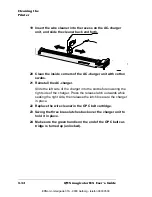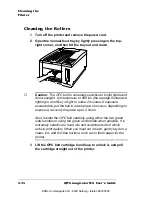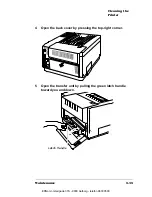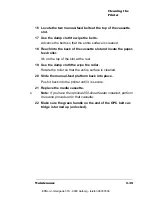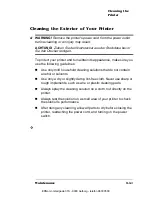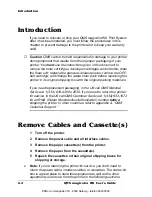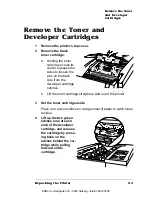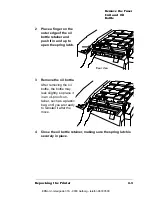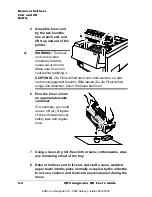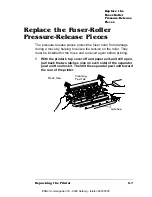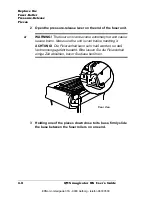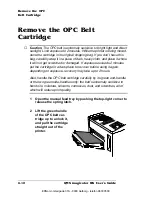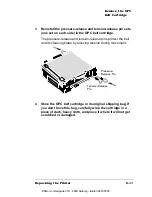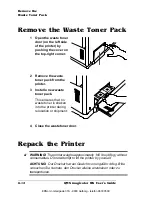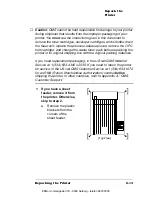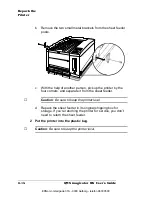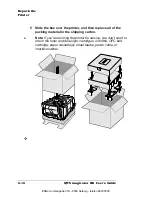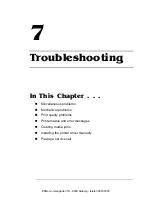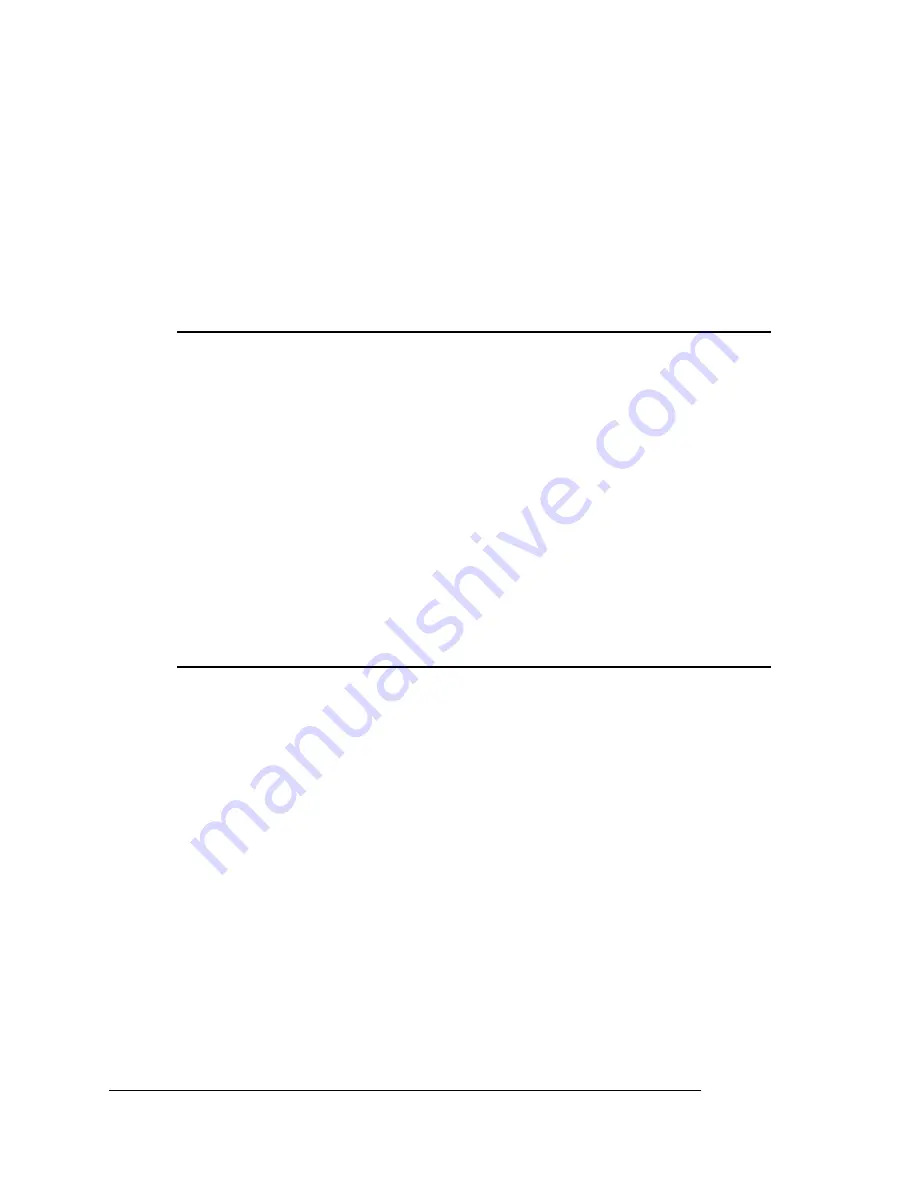
Introduction
QMS magicolor WX User
’
s Guide
6-2
Introduction
If you need to relocate or ship your QMS
magicolor WX Print System
after it has been installed, you must follow the procedures in this
chapter to prevent damage to the printer and to keep your warranty
valid.
▲
Caution:
QMS cannot be held responsible for damage to your printer
during shipment that results from the improper packaging of your
printer. You must use the instructions given in this document to
remove the toner cartridges, developer cartridges, and oil bottle; drain
the fuser unit; replace the pressure-release pieces; remove the OPC
belt cartridge; and change the waste toner pack before repacking the
printer in its original shipping box with the original packing materials.
If you need replacement packaging, in the US call QMS National
Service at 1 (334) 633-4300 x 2530. If you need to return the printer
for service, in the US call QMS Customer Service at 1 (334) 633-1072
for an RMA (Return Merchandise Authorization) number before
shipping the printer. In other countries, refer to appendix A, “QMS
Customer Support.”
Remove Cables and Cassette(s)
1
Turn off the printer.
2
Remove the power cable and all interface cables.
3
Remove the paper cassette(s) from the printer.
4
Remove the paper from the cassette(s).
5
Repack the cassettes in their original shipping boxes for
shipping or storage.
»
Note:
If you’re returning the printer for service, you don’t need to
return the power cable, interface cables, or cassettes. The starter kit
box is a great place to store this equipment as well as the other
equipment you remove from the printer in the following sections.
EDNord - Istedgade 37A - 9000 Aalborg - telefon 96333500
Содержание QMS magicolor WX
Страница 1: ...QMS magicolor WX User s Guide 1800444 001B EDNord Istedgade 37A 9000 Aalborg telefon 96333500 ...
Страница 4: ...EDNord Istedgade 37A 9000 Aalborg telefon 96333500 ...
Страница 40: ...EDNord Istedgade 37A 9000 Aalborg telefon 96333500 ...
Страница 57: ...Configuring the Windows NT 4 0 Printer Driver 2 17 Printing EDNord Istedgade 37A 9000 Aalborg telefon 96333500 ...
Страница 61: ...Configuring the Windows NT 4 0 Printer Driver 2 21 Printing EDNord Istedgade 37A 9000 Aalborg telefon 96333500 ...
Страница 73: ...Configuring the Windows NT 4 0 Printer Driver 2 33 Printing EDNord Istedgade 37A 9000 Aalborg telefon 96333500 ...
Страница 126: ...EDNord Istedgade 37A 9000 Aalborg telefon 96333500 ...
Страница 168: ...EDNord Istedgade 37A 9000 Aalborg telefon 96333500 ...
Страница 228: ...EDNord Istedgade 37A 9000 Aalborg telefon 96333500 ...
Страница 238: ...EDNord Istedgade 37A 9000 Aalborg telefon 96333500 ...