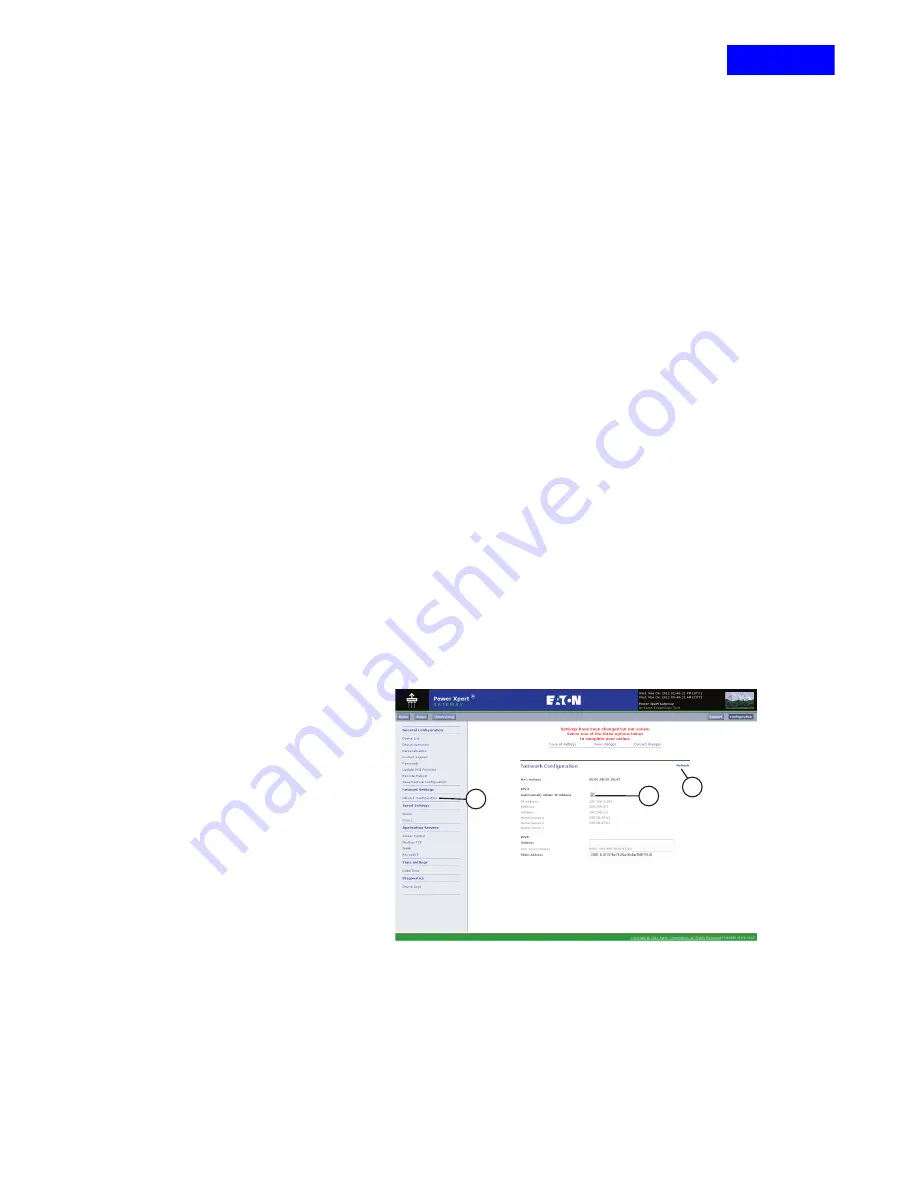
CHAPTER 8 - PXG200E CONFIGURATION WEB PAGE
93
EATON
PXG200E User Manual • IM02603001E
Rev 5, 11-May-2012 • Firmware Version 5.03:3835
IP Address Setup
Many IT managers prefer the convenience of DHCP for managing the IP
addresses of networked devices. With DHCP, IT managers can easily
reassign IP addresses as the network structure changes. In some cases,
DHCP may not be available, or fixed IP addresses may be preferred for the
PXG200E (for example, if some other networked device needs to reach the
card at a fixed address).
IPv4 and IPv6 network addressing is implemented.
NOTICE: It is highly recommended that you consult with your
network administrator before attempting to change Network
Configuration. See
Connecting to an Ethernet LAN on page 171
for
detailed information on Network Configuration.
Automatically Obtain IPv4 Address
NOTICE: The Network Administration page provides all of the
TCP/IP communications settings. You have two choices for
configuring the PXG:
•
Fixed IP address
•
DHCP which resolves to a fixed IP address
You should not use a DHCP setup that can assign an IP address
from a pool of possible addresses. Software that may be connected
to the PXG, such as PXS, accesses the PXG via its IP address.
Therefore if the PXG loses power and receives a new IP address on
power up the connection from the software to the PXG will be
broken.
1.
Click on the NETWORK CONFIGURATION link
(Figure 92, A)
in the
toolbar of the PXG200E configuration web page.
Figure 92
2.
Click on the “Automatically Obtain IP Address” box
(Figure 92, B)
if
your network automatically obtains the IP address. Note that if you click
on the “Automatically Obtain IP Address” box, the “Static IP Address,”
“Netmask,” “Gateway” and “Name Server” fields shown in
will be “grayed out.”
3.
(Figure 92, C)
to display the current address.
PXG200E_262
A
B
C
RETURN






























