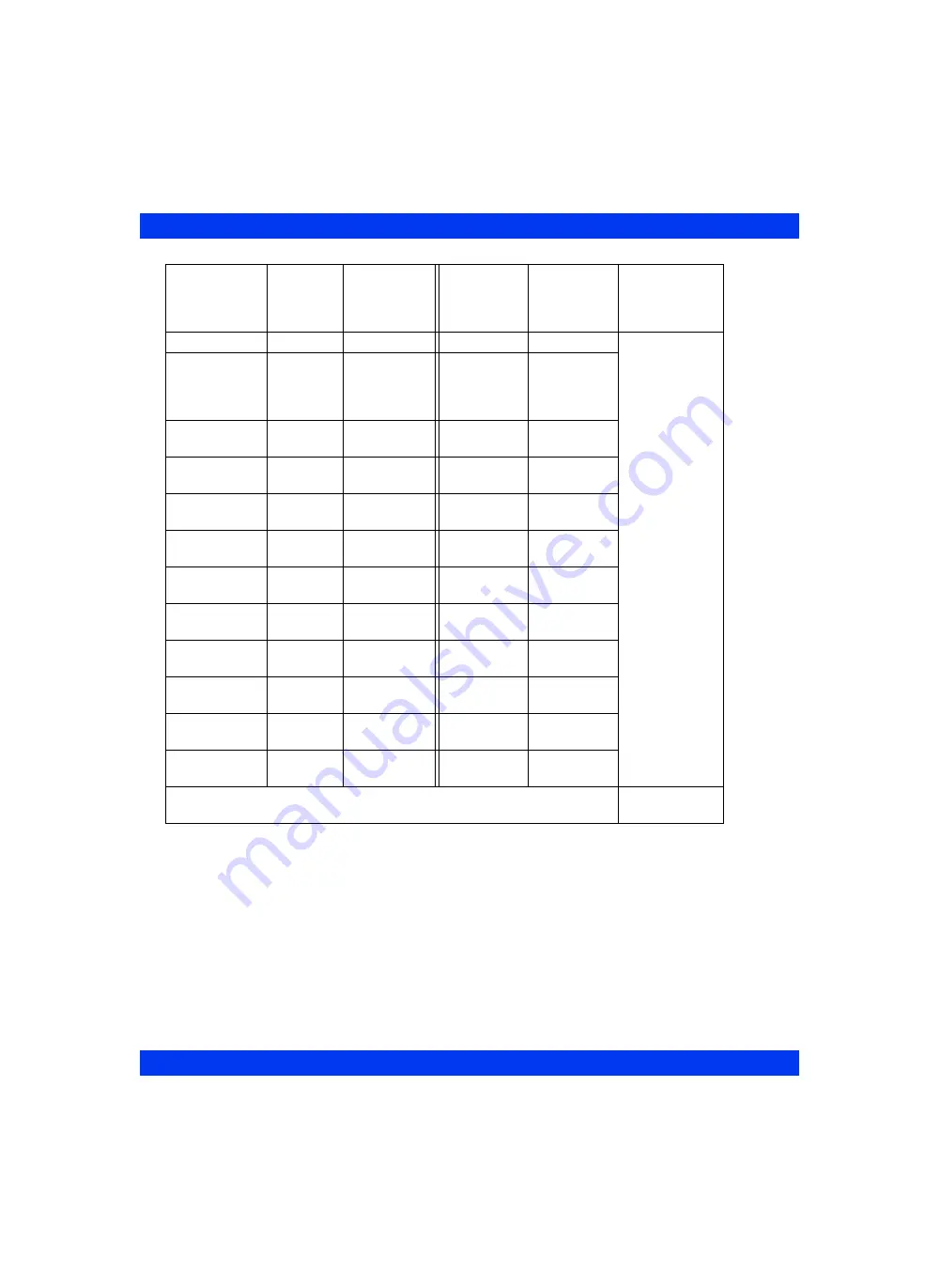
28-16
D
ELTA
/D
ELTA
XL/K
APPA
VF8
28 P
ERIPHERAL
D
EVICES
AND
A
SSOCIATED
S
OFTWARE
Compliance CMP
mL/mbar
Cdyn
L/cmH2O
• Vent
view
(Infinity
CentralStation)
Expired MAC
(minimum alveo-
lar concentra-
tion)- see Note
exp. MAC
none
MAC*
none
Inspired Hal-
othane
insp. Hal.
%
i HAL
%
Expired Hal-
othane
exp. Hal.
%
et HAL
%
Inspired Enflu-
rane
insp. Enf.
%
i ENF
%
Expired Enflu-
rane
exp. Enf.
%
et ENF
%
Inspired Desflu-
rane
insp. Des.
%
i DES
%
Expired Desflu-
rane
exp. Des.
%
et DES
%
Inspired Sevof-
lurane
insp. Sev.
%
i SEV
%
Expired Sevoflu-
rane
exp. Sev.
%
et SEV
%
Inspired Isoflu-
rane
insp. Iso.
%
i ISO
%
Expired Isoflu-
rane
exp. Iso.
%
et ISO
%
Note
:
The source for the etCO2* parameter is the Scio module (see chapter 23
for details.)
Parameter
Anesthe-
sia device
label
Anesthesia
device units
of measure
Bedside and
Infinity net-
work label
1
Bedside and
Infinity net-
work units of
measure
Where dis-
played
Содержание Infinity Delta
Страница 22: ...22 DELTA DELTA XL KAPPA VF8 INFINITY DELTA SERIES USER S GUIDE This page intentionally left blank ...
Страница 76: ...2 26 DELTA DELTA XL KAPPA VF8 2 MONITOR SETUP This page intentionally left blank ...
Страница 94: ...3 18 DELTA DELTA XL KAPPA VF8 3 NETWORK APPLICATIONS This page intentionally left blank ...
Страница 102: ...4 8 DELTA DELTA XL KAPPA VF8 4 ADMISSION TRANSFER AND DISCHARGE This page intentionally left blank ...
Страница 118: ...5 16 DELTA DELTA XL KAPPA VF8 5 ALARMS This page intentionally left blank ...
Страница 140: ...7 14 DELTA DELTA XL KAPPA VF8 7 RECORDINGS This page intentionally left blank ...
Страница 166: ...8 26 DELTA DELTA XL KAPPA VF8 8 ECG AND HEART RATE This page intentionally left blank ...
Страница 176: ...9 10 DELTA DELTA XL KAPPA VF8 9 ARRHYTHMIA MONITORING This page intentionally left blank ...
Страница 188: ...10 12 DELTA DELTA XL KAPPA VF8 10 ST MONITORING This page intentionally left blank ...
Страница 198: ...11 10 DELTA DELTA XL KAPPA VF8 11 EEG MONITORING This page intentionally left blank ...
Страница 218: ...12 20 DELTA DELTA XL KAPPA VF8 12 RESPIRATION This page intentionally left blank ...
Страница 234: ...13 16 DELTA DELTA XL KAPPA VF8 13 NON INVASIVE BLOOD PRESSURE This page intentionally left blank ...
Страница 256: ...14 22 DELTA DELTA XL KAPPA VF8 14 INVASIVE BLOOD PRESSURE This page intentionally left blank ...
Страница 272: ...15 16 DELTA DELTA XL KAPPA VF8 15 CARDIAC OUTPUT C O This page intentionally left blank ...
Страница 290: ...16 18 DELTA DELTA XL KAPPA VF8 16 CALCULATIONS This page intentionally left blank ...
Страница 330: ...18 16 DELTA DELTA XL KAPPA VF8 18 TRANSCUTANEOUS BLOOD GAS MONITORING This page intentionally left blank ...
Страница 358: ...20 10 DELTA DELTA XL KAPPA VF8 20 MICROSTREAM ETCO2 MONITORING This page left blank intentionally ...
Страница 372: ...21 14 DELTA DELTA XL KAPPA VF8 21 RESPIRATORY MECHANICS T NEONATAL FLOW SENSOR ...
Страница 384: ...21 26 DELTA DELTA XL KAPPA VF8 21 RESPIRATORY MECHANICS This page intentionally left blank ...
Страница 468: ...26 30 DELTA DELTA XL KAPPA VF8 26 PULSE CONTOUR CARDIAC OUTPUT PICCO MONITORING This page intentionally left blank ...
Страница 469: ...27 Body Temperature Overview 27 2 Temperature Display 27 4 Temperature Setup 27 6 Status Messages 27 6 ...
Страница 526: ...A 6 DELTA DELTA XL KAPPA VF8 A GLOSSARY This page intentionally left blank ...
Страница 584: ...B 58 DELTA DELTA XL KAPPA VF8 B TECHNICAL DATA This page intentionally left blank ...
Страница 613: ...POD COMMUNICATION VF8 DELTA DELTA XL KAPPA C 29 ...






























