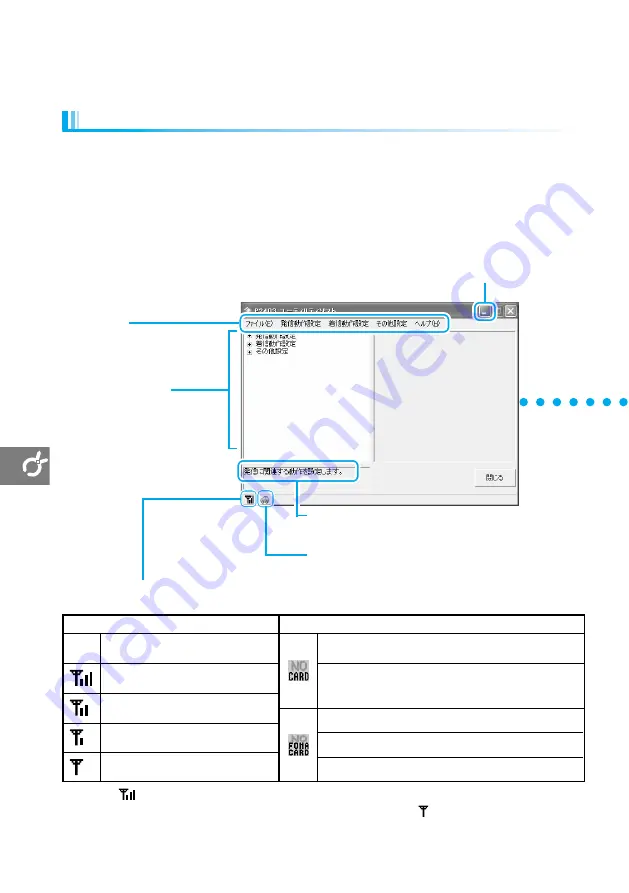
Selection Window
This displays setting items.
●
You can select items
also from the menu bar
to show the
corresponding display.
116
Using
the
P2403
Utility
Software
Using the P2403 Utility Software
Starting up the Software (for PC)
※
Even when
is displayed, you may not be able to communicate because of the environment or other factors.
●
The radio wave strength may be displayed some seconds later than the FOMA terminal's
/power light.
●
If you right-click the icons above in the task tray, you can bring up the display that has been minimized or exit the “P2403 utility
software”.
FOMA terminal status
Radio wave status
FOMA terminal not inserted in PC
圏外
Out of service area
Very good
Good
Unstable
Displays when “P2403 utility
software” is started up.
No UIM in FOMA terminal
Waiting for PIN entry, PIN locked
Unusable UIM inserted
PIN1 entry display is shown; PIN unblock code entry display
is shown; PIN1 code entry errors display is shown.
Menu Bar
Radio Wave and FOMA Terminal Status Indicators
The task tray will display an icon indicating the status.
Public Mode Indicator
This is displayed when Public Mode is set.
Message Window
This explains the selected item and shows the
completion of settings, etc.
Minimize Button
This will close the display and
place the program in the task bar.
●
Perform this procedure with the FOMA terminal inserted in the PC.
Select “
スタート
(Start)”
→
“
すべてのプログラム
(All programs)” or “
プログラム
(Programs)”
※
→
“P2403
ユー
ティリティソフト
(P2403 utility software)”, and the main display of the “P2403 utility software” appears.
※
For Windows
®
2000 Professional.
・
Handheld PC (
☛
page 100)
・
Pocket PC (
☛
page 106)
<Example: Main display for a PC>
Содержание FOMA P2403
Страница 148: ...146...
Страница 149: ...AT Commands About AT Commands 148 AT Command List 149 Result Code List 159 List of Reasons for Disconnection 161 147...
Страница 164: ...162...
Страница 177: ...175 MEMO...
Страница 178: ...176 MEMO...
















































