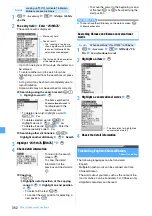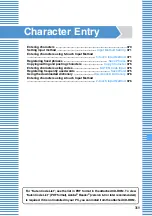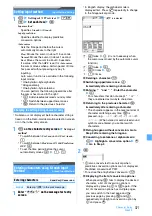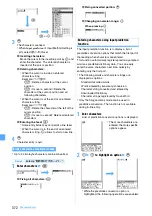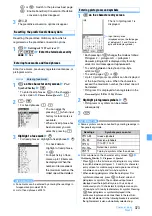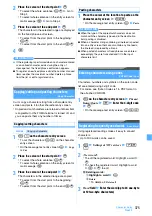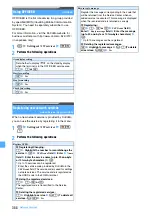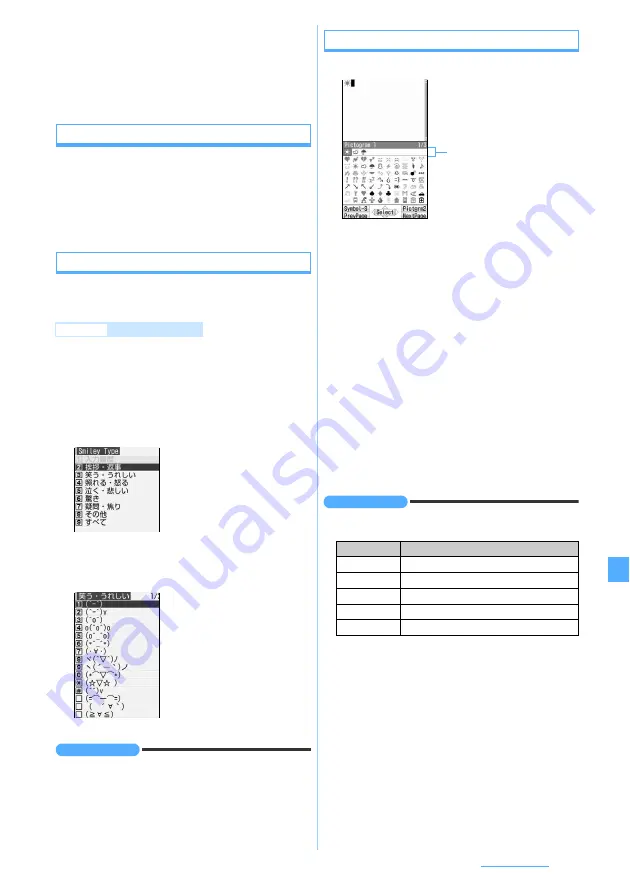
373
Character Entry
3
閉じる
The predictive conversion options disappear.
Resetting the predictive dictionary data
Resetting the predictive dictionary data which is
registered as the predictive conversion options.
1
m
z
Settings & NW services
z
723
z
Enter the terminal security
code
z
Yes
Entering face marks and fixed phrases
Enter face marks, previously registered sentences, or
pictogram words.
1
m
on the character entry screen
z
Pict/
Symbol/Smiley
z
3
・
To enter fixed phrases:
m
on the character
entry screen
z
Phrase/Kuten/Quote
z
1
2
1
-
9
・
For fixed phrases:
1
-
7
3
Highlight a face mark
z
o
・
For fixed phrases: Highlight a fixed phrase
z
o
INFORMATION
●
Face marks can be entered by entering the readings in
hiragana/kanji mode.
●
List of fixed phrases
Entering pictograms and symbols
1
p
on the character entry screen
・
Each pressing of
p
changes the mode as follows:
Pictogram 2
→
pictogram D
→
pictogram 1
…
.
However, pictogram D is displayed only for entry
screen for mail message and signature edit.
・
To switch between one-byte and two-byte
symbols:
m
・
To switch pages:
t
or
a
・
Up to 10 pictograms or symbols can be displayed
at the input history area. When the characters
exceed the maximum number, the oldest one will
be deleted.
・
Pictogram D is displayed when registered in the
Deco-mail pict
folder of
My Picture
.
2
Highlight pictograms/symbols
z
o
・
Pictograms or symbols can be entered
subsequently.
3
c
INFORMATION
●
Some symbols can be converted by entering readings in
hiragana/kanji mode.
●
From submenu on the character entry screen:
m
z
Pict/Symbol/Smiley
z
Pictgram
or
Symbol
・
Press
m
on the list screen of pictograms or symbols
to switch between pictogram 1, 2 and D (for character
entry screen for mail message and signature edit only)
or between one-byte and two-byte symbols.
・
When entering pictograms other than pictogram D or
symbols continuously, press
p
on the list screen of
pictograms or symbols. The continuous input area is
displayed over the input history area. You can input
continuously up to 10 characters for pictogram and up to
20 one-byte or 10 two-byte characters for symbol. Pressing
p
fixes pictograms or symbols displayed in the
continuous input area and enters them to the text. Also,
when the left element in the following brackets is selected,
the right element is also automatically selected: e.g.
t
or
a
:
Switch to the previous/next page
p
:
Enable Kana/Kanji Conversion (Predictive
conversion options disappear)
Example
Entering face marks
・
You can select by
pressing
1
when input
history for face marks is
available.
・
When a fixed phrase has
been created, you can
select by pressing
7
.
・
To check details:
Highlight a fixed phrase
z
p
・
For input history of face
marks, up to 18 items can
be displayed. When the
number of items exceeds
the maximum number, the
oldest one will be deleted.
Readings
Symbols you can enter
ぎりしあ
Greek alphabets
ろしあ
Russian alphabets
すうじ
a
to
t
,
Ⅰ
to
Ⅹ
けいせん
Ruled line symbols
きごう
Two-byte symbols other than above
The list of pictogram 1 is
displayed.
Input history area
(displayed only on the first pages
of pictogram 1, 2 and D or one-
byte and two-byte symbols.)
Next
▲
Содержание FOMA D905I
Страница 1: ......
Страница 152: ...150 Camera Saving or displaying ToruCa Highlight the name of a ToruCa file z o z Save To display ToruCa Display...
Страница 269: ...267 Full Browser Viewing web pages designed for PC Full Browser 268 Setting Full Browser Browser Setting 272...
Страница 446: ...444 MEMO...
Страница 447: ...445 MEMO...
Страница 448: ...446 MEMO...
Страница 449: ...447 MEMO...
Страница 450: ...448 MEMO...
Страница 451: ...449 MEMO...
Страница 452: ...450 MEMO...
Страница 453: ...451 Index Quick Manual Index 452 Quick Manual 458...