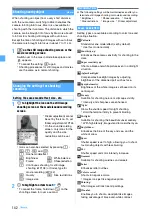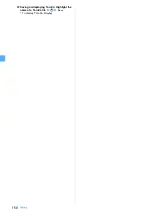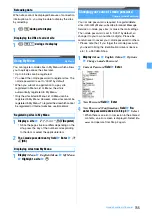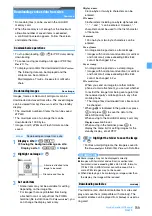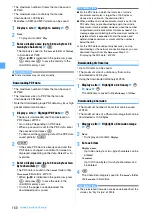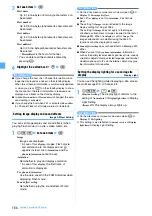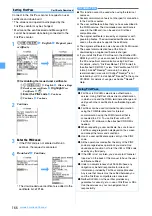153
i-mode/i-motion/i-Channel
●
When a site requests your serial number of mobile
phone/UIM, a confirmation screen appears. When you
select
Yes
, your serial number of mobile phone/UIM is
sent. The IP (Information Provider) uses the serial
number of mobile phone/UIM to identify you for providing
the information customized for you or for determining
whether your FOMA terminal supports the site content
provided by the IP.
Since your serial number of mobile phone/UIM is sent to
the IP via the Internet, there is a possibility the
information could be intercepted by third parties.
However, your information such as the FOMA terminal’s
phone number, your address, age, and sex will never be
disclosed to the IP with this operation.
●
If a site requests entry of the user name and password,
the entry screen is displayed. Enter the user name and
password of the site and select
OK
.
●
When the information of the music which you have
played on your mobile phone is requested from the site,
a confirmation screen appears.
When you select
Yes
, the music information (the title,
artist, played date and time) is sent. The music
information for sending is used for providing the
customized information for you by IP (Information
Provider).
Connecting to SSL pages
You can display SSL compatible sites (SSL pages) by
the same operation as for ordinary sites.
・
Some SSL pages may not allow connection unless
the date and time are set.
・
Establishment of the SSL session may require
electronic information called “certificate” for the
connected site and the FOMA terminal issued by the
same certifier.
・
To connect to a FirstPass compatible site, you need
to download a user certificate for the site from the
FirstPass center and save it in the UIM.
A screen informing you of the start of SSL
communication is displayed. When the certificate
saved in the FOMA terminal is required for the SSL
communication, the selection screen is displayed.
appears on the top of the screen when the SSL page is
displayed.
■
Displaying a certificate during SSL page
display:
m92
・
Certificate contents
A confirmation screen appears. Select
Yes
to display an
ordinary page and
disappears.
a
Highlight a user certificate on the FirstPass
compatible site
z
o
・
To check the content of the certificate: Highlight a
user certificate
z
m
b
Enter the PIN2 code
The user certificate is sent and the FirstPass
compatible page is displayed.
・
If the correct PIN2 code is not entered within 60
seconds, the SSL communication is disconnected.
INFORMATION
●
Packet communication fee while being connected to
FirstPass compatible sites will be included in the Pake-
Houdai or Pake-Houdai Full. However, the fee for data
communication using a connected PC will not be
included in the Pake-Houdai or Pake-Houdai Full.
Reconnecting to the page displayed before
Browser History
Browser History allows you to quickly reconnect to the
pages (up to 10 items) displayed before.
・
Some pages may not be displayed. In addition,
pages different from the one visited before may be
displayed.
1
d4
z
Highlight a Browser History
z
o
・
Highlight a Browser History and press
p
to
confirm the URL last visited.
■
Deleting Browser History:
a
Highlight a Browser History
z
m41
・
To delete selected URLs:
m42
z
Highlight a Browser History to be deleted
z
o
z
p
・
To delete all URLs:
m43
z
Enter
the terminal security code
b
Yes
Reading and operating sites
Selecting links and items
Selectable items and entry fields appear depending on
the page. Press
%
to highlight an item or entry field
and press
o
to select the item or enter characters.
Connecting to an SSL page
Displaying an ordinary page from an SSL page
Connecting to a FirstPass compatible page
a
b
c
d
e
f
Next
▲
Содержание FOMA D905I
Страница 1: ......
Страница 152: ...150 Camera Saving or displaying ToruCa Highlight the name of a ToruCa file z o z Save To display ToruCa Display...
Страница 269: ...267 Full Browser Viewing web pages designed for PC Full Browser 268 Setting Full Browser Browser Setting 272...
Страница 446: ...444 MEMO...
Страница 447: ...445 MEMO...
Страница 448: ...446 MEMO...
Страница 449: ...447 MEMO...
Страница 450: ...448 MEMO...
Страница 451: ...449 MEMO...
Страница 452: ...450 MEMO...
Страница 453: ...451 Index Quick Manual Index 452 Quick Manual 458...